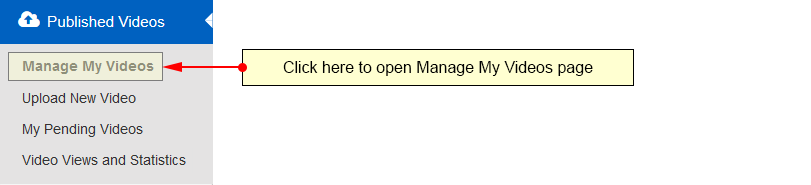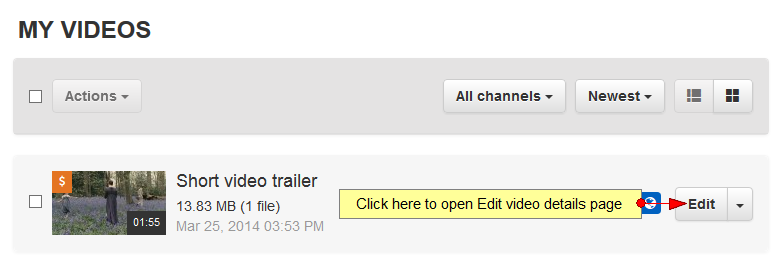In order to edit the PPV settings of a video, you need to access the Manage My Videos page:
Select the video your want to edit, and click on the Edit button:
If you click on the Pay Per View tab from Edit Video page, you will be able to set a price for this video that the users will have to pay if they want to view the video:
1. Click here to open Pay Per View page.
2. Check the Yes radio button if you want to set a price for this video – people will have to pay the ticket price in order to watch the video. Check the No radio button if you do not want to set a price for this video.
3. Enter here the price (in USD) that users will have to pay in order to view this video. This field is active only if the radio button from point 2 is checked.
4. Here you can view the amount of money that you will receive. This is automatically calculated when you enter a value on Ticket Price field (point 3).
5. Here you can view the processing fees. They are automatically calculated when you enter a value on Ticket Price field (point 4).
Note: a fee represents the amount set by the website administrator and includes Merchant fees.
6. Check this box if you agree with the TikILIVE Payment Policy.
7. Click here to save the PPV settings of this video.