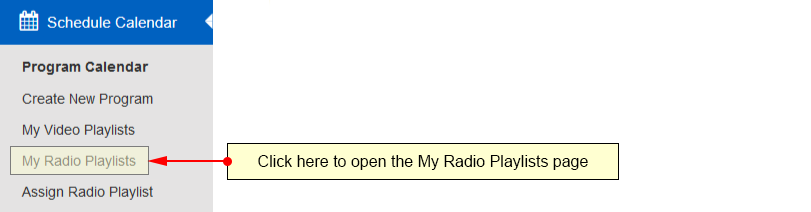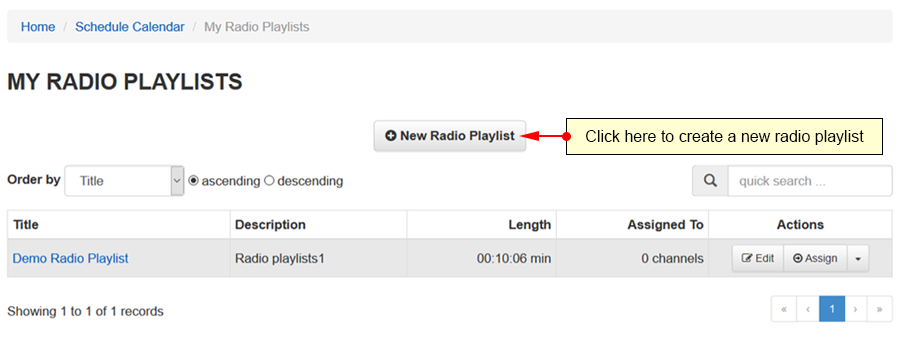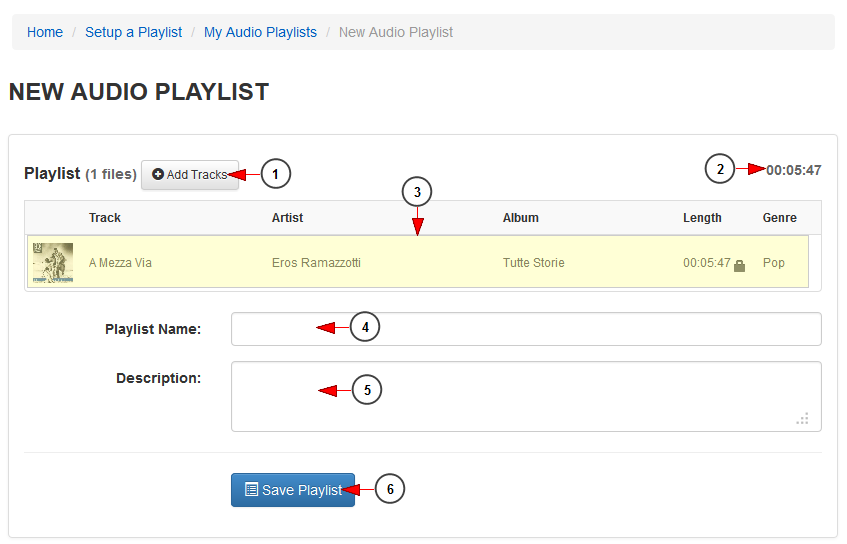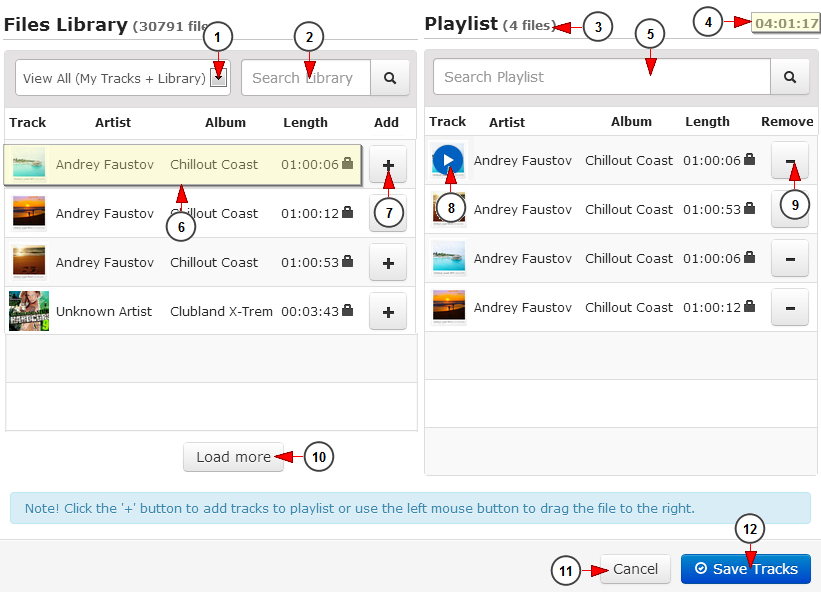Click on the My Radio Playlist link, under the Schedule Calendar chapter to open the Radio Playlists page:
On the My Radio Playlists page, click on the New Radio Playlist button to create a new playlist:
New Audio playlist page will open and you can create your own playlist with tracks from the Public Library or your own uploaded tracks :
1. Click here to add tracks to the playlist. The Audio File Library will open in an overlay window.
2. Here you can see the length of the audio files already added to the playlist.
3. Here you can see details on the tracks added on the playlist so far: name of the track, artist name, album name, length of the file, genre of the track.
4. Insert here a name for the playlist.
5. Insert here a short description of the playlist.
6. Click here to save the playlist.
Files library
1. Click here to select what tracks you want to see displayed: all tracks, audio library or your own library.
2. Type here the name of a track you want to search. Search results will be displayed while typing.
3. Here you can see the number of tracks you added.
4. Here you can see the length of the playlist.
5. Click here to search the desired track. Search results will be displayed while typing.
6. Here you can see the details about the audio file: the name of the track, artist name, album name, length.
7. Click here to add the track to the playlist.
Note: you can also drag and drop files to your new playlist.
8. Click here to play the track.
Note: when hovering the mouse over the added track, the play button will be displayed.
9. Click here to remove the track from the playlist.
10. Click here to load more files from the previously selected library.
11. Click here to cancel adding tracks to a playlist.
12. Click here to save the tracks added.