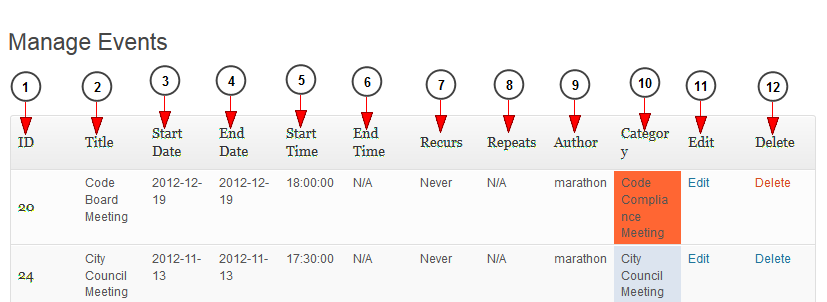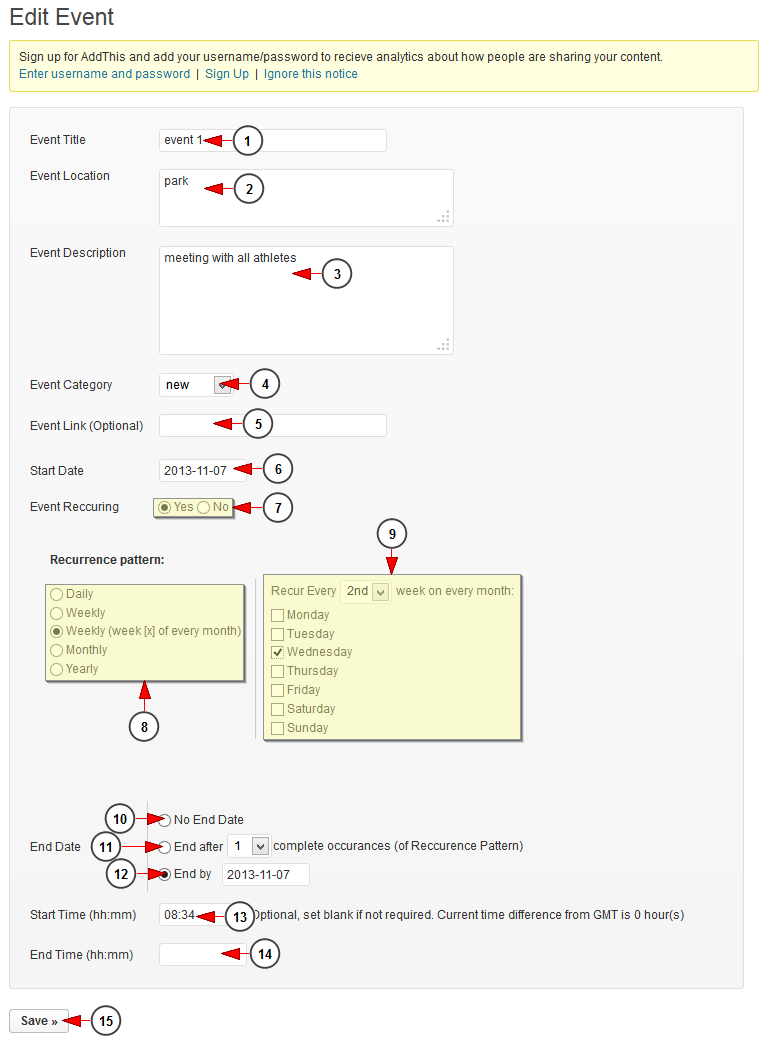When a new event is created, it is displayed on Manage Events chart:
1. Here you can see the ID of the event.
2. Here you can see the title of the event.
3. Here you can see the start date of the event.
4. Here you can see the end date of the event.
5. Here you can see the start time of the event.
6. Here you can see the end time of the event.
7. Here you can see is the event recurs.
8. Here you can see the number of recurrences.
9. Here you can see the name of the author of the event.
10. Here you can see the category to which the event has been assigned to.
11. Click here to edit the event.
12. Click here to delete the event.
Edit The Event
1. Click here to edit the event title.
2. Here you can edit the location of the event.
3. Here you can edit the description of the event.
4. Click on the drop down list and select a category which you want the event to be assigned to.
5. Insert a link for the event (this field is optional).
6. Click here to select the start date of the event.
7. Check the radio button if you want the event to be recurring or not. If Yes radio button is selected, Recurrence patterns section will be displayed as you can see in picture above.
8. Check the radio button to select the desired recurrence pattern: daily, weekly, weekly on a specific week of the month, monthly, yearly.
9. Select from the drop-down menu the number of weeks you want the event to recur.
Note: depending on the selection made at no.8, this section will be different. You can select the number of weeks, months or years and also a specific day of the week.
10. Check this radio button if you don’t want to select an end date for the event.
11. Check this radio button if you want the event to end after a number of occurrences.
Note: 1 recurrence means 1 complete recurring pattern.
12. Check this radio button if you want the event to end before a fixed date. Insert the date in the field.
13. Insert here the start time of the event.
14. Insert here the end time of the event.
15. Click here to save the details.