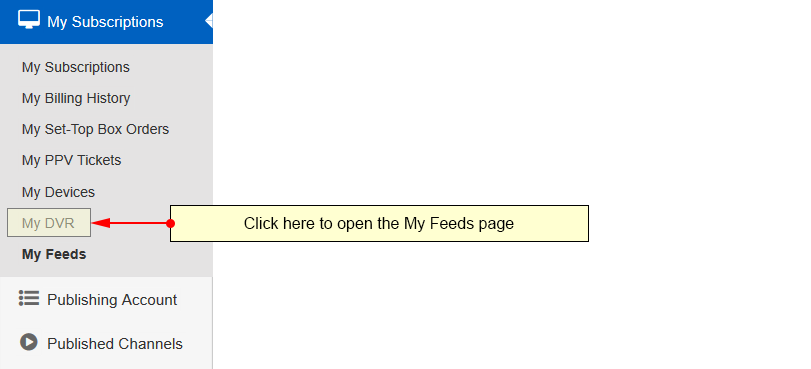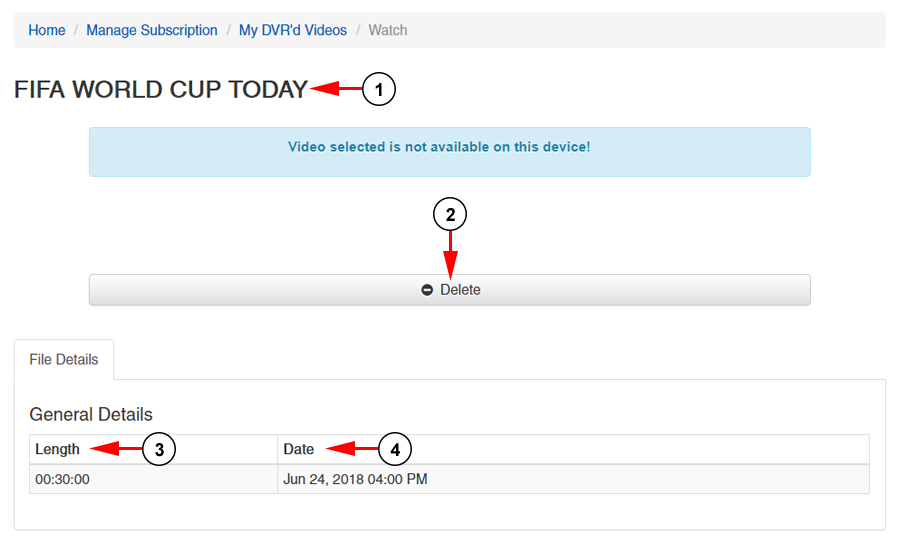Note: DVR older than 60 days will be automatically removed from TikiLIVE platform
User’s have the ability to manage their DVR files from their website dashboard. Select the My DVR link under the My Subscriptions chapter to open the page:
On this page, you will be able to see your DVR recordings listed for you to manage:
1. Here you can search your recorded DVR files for a specific file.
2. Here you can see the number of recordings used and total number available.
3. Use the drop-down menu here to delete selected videos.
4. Use the drop-down menu here filter your DVR videos based on the channel they were recorded from.
5. Use the drop-down menu here to sort your DVR videos as newest first, alphabetical, or end time descending.
6. Click here to choose between list view or column view.
7. Use the box here to select a video for deletion.
8. Here you can see the thumbnail for a video.
9. Here you can see the title for a video.
10. Here you can see the channel the video was recorded from.
11. Here you can see the original date and time the content aired and was recorded.
12. Here you can see how long the video is available for and the date it will be automatically deleted.
13. Here you can see whether the video is finished, pending, in progress, or failed.
14. Click the button here to open the DVR video details page.
After you click Watch on a video, the details page will load:
1. Here you can see the title of the video.
2. Click the button here to delete the video.
3. Here you can see the length of the video.
4. Here you can see the date and time the program aired.
Note: Some DVRs require the TikiLIVE application installed on a supported device to be viewed and a valid subscription to the channel from which the DVR is recorded.