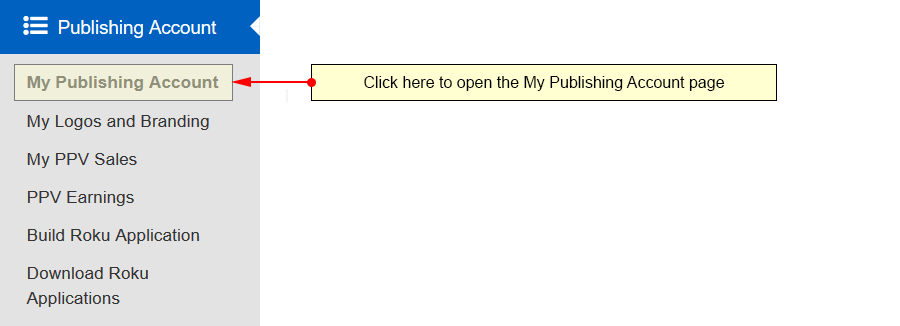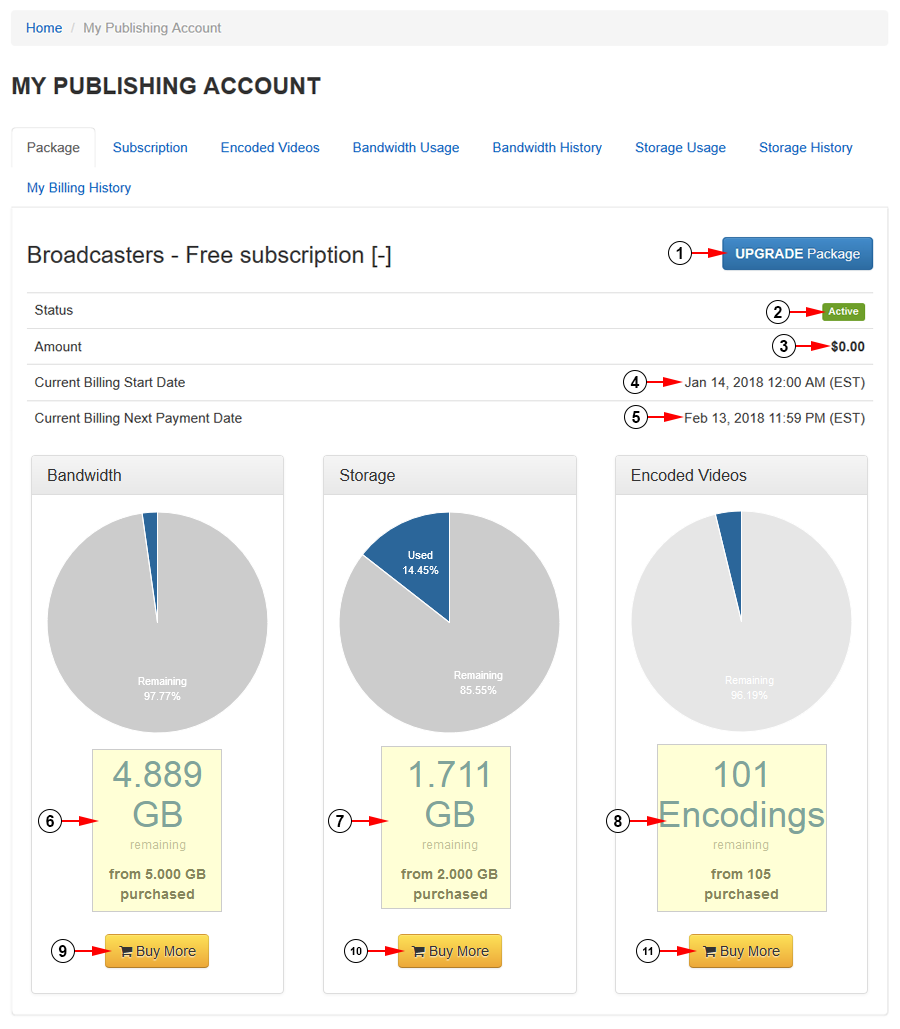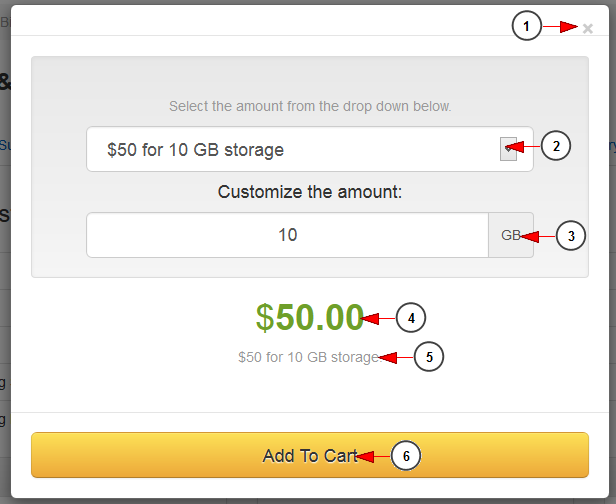On the My Publishing Account page, you are able to view the details of your current package.
Click on the My Publishing Account link under the Publishing Account menu:
The My Publishing Account page will open the Package section, where you can see the details about your current subscription:
1. Click here to upgrade your package subscription. You will be redirected to Upgrade page.
2. Here you can see the status of your current subscription.
3. Here you can see the amount you paid for the current subscription.
4. Here you can see the current billing start date.
5. Here you can see the next payment date.
Note: The payment date may be different since the merchant will withdraw the amount every 30 days and the next payment date will not be the same every month.
6. Here you can see details regarding the remaining bandwidth from the amount purchased.
7. Here you can see details regarding the remaining storage from the amount purchased, or the amount inherited from the current package.
8. Here you can see details regarding the remaining encodings from the amount purchased.
9. Click here to buy more bandwidth. An overlay window will be displayed and you can purchase more bandwidth.
10. Click here to buy more storage. An overlay window will be displayed and you can purchase more storage.
Note: this feature will be available starting with TikiLIVE version 5.0.9.
11. Click here to buy more encodings. An overlay window will be displayed and you can purchase more encodings.
Purchase more bandwidth
All additional bandwidth purchased is available for the monthly subscription period.
1. Click here to close the overlay window.
2. Select from the drop-down menu the desired bandwidth package.
3. Insert here the desired amount of bandwidth you want.
Note: There is a minimum amount of bandwidth you need to purchase for each package. An overlay message will be displayed when the amount does not match the minimum value allowed.
4. Here you can see the price you have to pay for the selected bandwidth amount.
5. Here you can see the commitment plan selected.
6. Click here to add the package subscription to cart. You can complete the transaction on Checkout page.
Purchase additional encodings
All additional video encodings purchased are available for the monthly subscription period.
1. Click here to close the overlay window.
2. Select from the drop-down menu the desired video encodings package.
3. Here you can see the price you have to pay for the selected video encodings amount.
4. Here you can see the selected package.
5. Click here to add the package subscription to cart. You can complete the transaction on Checkout page.
Purchase more storage
Important: this feature will be available starting with TikiLIVE version 5.0.9.
Storage subscriptions are recurring. The subscription package purchased will be added to your monthly subscription.
1. Click here to close the overlay window.
2. Select the desired storage package from the drop-down menu
3. Insert here the amount of GB you want to purchase.
Note: There is a minimum amount of storage you need to purchase for each package. An overlay message will be displayed when the amount does not match the minimum value allowed.
4. Here you can see the price you have to pay for the select storage amount.
5. Here you can see the details of the selected package.
6. Click here to add the subscription to cart. You can complete the transaction on Checkout page.
Notes:
- If you already have a recurring subscription purchased (package or premium content), you will only pay for remaining number of days from the current subscription month.
- If you already have a recurring subscription purchased you will be need to use the same merchant used in the initial transaction.