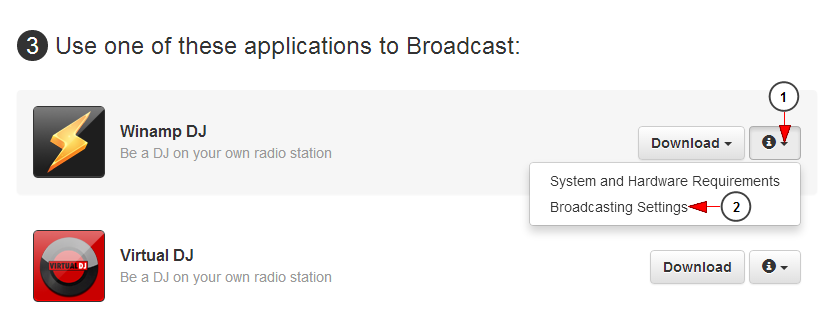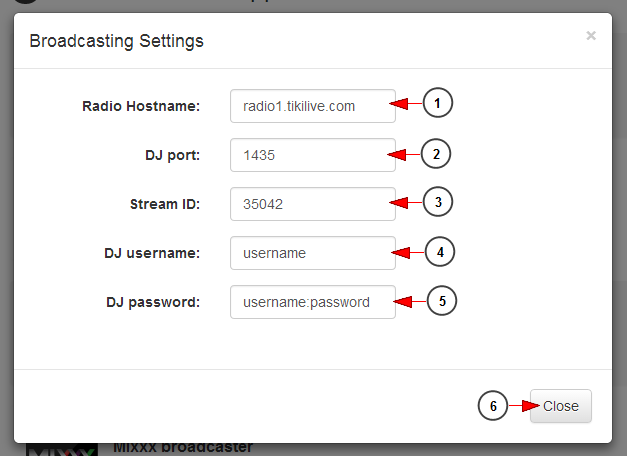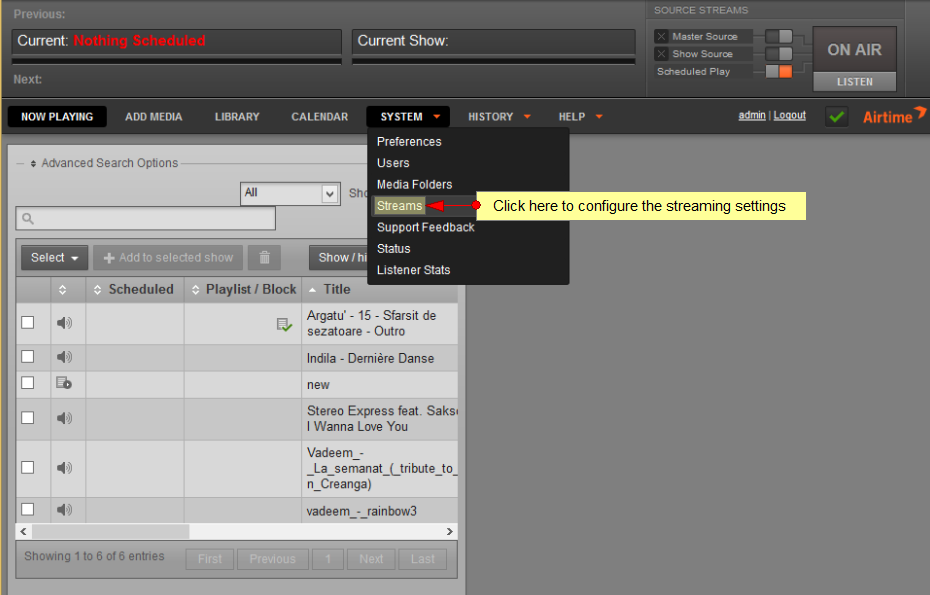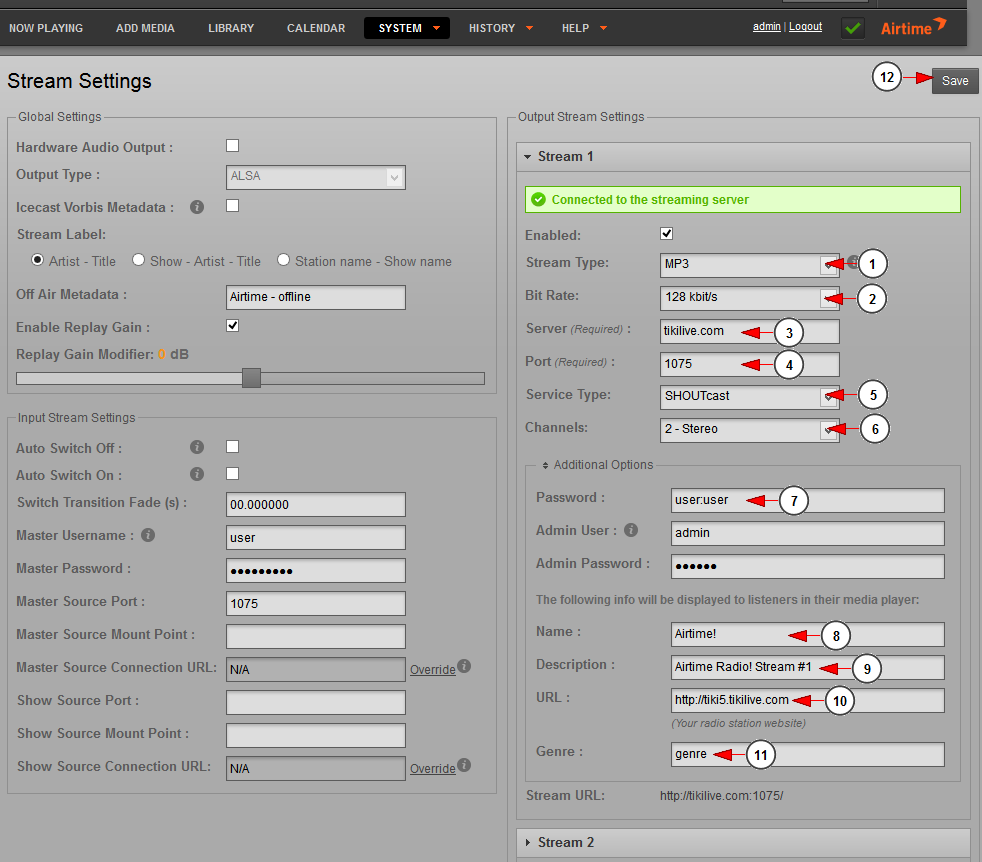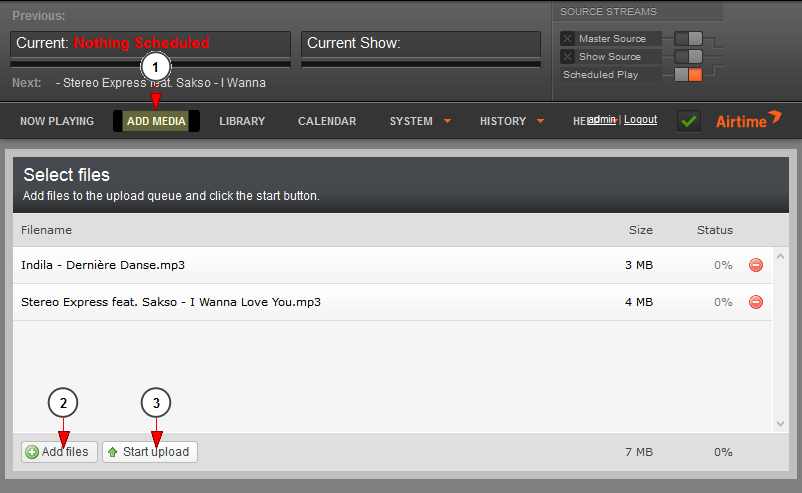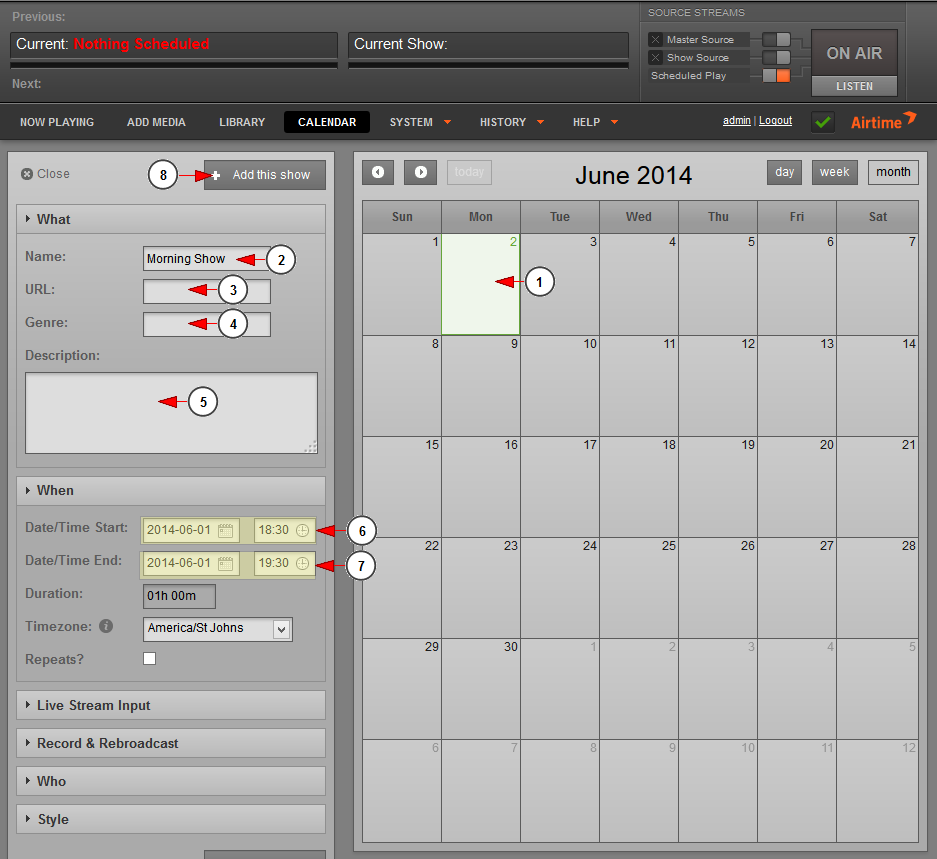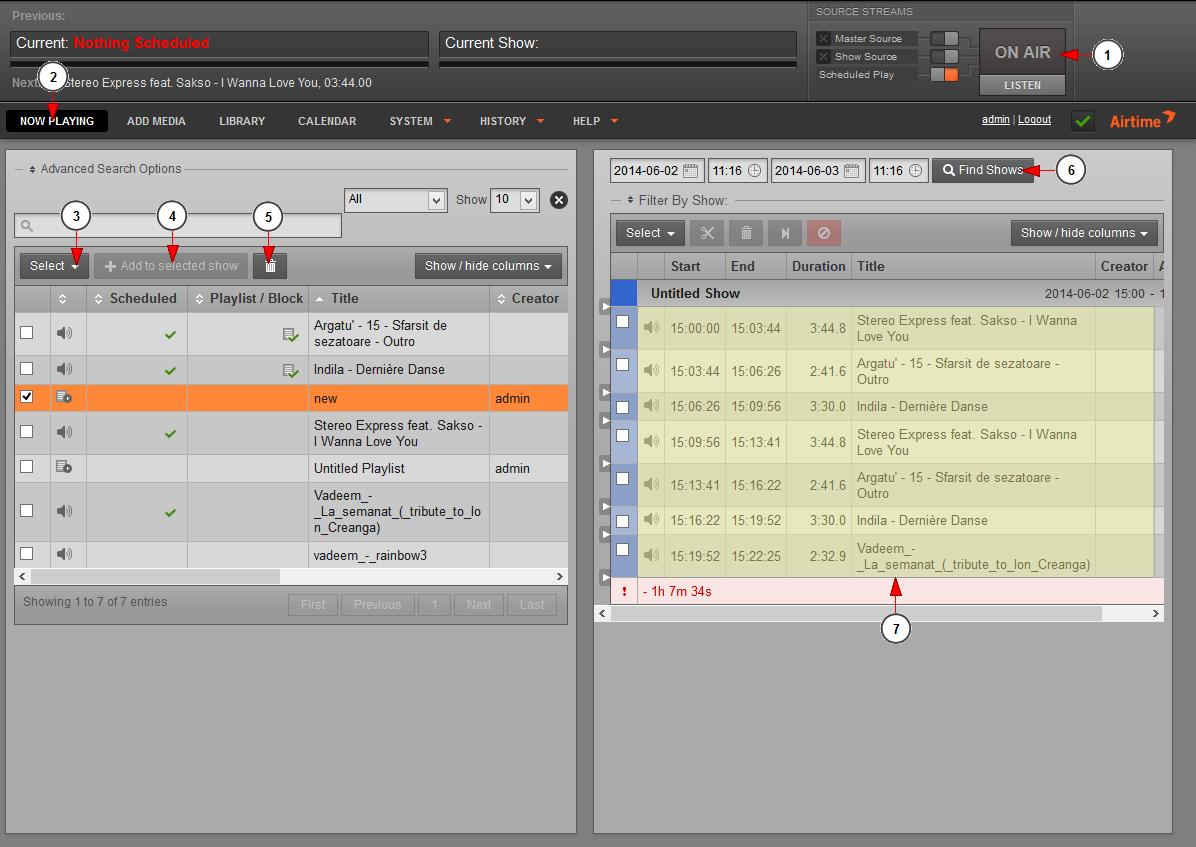Airtime is a 3rd party application which can be used on Linux platforms for broadcasting music from your computer to your TikiLIVE radio channels. You can create and schedule unlimited shows.
Important: in order to broadcast with Airtime you need to download the application and install it in your Linux PC.
Depending on your Ubuntu version, you can run the airtime-easy-setup package from your browser using the program GDebi. More details regarding the installation process can be found on the following website: http://sourcefabric.booktype.pro/airtime-25-for-broadcasters/easy-setup/.
After the application is installed in your PC, you can configure the broadcast settings and start streaming your scheduled shows.
The first thing you need to do is to view the broadcast settings for Winamp from your account dashboard:
1. Click here to open the drop-down menu.
2. Click here to view the broadcast settings for Airtime.
An overlay window will be displayed and you can view the settings you need when configuring Airtime application in your computer:
1. Here you can see the radio host-name.
2. Here you can see the DJ port number.
3. Here you can see the stream ID.
4. Here you can see the DJ username.
5. Here you can see the DJ password.
Note: the DJ credentials are the ones you insert when you create a new radio channel. The username and password can contain only letters, numbers and dashes (a-z/A-Z/0-9 -).
6. Click here to close the overlay window.
Rune Airtime application and click on System tab to view the menu and select Streams link:
On the right side of the page, you can configure up to three independent output streams with different bit rates or formats, and send these streams to different Icecast or SHOUTcast servers.
1. Select from the drop-down menu MP3 stream type.
2. Select the desired bit-rate from the drop-down menu.
3. Insert in this field the server address.
4. Insert in this field the port number.
5. Select SHOUTcast server from the drop-down list.
6. Select the streaming mode from the drop-down menu.
7. Insert here the DJ password.
8. Here you can edit the name of the file that will be displayed for listeners in their media player.
9. Here you can edit the description of the file that will be displayed for listeners in their media player.
10. Insert here the URL that will be displayed for listeners in their media player.
11. Insert a genre for the music you are playing.
12. Click here to save the details.
After you configured the output streams you can start adding files in the application, create playlists, schedule shows and start streaming.
Add your files to the Airtime library by clicking Add media on the main menu, then click the Add files button. You can drag and drop your files into this window too. Then click the Start upload button (Add media).
1. Click on Add media tab to upload files from your computer.
2. Click here to select the audio files.
3. Click here to upload the file sin your application.
The next thing that you should do is to create and schedule events.
1. Click on the calendar to select a day to schedule the show.
2. Insert in this field the name of the show.
3. Here you can insert a link for the show.
4. In this field you can add the genre of the music you will play.
5. Here you can add a description for the show.
6. Use the calendar and clock to schedule the show start time.
7. Use the calendar and clock to schedule the show end time.
8. Click here to add the show.
Once audio files are uploaded and a show is created you can start streaming on your radio channel.
1. Here you can see the status of the application.
2. Click here to add the files to your show.
3. Here you can select all files from the list.
4. Click here to add the selected files to the show.
5. Click here to delete the selected files,.
6. Click here to search the desired show.
7. Here you can see all the files you have added and which will play on the show.
Note: for a more comprehensive documentation on Airtime application, please see the online manual at the following address – http://sourcefabric.booktype.pro/airtime-25-for-broadcasters/what-is-airtime/.