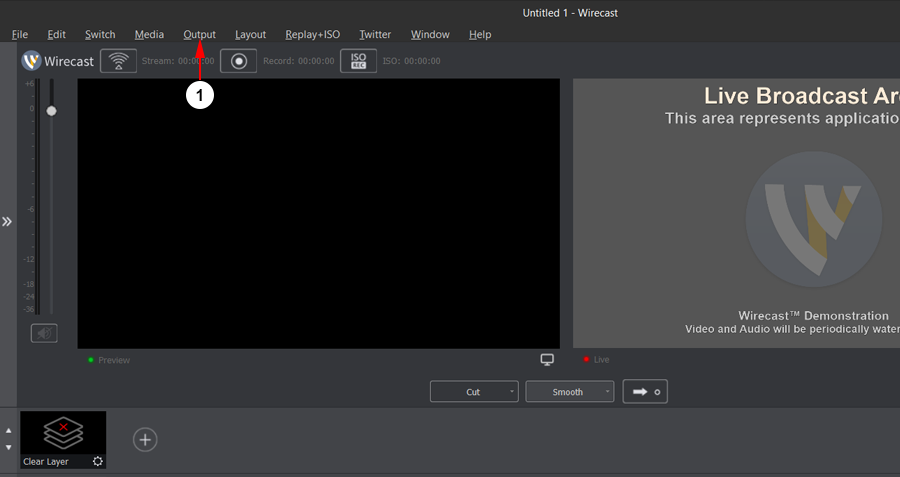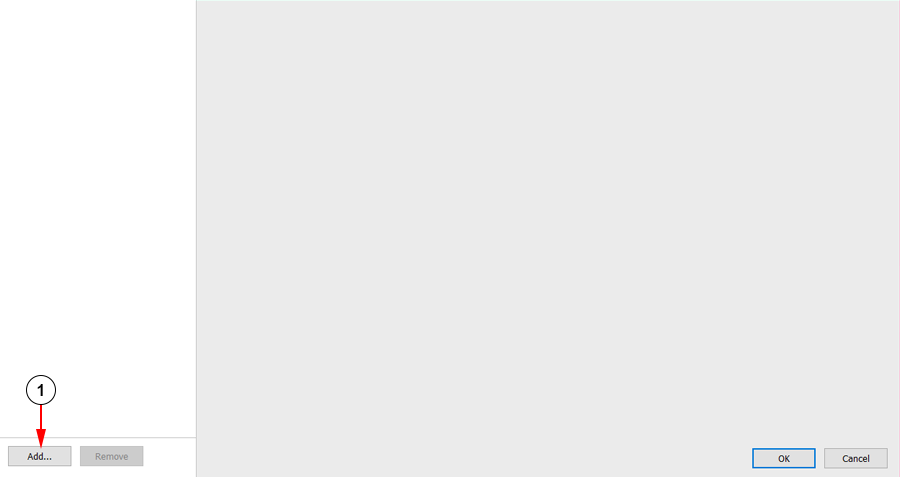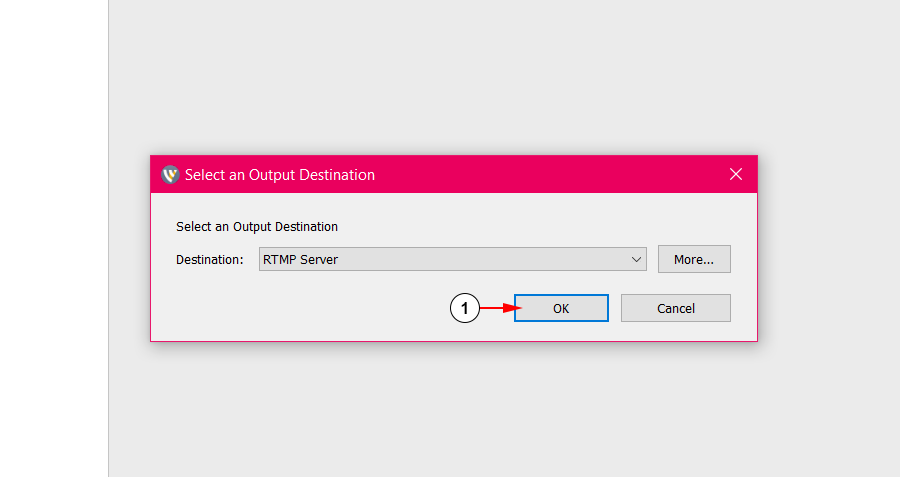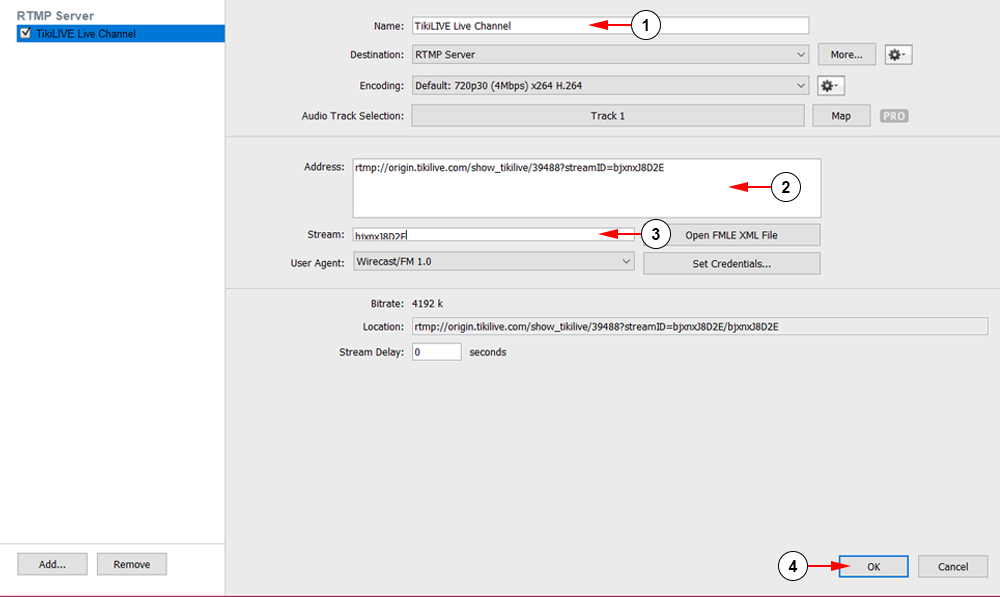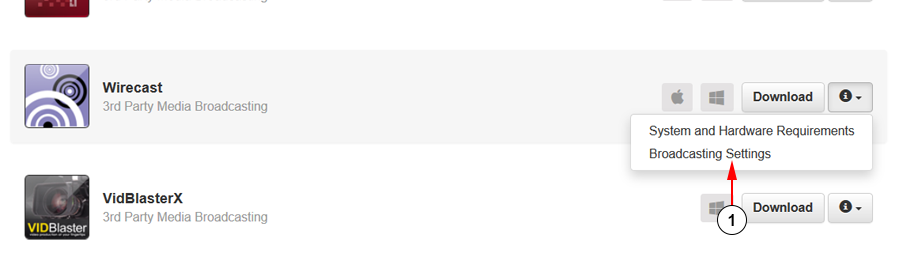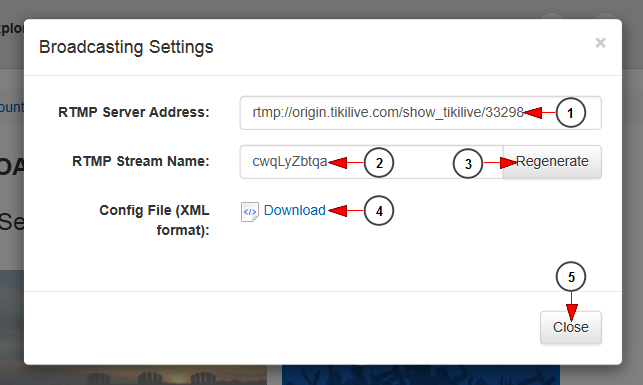Warning: autorecording must be always ON on TikiLIVE if someone uses 3rd party broadcasters and wants to record their live session with TikiLIVE.
Important note: We have confirmed that using Wirecast 4.2.2 users can stream to their live channels. The latest Wirecast version is under testing and we will post in this page once we confirmed that they are working with our platform.
After you install the Wirecast application on your computer, open it and click on the Output Settings tab in the header bar to setup your server info:
1. Click on Output in the header bar, then Output Settings once the drop down opens.
When the Output Settings window opens, you will need to add a server to the application:
1. Click the Add… button to begin the setup process.
An RTMP Server will need to be setup to be used with a TikiLIVE live channel:
1. Make sure RTMP Server is selected for the output destination then click the OK button.
Add your RTMP server information for your channel:
1. Add a title for your server settings here.
2. Paste your RTMP address here.
3. Paste your RTMP stream name here:
4. Click the OK button here to save your settings and exit the window.
Note: Your RTMP address and stream name info can be found on your dashboard on the Go LIVE to My Channels page.
Once your settings are confirmed you may begin broadcasting:
1. Click the button here to begin live streaming your broadcast.
Note: From our tests we have concluded that Wirecast is NOT compatible with auto-record and causes audio/video synchronization issues. In order to make Wirecast broadcaster record to the TikiLIVE platform and have the audio and video sync, the solution may be to use a Baseline format profile instead a Main format profile.
This is just a recommendation and we can not guarantee that will solve the audio/video sync issues while using Wirecast. We are always improving our auto-record/streaming features, but we are always limited by the networks and broadcasting solutions users are streaming from.
RTMP Address and Stream Name Location
You will need your channel’s RTMP address and stream name to setup your 3rd party broadcaster:
1. Click the Broadcast Settings link under Wirecast to open the section.
Copy the links from your dashboard to use in your 3rd party broadcaster:
1. Here you can see the RTMP server address, that you need to copy and insert in the selected 3rd party broadcaster.
2. Here you can see the RTMP server name, that you need to copy and insert in the selected 3rd party broadcaster.
3. Click here to generate a new RTMP stream name.
4. Click here to download the configuration file in your computer.
5. Click here to close the broadcast options page.