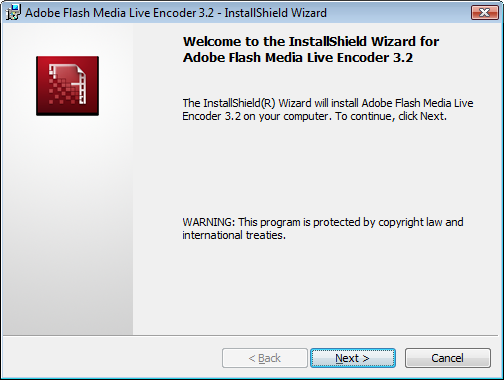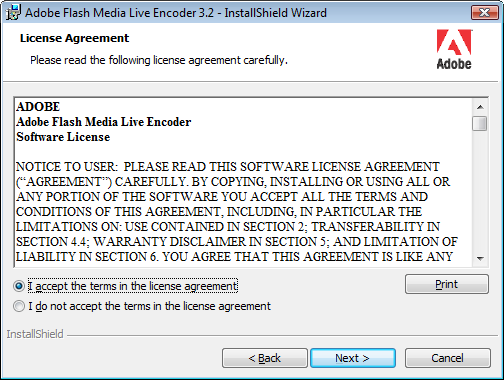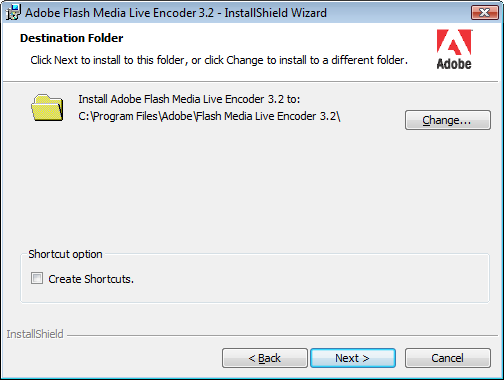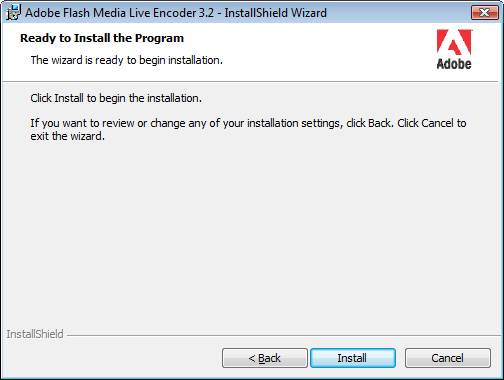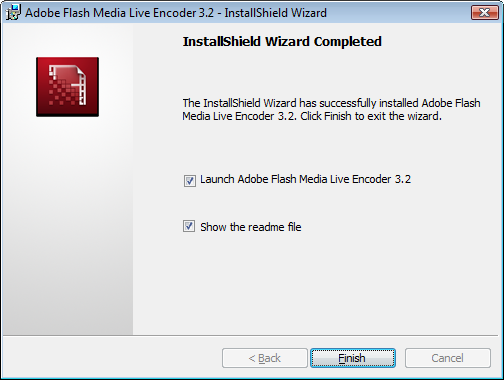Note: Our internal tests confirmed that both versions 3.1 and 3.2 returned positive results during testing process on TikiLIVE platform. Please note however that Adobe has discontinued their support for the program.
When you launch the FMLE installer, the following window will be displayed:
Click on Next button in order to start the FMLE installation process.
The FMLE license agreement will appear and you need to accept the agreement before continuing with the Flash Media Live Encoder installation process.
Click on Next button to go to the Select Destination step:
You can create desktop and quick launch shortcuts of Flash Media Live Encoder by checking the Create Shortcuts check-box.
Click on Next button to go to the last step.
Click on Install button to start the installation of Flash Media Encoder.
When the installation is completed you can launch the FMLE application and view the readme file.
Click on Finish button to launch the FMLE application and view the read me file.