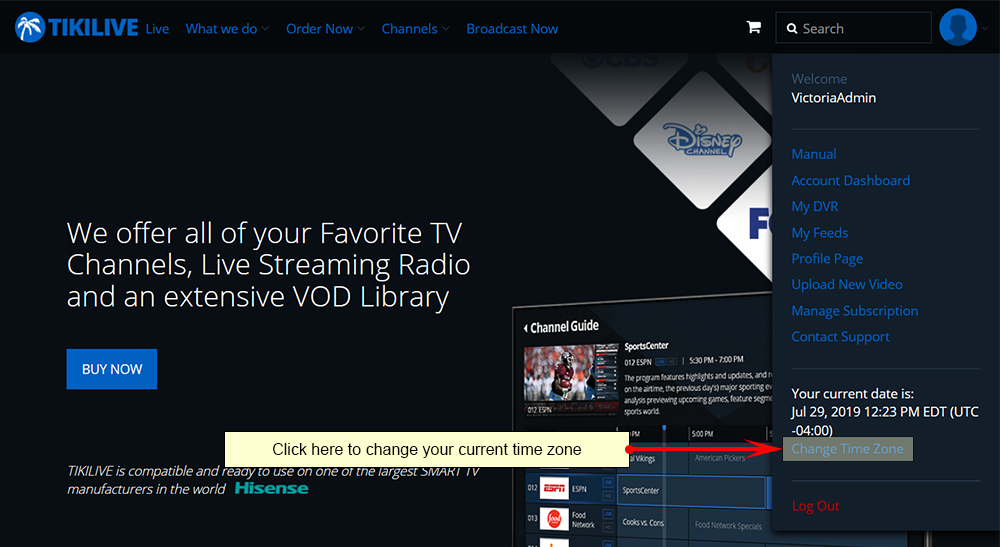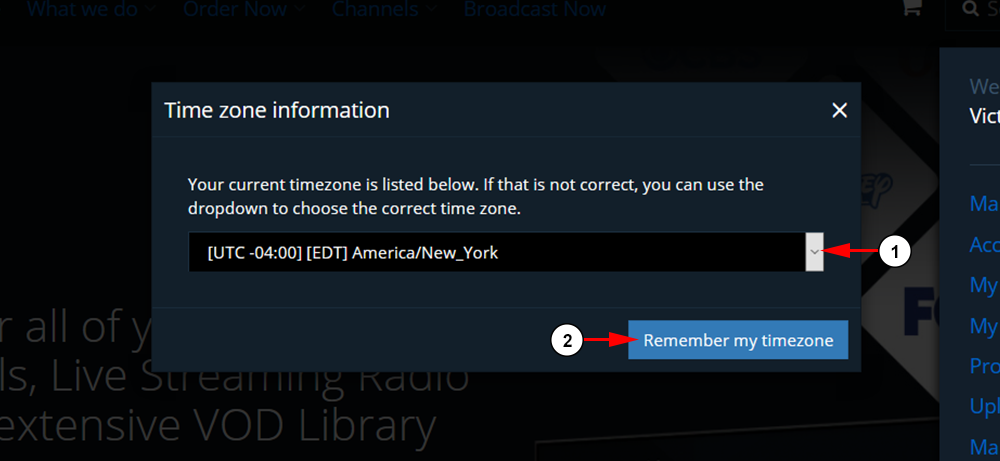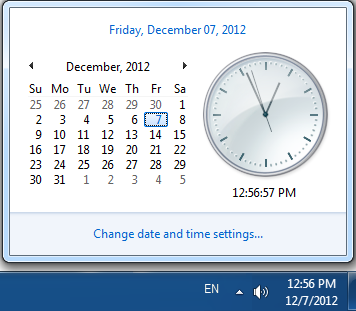You can view and change your time zone from the website front end or the dashboard area
On the website front end, hover the mouse over your profile picture an overlay menu will be displayed:
Click on the Change Time Zone link and an overlay window will be displayed as exemplified in picture below:
1. Click here to open the drop-down menu and select your time zone.
2. Click here to save the selected time zone.
Note: When changing the time zone, make sure it is the same as the one set in your computer.
To set your computer timezone, click on the time displayed in task bar (bottom right) then click Change Date and time settings: