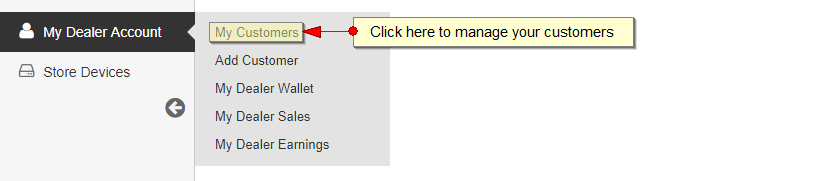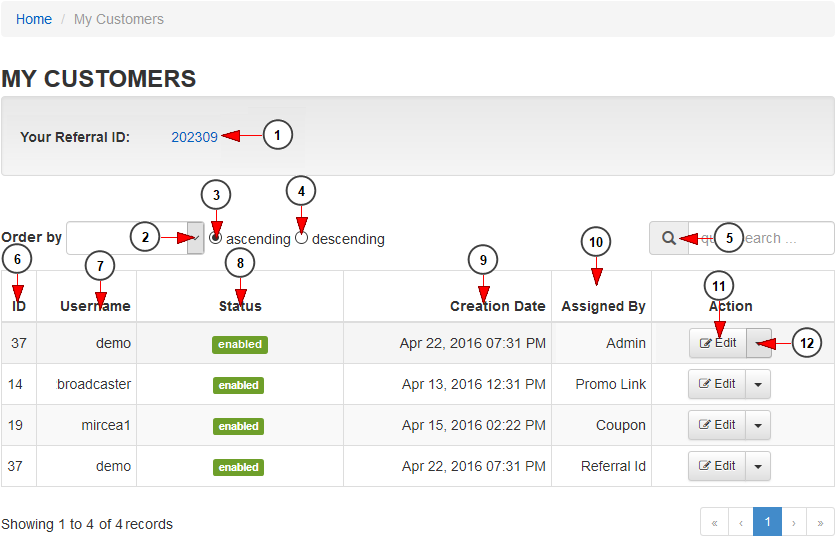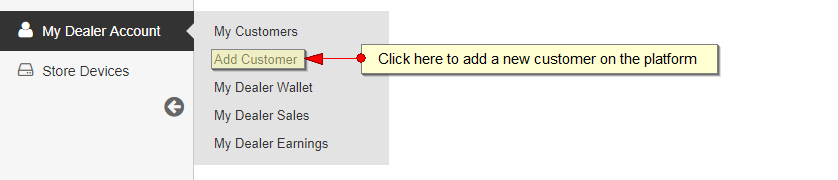The dealers are allowed to manage the accounts of their customers. Once a dealer is logged into his account, when navigating to the dashboard of TikiLIVE website he will see all the options that he has as a dealer. One of these is to manage the customers from his store.
From dashboard area click on My Dealer Account – My Customers link:
The list of customers will be displayed:
1. From here you can filter the list of the dealers and order then by: username, name, date when account was created.
2. Click here to list the dealers in ascending order.
3. Click here to list the dealers in descending order.
4. Enter here the term that you want to search: username, email, first or last name.
5. Here you can view the ID of the dealer account.
6. Here you can view the username of the dealer.
7. Here you can view the first and last name of the dealer.
8. Here you can view the email address of the dealer.
9. Here you can view the status of the dealer account.
10. Here you can view the date when the dealer account was created.
11. Click here to edit the dealer account.
12. Click here to open the other actions:
- New Retail Package
- Delete customer
Below you can see how the dealer can add a new customer.
The Add Customer page will open and the dealer has to fill in all the details of the new customer:
1. Enter here the serial number of the box that you want to add on customer account.
2. Select from the drop-down menu the package that you want to assign to the customer.
Note: Please check the package that you are adding to customer as the amount of credits will be deducted from your account once the package is assigned and you have to make sure that you will receive the same amount form the customer in store.
3. Enter here the period for the subscription that you will attach to user account.
4. Select from the drop-down menu the type of the period: months or days.
5. Enter here the username of the customer account.
6. Enter here the password of the customer account.
7. Re-enter here the password of the customer account.
8. Enter here the first name for the customer account.
9. Enter here the last name for the customer account.
10. Enter here the email address of the customer account.
11. Enter the customer phone number.
12. Enter the billing address for the customer.
13. Enter the city of the customer’s billing address.
14. Enter the state of the customer’s billing address.
15. Enter the postal code of the customer’s billing address.
16. Select the country of the customer’s billing address.
17. Click here to create the customer.
After the dealer created the new customer, the user can login on his account and benefit of the assigned package.