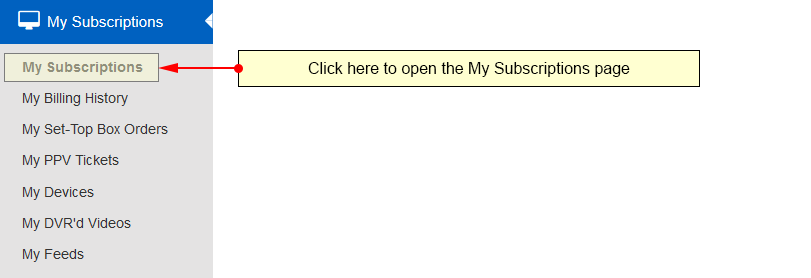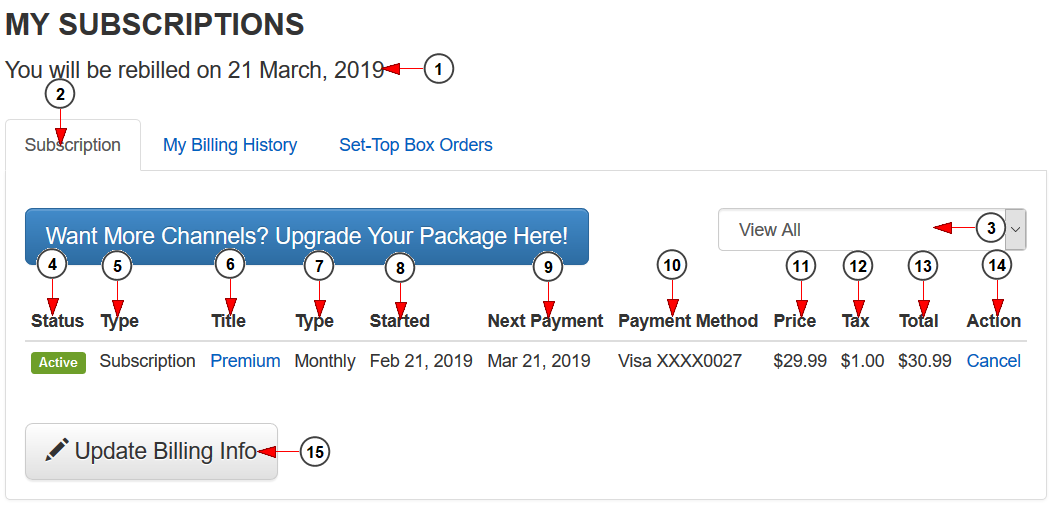Click on the My Subscriptions link under the My Subscriptions section of the dashboard menu:
The page will load and you will be able to see a summary of your current subscriptions:
1. Click the tab here to view the subscription page.
2. Here you can see the date your account will be re-billed.
3. Select from the drop down menu the type of subscriptions you would like to view; Premium, Channel Group Subscription, Add-On Devices, PPV Tickets, Premium Channels (Non Recurring), Channel Groups (Non Recurring), Dealer Credits, or STB Orders.
4. In this column you can see the current status of the subscription.
5. In this column you can see the type of subscription.
6. In this column you can see the title of the subscription.
7. In this column you can see the monthly or daily type of subscription.
8. In this column you can see the date when the subscription stated.
9. In this column you can see the next payment date of the subscription.
10. In this column you can see the payment method that was used to purchase the subscription.
11. In this column you can see price of the subscription.
12. In this column you can see the tax amount of the subscription.
13. In this column you can see the total amount of the subscription.
14. In this column you can see any actions you can take for the subscription; i.e., cancel, refund, etc.
15. Click the button here to update your billing information for your subscriptions.