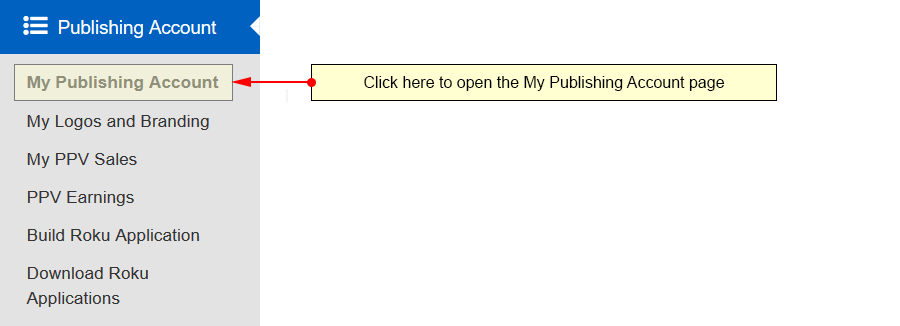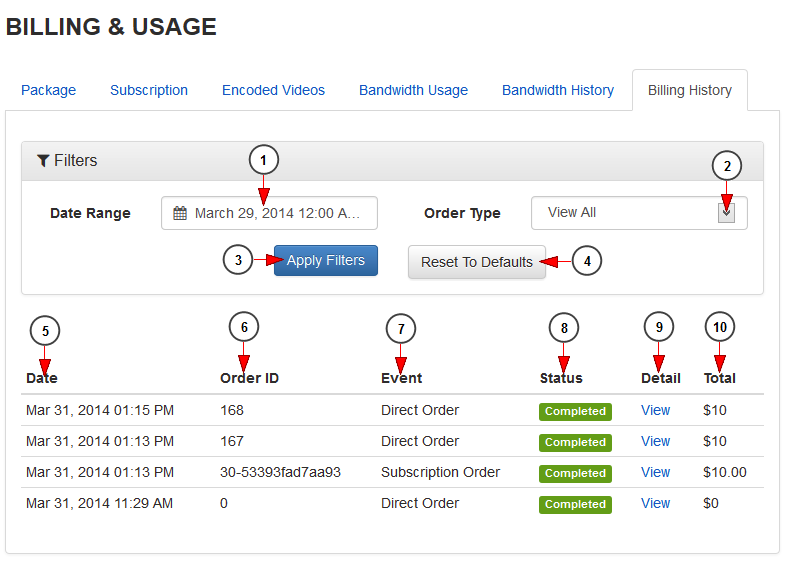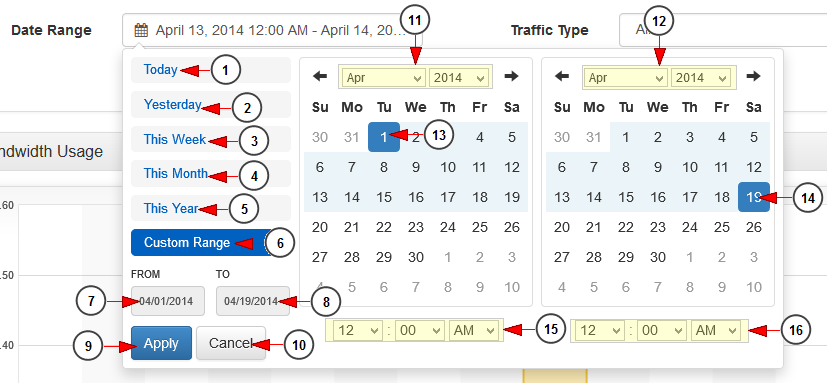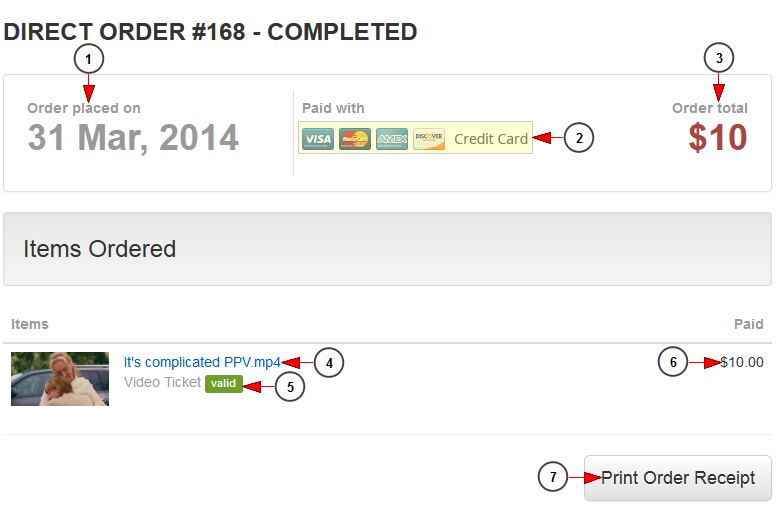On the My Publishing Account page, you are able to view all the payments you made.
Click on the My Publishing Account link under the Publishing Account menu:
Click on the Billing History tab to view the payments you completed for a selected period of time:
1. Click here to open the Date range filters in order to select a period of time.
2. Click here to select the order type from the drop-down menu: all, direct order and subscription.
3. Click here to apply the selected filters criteria.
4. Click here to reset the filters criteria to default.
5. Here you can see the date when the payment was made.
6. Here you can see the order ID.
7. Here you can see the type of event purchased: direct order or subscription.
8. Here you can see the status of the payment: completed, pending or failed.
9. Click here to view the order receipt details of the purchase.
10. Here you can see the amount you paid for the purchase.
Date Range filters
1. Click here to select the current day to view the bandwidth usage graph.
2. Click here to select the previous day to view the bandwidth usage graph.
3. Click here to select the current week to view the bandwidth usage graph.
4. Click here to select the current month to view the bandwidth usage graph.
5. Click here to select the current year to view the bandwidth usage graph.
6. Click here to select a custom range to view the bandwidth usage graph. The 2 calendars will be displayed like in the picture above.
7. Click here to select a start date for the date range filter.
8. Click here to select an end date for the date range filter.
9. Click here to apply the selected dates.
10. Click here to cancel selecting a custom range period.
11. Select from the drop-down menus the desired month and year for the start date.
12. Select from the drop-down menus the desired month and year for the end date.
13. Click on the desired day of the calendar to select the start date.
14. Click on the desired day of the calendar to select the end date.
15. Select from the drop-down menus the exact hour and time for the start date.
16. Select from the drop-down menus the exact hour and time for the end date.
Order receipt details
1. Here you can see the date when the order was placed.
2. Here you can see details about the payment method.
3. Here you can see the total amount of the order.
4. Here you can see the title of the item you purchased.
5. Here you can see details about the item you purchased and its status.
6. Here you can see the amount you paid for the item purchased.
7. Click here to print the order receipt.