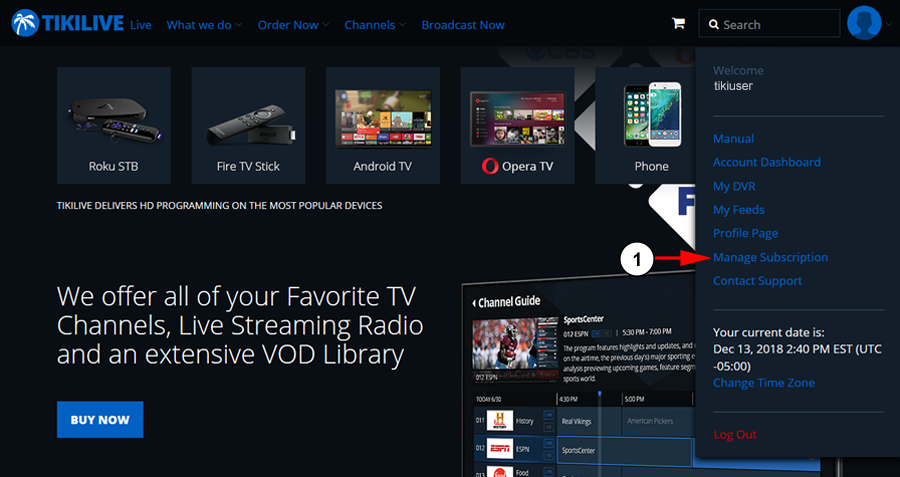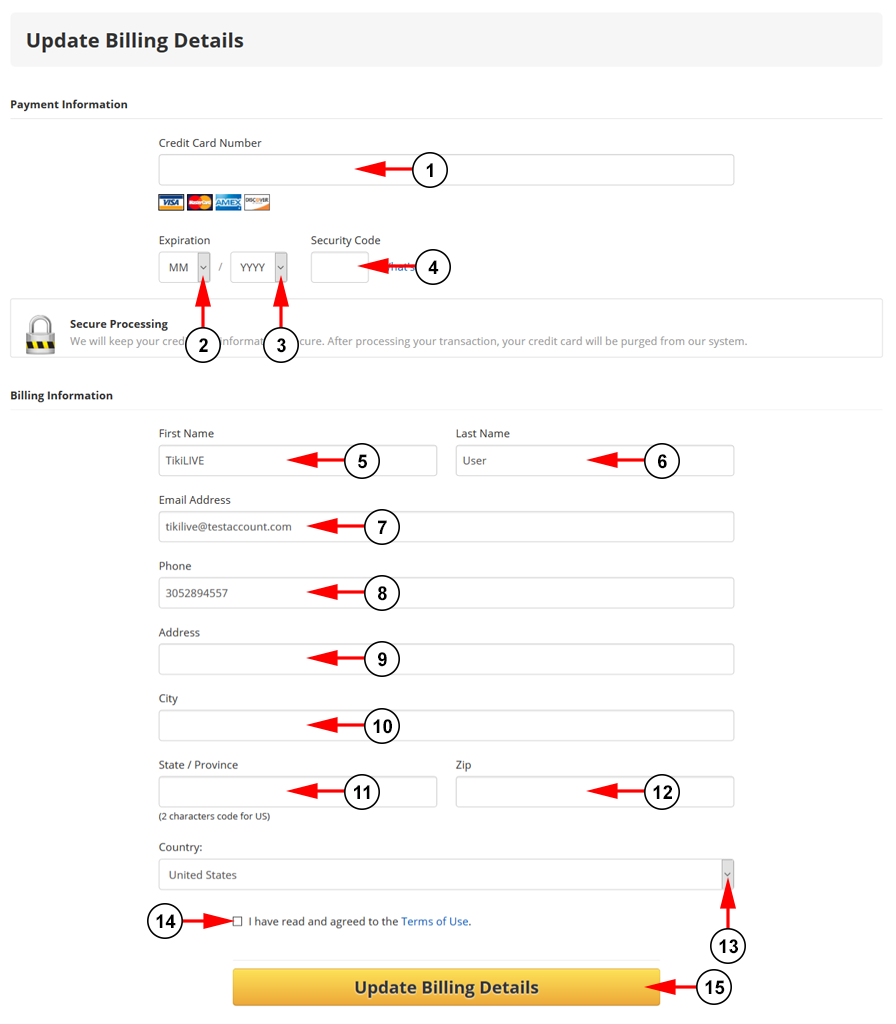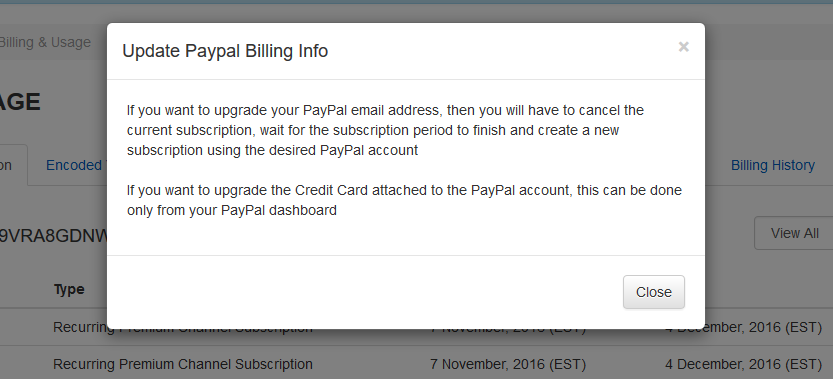User’s are easily able to update their billing information if they have a new credit card or PayPal account they would like to use:
Update your credit card information
Note: the update payment method is available only on web browser
Make sure you are logged into your account so you can update your billing information:
1. Click here to open your My Subscriptions page.
On this page you will be able to review your subscriptions:
1. Click here to update your billing information.
On this page you will be able to enter your new billing information:
1. Enter here your card number.
2. Select from the drop down menu your card expiration month.
3. Select from the drop down menu your card expiration year.
4. Enter here the security code for your card.
5. Enter here your first name.
6. Enter here your last name.
7. Enter here your email address.
8. Enter here your phone number.
9. Enter here your billing address.
10. Enter here your city.
11. Enter here your state or province.
12. Enter here your zip code.
13. Select from the drop down your country.
14. Select the check box here to agree to our Terms of Use.
15. Click the button here to update your billing information.
Note: If you have previously filled our your billing information, this section will autofill. We suggest double checking that all this information is still correct.
Update your PayPal Information
Here you can see how to update your PayPal information when selecting the Update Billing Info button. See below the overlay window that will open:
As detailed in the overlay window, the PayPal account cannot be changed and if you wants to change the PayPal email address, then you will have to cancel the current subscription. After the subscription has ended, you can subscribe using a new PayPal email address.
If you want to change the Credit Card details that is attached to the PayPal account, then you will need to do that from the PayPal dashboard.