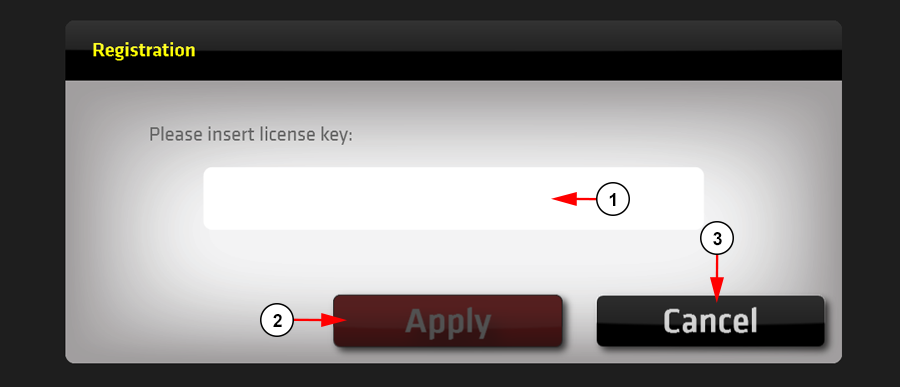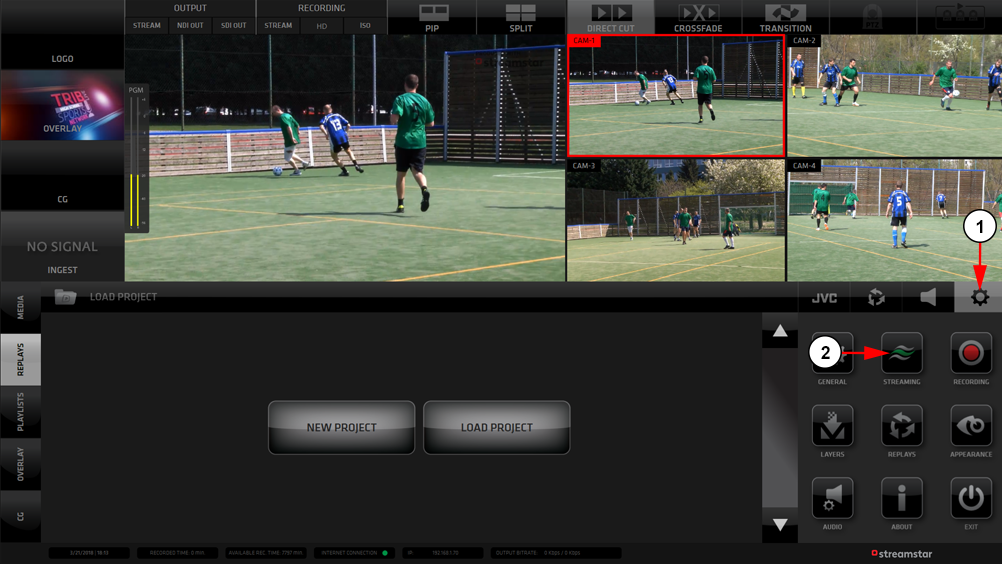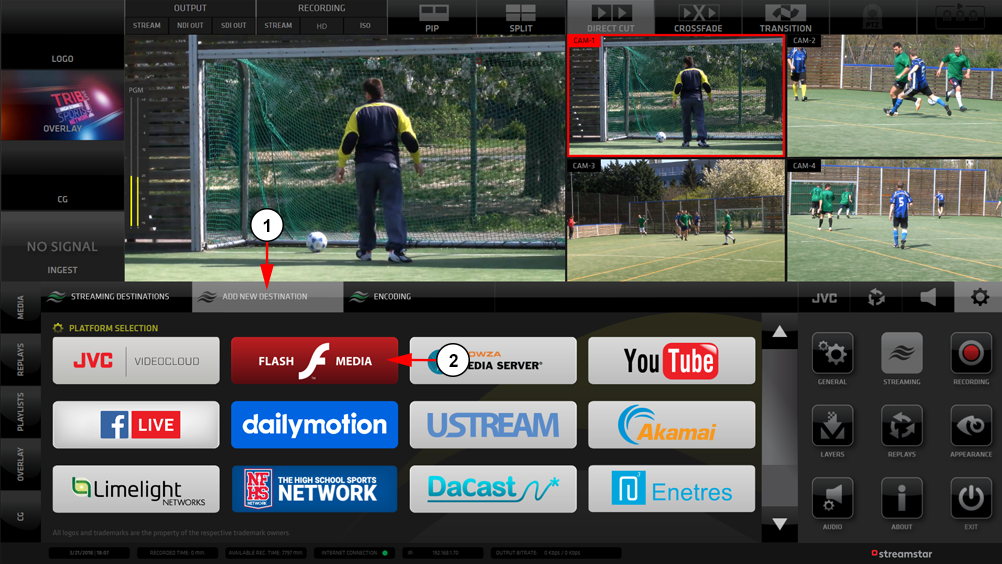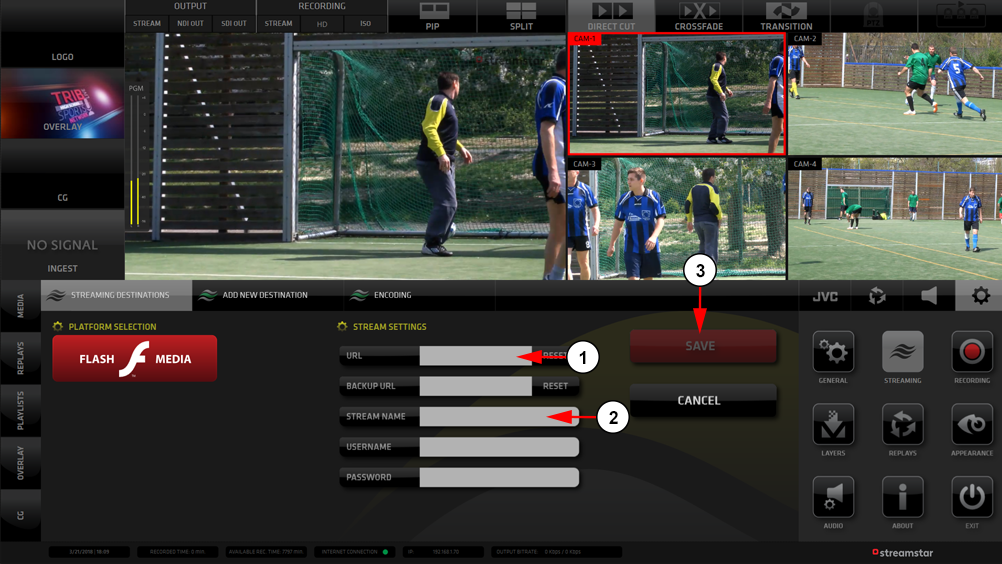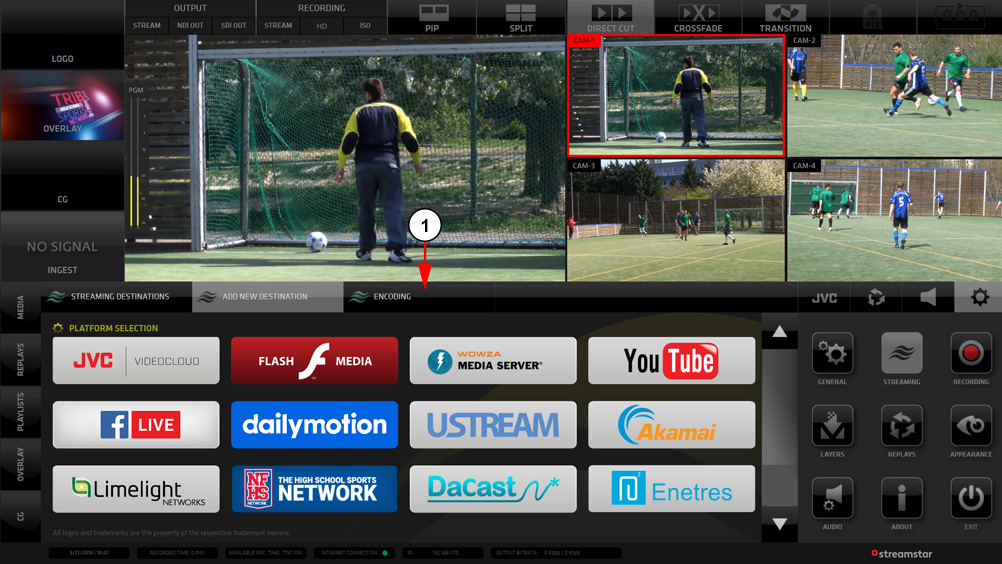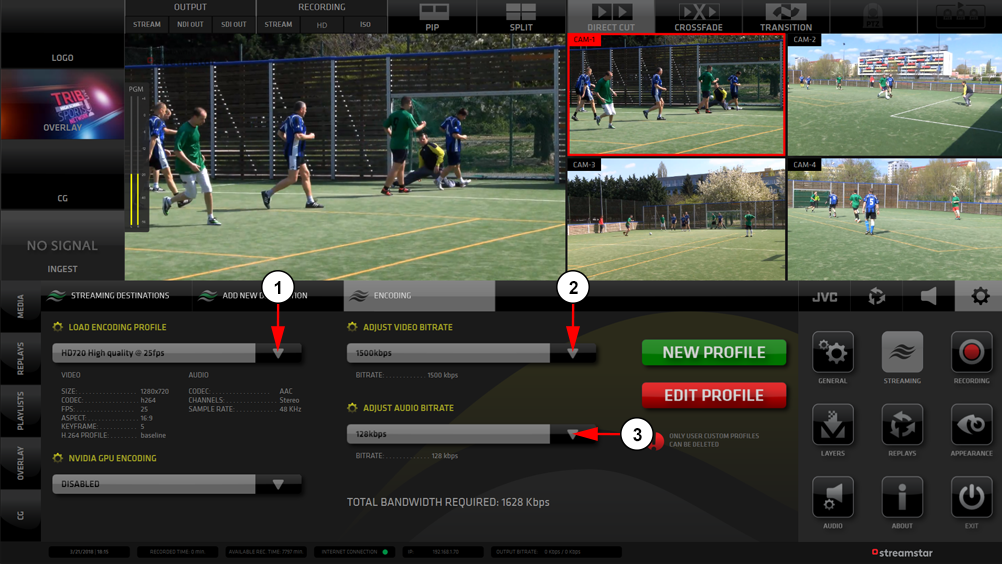Warning: autorecording must be always ON on TikiLIVE if someone uses 3rd party broadcasters and wants to record their live session with TikiLIVE.
When you first launch the application, you will need to insert your registration license key from Streamstar:
1. Insert here your license key.
2. Click here to register your application.
3. Click here to cancel and close the application.
The broadcaster will open, and you will need to set up your channel information:
1. Click on the Settings button to the right to open the menu.
2. Click on the Streaming option to open the streaming menu.
Choose the Flash Media server to add your channel address:
1. Click the Add New Destination button to open the platform selection.
2. Click on the Flash Media button.
After you have set the video feed source, you need to set the server settings:
1. Insert here the streaming URL from Broadcast Settings page.
2. Insert here the streaming key.
3. Click the Save button to confirm your settings.
You will also have the option to adjust your stream’s resolution settings:
1. Click on the Encoding button.
When the page opens, you can adjust the resolution presets :
1. Choose from the drop down menu here the encoding profile.
2. Choose from the drop down menu here the video bit rate.
3. Choose from the drop down menu here the audio bit rate.