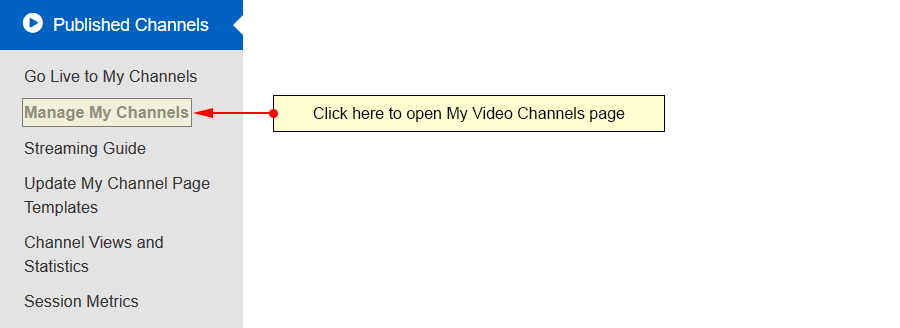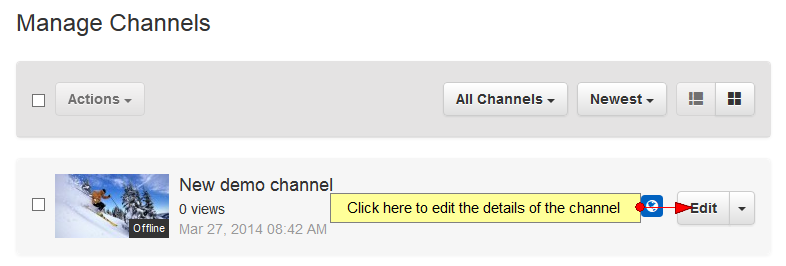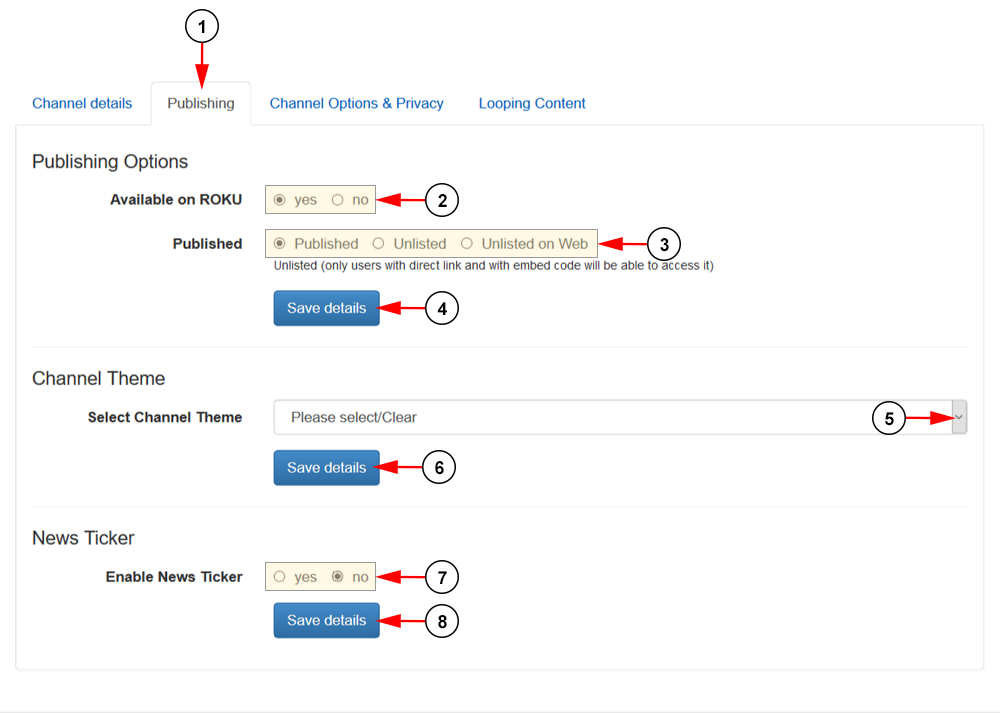Important: All the channels are available on Flash and HTML5 devices once published.
On the Channel Publishing page you can edit the publishing options and theme of the selected channel.
Click on the Manage My Channels link, under the Published Channels section:
On the Manage Channels page, click on Edit button for the channel you want to edit:
On edit channel page, click on Publishing tab to view and edit the publishing options:
1. Click here to open publishing details page.
2. Check Yes radio button if you want to make the channel available on Roku, or the No radio button if you don’t want the channel to be available on Roku.
3. Check the options in this section if you would like your channel published, unlisted, or unlisted from the web. If you set the channel as unlisted, only users with the channel URL or embed code will be able to watch the channel.
Note: If the channel is unlisted, it will not be displayed on the website and it will not show up in search results.
4. Click here to save the details.
5. Select from the drop-down menu a theme you want to attach to the channel.
6. Click here to save the details.
7. Check Yes radio button if you want to enable the News Ticker or the No radio button if you don’t want to enable the News Ticker.
8. Click here to save the details.