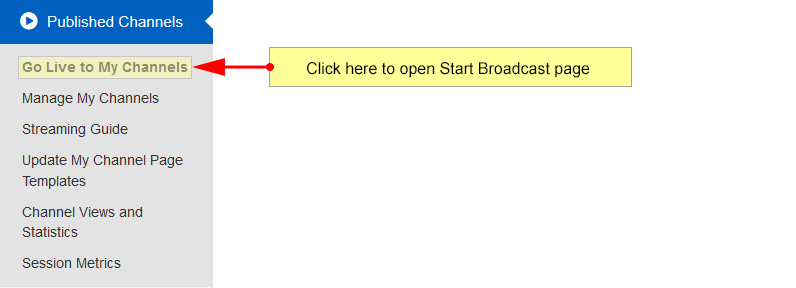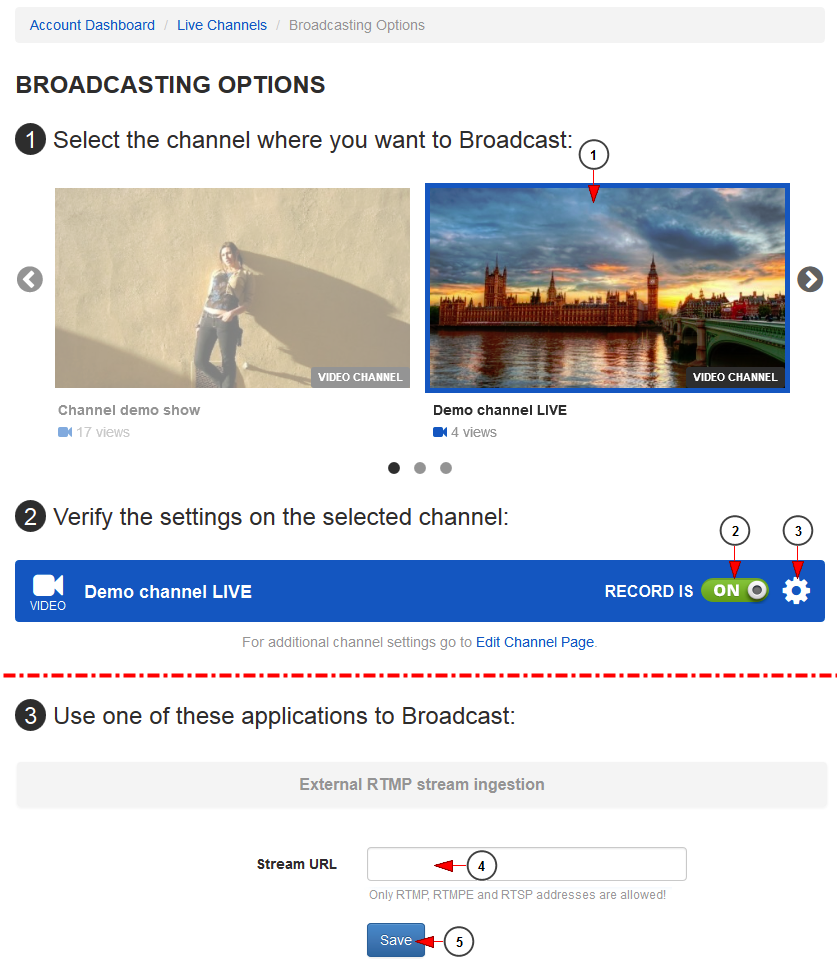Broadcasters can attach external streams to their TikiLIVE channels and have them play for as long as they want.
Important: external streams that can be ingested by TikiLIVE channels can be only RTMP, RTMPE and RTSP addresses. In order for external stream to play, the channel doesn’t need to have a playlist attached or an ongoing broadcast.
There are many ways in which a broadcaster can start streaming on a channel, once he is logged in his account.
One of these options may be to click on the Go Live to My Channels button, under the Published Channels menu:
You will be asked to select the channel on which you want to broadcast:.
From the list of available broadcasters select External RTMP stream ingestion option:
1. Click on the desired channel thumbnail.
2. Click here to turn the auto-record settings On or OFF for the channel.
3. Click here to open the Advanced Recording settings window.
4. Insert here external RTMP stream.
5. Click here to save the settings.
The external stream will start playing on the channel and can be watched on Flash, HLS and RTSP compatible devices.
Note: If broadcaster has bandwidth the stream will be correctly assigned to the channel. In case the broadcaster consumes his bandwidth while his stream is playing on the channel, the viewers will be prompted that the broadcaster has reached his bandwidth limit.
Important:
Any streaming rtmp URL is composed of:
- the connection URI
- the stream name
When added into TikiLIVE platform they should be separated by a forward slash (/)
E.g.:
rtmp://cp10xxxx.live.edgefcs.net/live/YyyyChannelNorthAmerica_1@52768
In URL above the 2 components are as following:
- rtmp://cp10xxxx.live.edgefcs.net/live
- YyyyChannelNorthAmerica_1@52768
By default, the TikiLIVE ingest system separates the connection URI from the stream name at the second slash after the host name (4th slash in the URL).
However, there are times when the URL is composed differently:
rtmp://fms.tikilive.com/view/25503_000/stream25503
In the case above the stream name is “stream25503”, however the TikiLIVE system will, by default, incorrectly split the rtmp URL as following:
- rtmp://fms.tikilive.com/view
- 25503_000/stream25503
To correct this you may indicate the split position by using a double slash, as following:
rtmp://fms.tikilive.com/view/25503_000//stream25503
In this situation the URL will correctly be split as following:
- rtmp://fms.tikilive.com/view/25503_000
- stream25503