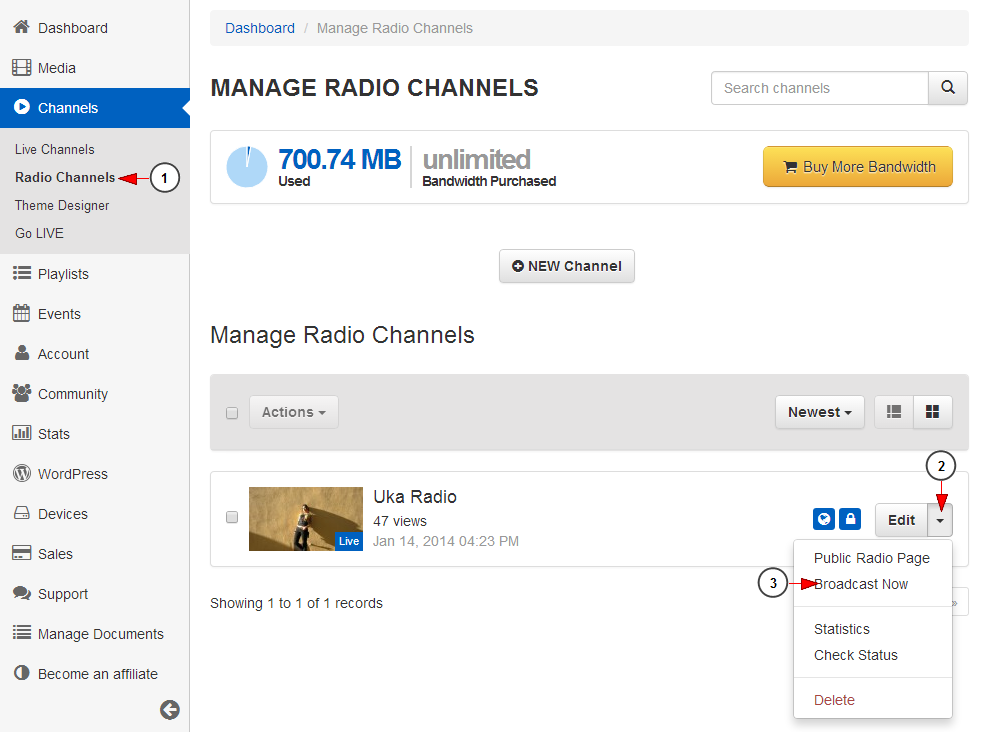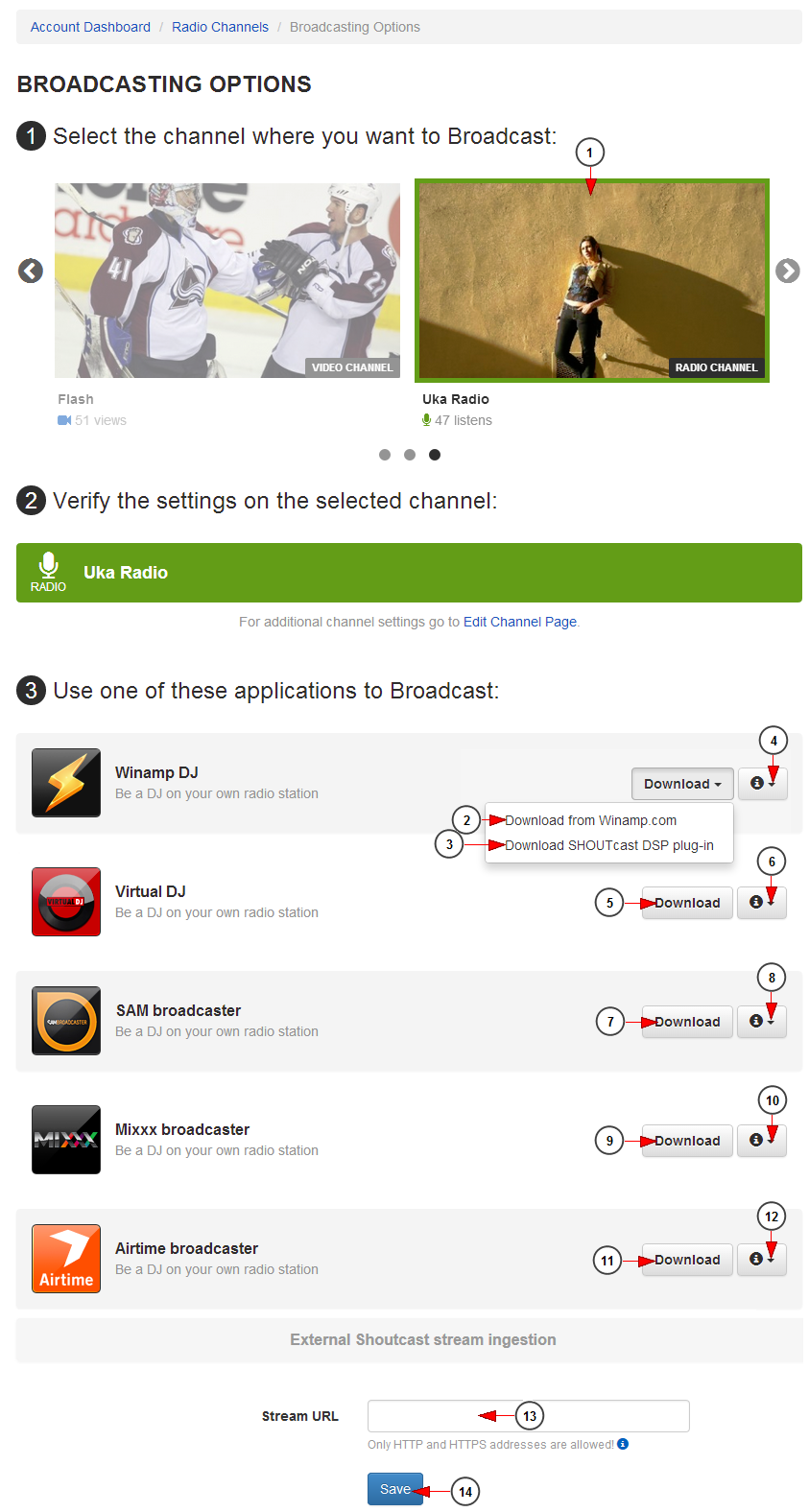You can broadcast on your radio channel right from your PC or even from mobile devices.
Click on Broadcast button form the right header side of the website or from your user dashboard and you will be redirected to Broadcast options page.
You can also select the radio channel from Manage Radio channels page and click the Broadcast Now link:
1. Click here to open radio channels page.
2. Click here to open the drop-down menu.
3. Click here to start broadcasting on the radio channel.
On Broadcast Options page you can select the desired broadcast and start streaming:
1. Click on the radio channel you want to broadcast on.
2. Click here to download Winamp DJ from www.winamp.com.
3. Click here to download SHOUTcast DSP plugin which is mandatory for broadcasting with Winamp DJ.
4. Click here to view the system hardware requirements and the broadcast settings for Winamp DJ.
5. Click here to download Virtual DJ software.
6. Click here to view the system requirement for PC or MAC and the broadcast settings for Virtual DJ.
7. Click here to download SAM Broadcaster software.
8. Click here to view the system hardware requirements and the broadcast settings for SAM Broadcaster.
9. Click here to download Mixxx Broadcaster software.
10. Click here to view the system hardware requirements and the broadcast settings for Mixxx Broadcaster.
11. Click here to download Airtime Broadcaster software.
12. Click here to view the system hardware requirements and the broadcast settings for Airtime Broadcaster.
13. Insert here an external Shoutcast stream server address.
Note: only HTTP and HTTPS server addresses can be ingested. Please don’t use the broadcasting settings as re-stream for your radio channel
14. Click here to save the details.