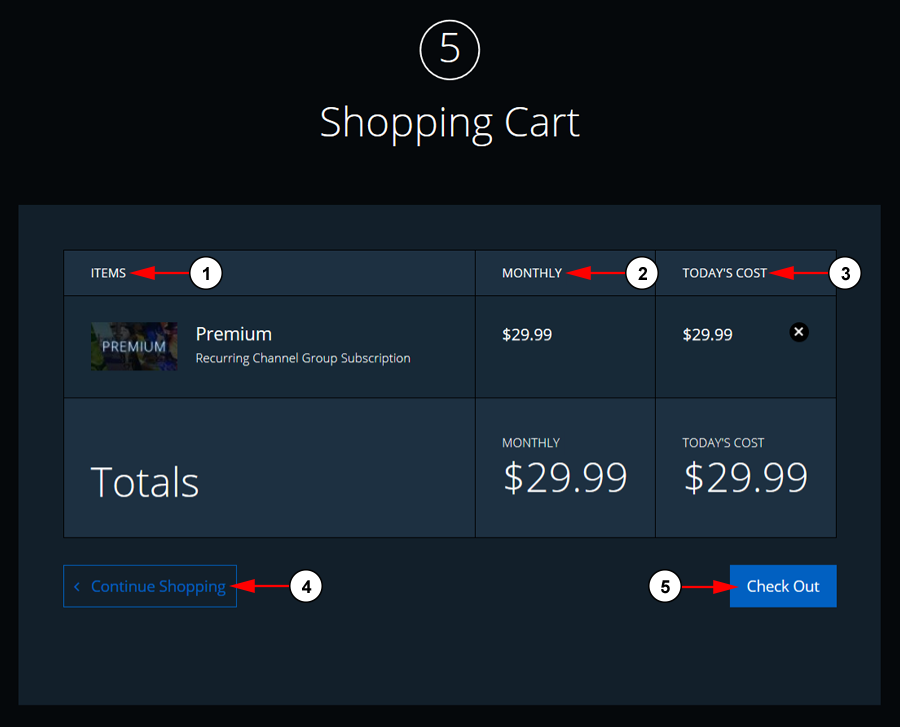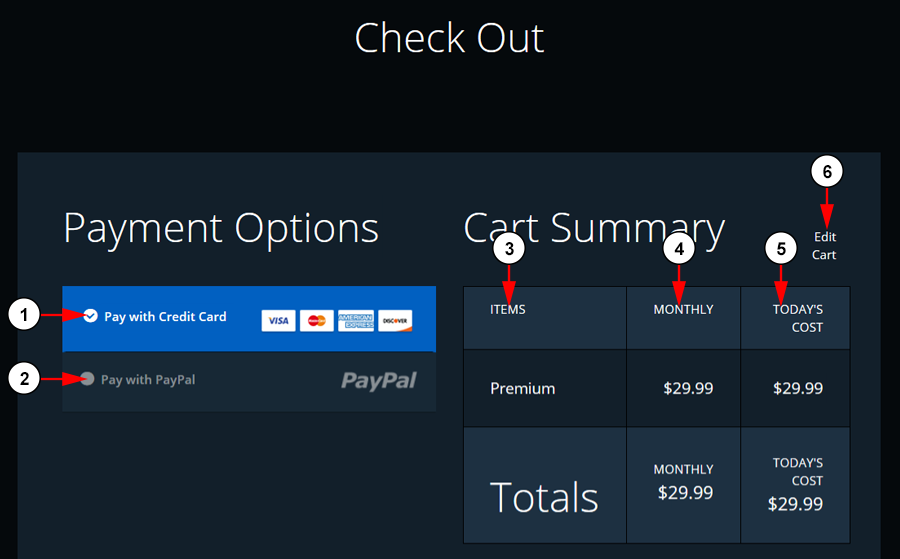Whatever purchase you make on the TikiLIVE website, you will need to confirm your order on the Checkout page.
In order to access the Checkout page, click on Cart button from the right of the header bar:
Once the page opens you can see all the items you have added in the cart and you can select if you want to proceed to Checkout:
1. Here you can see the items you have added to your cart.
2. Here you can see the monthly payments that you will have to pay each month.
3. Here you can see the amount you will pay at checkout.
4. Click here to go back and continue shopping.
5. Click here to proceed to the Check Out page.
On the Check Out page, you can choose your payment method and complete the purchase:
1. Check the radio box here to pay with credit card.
2. Check the radio box here to pay with PayPal.
3. Here you can see the items you have added to your cart.
4. Here you can see the monthly payments that you will have to pay each month.
5. Here you can see the amount you will pay at checkout.
6. Click here to edit your cart and be taken back to the shopping cart.
Notes:
- If a user has already purchased an item, previously chosen payment method will be auto-selected.
- If a user has an existing recurring subscription (channel group, premium channels, package) and he wants to purchase another recurring subscription, he will have to use the same payment method as the one used initially. The initial subscription will be updated with new items. He will only have to pay for the difference between the two subscriptions calculated for the remaining number of days from the current subscription month.
- additional taxes may apply in cart for purchases done on some states from USA