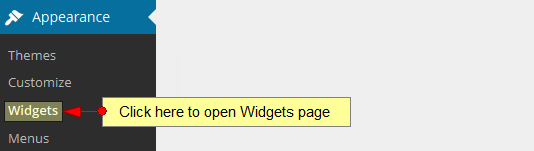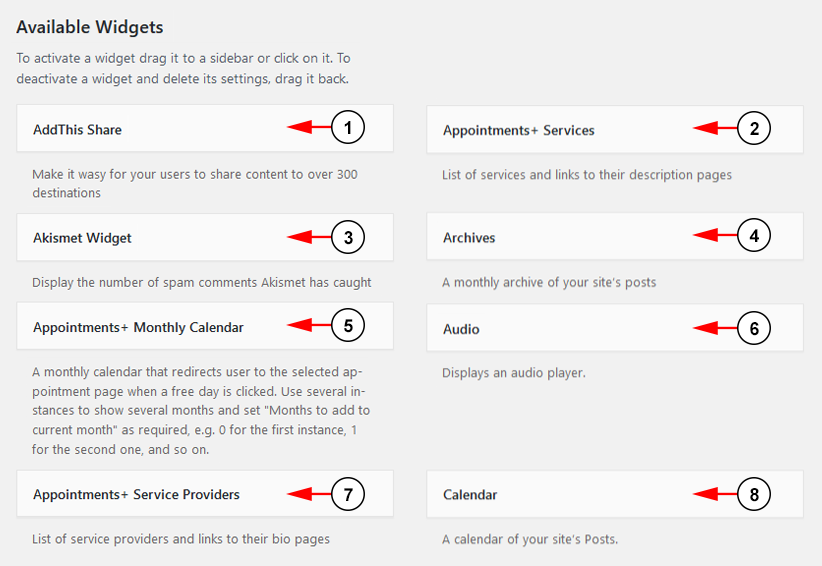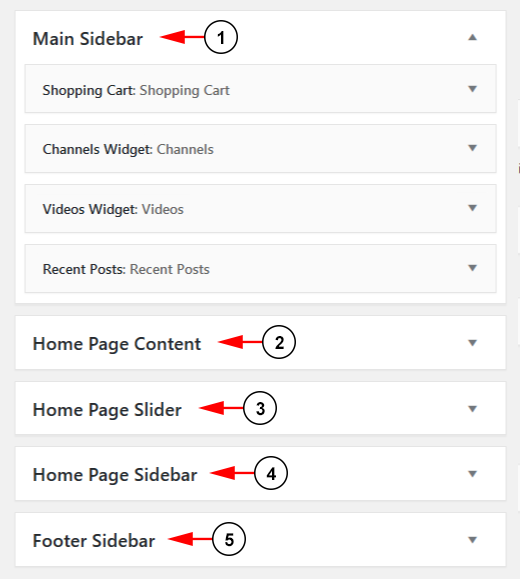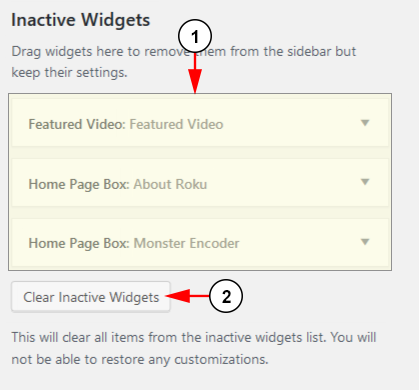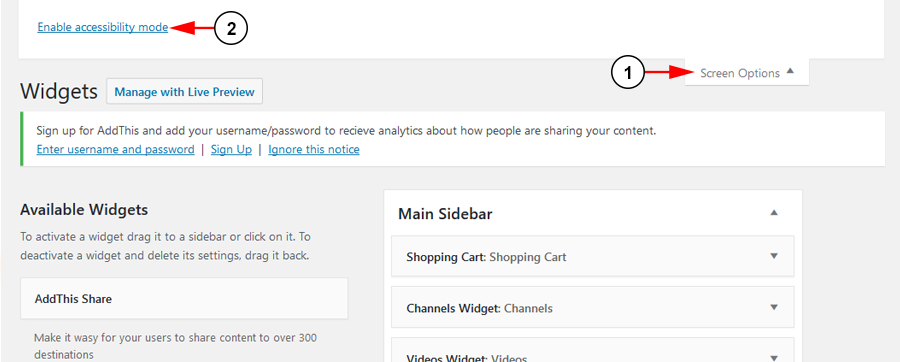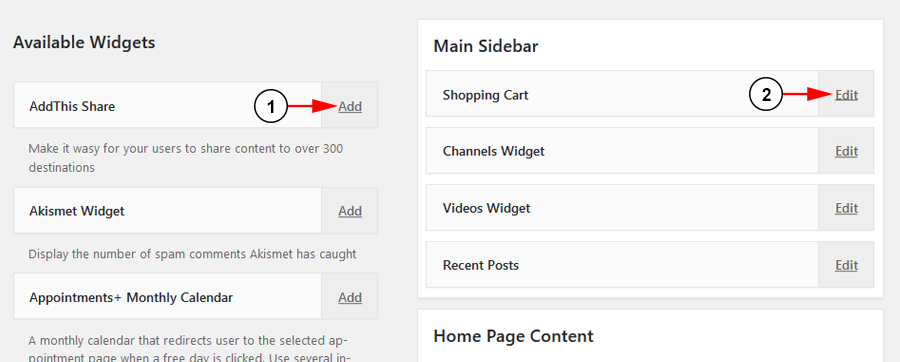Important: depending on the selected theme, the number of available widgets can differ. Some widgets are available only on some WordPress themes.
There are many widgets that can help you customize and design your TikiLIVE web blog in order to make it look the way you want:
Note: please make sure to add content or adjust the settings to the WordPress widgets in order to be fully functional. Don’t activate them if they are not first set properly.
1. Available Widgets
In the picture below you can see an example of available widgets list:
1. AddThis Share – Make it wasy for your users to share content to over 300 destinations.
2. Appointments + Services – List of services and links to their description pages.
3. Askimet Widget – Display the number of spam comments Akismet has caught.
4. Archives – A monthly archive of your site’s posts .
5. Appointments + Monthly Calendar – A monthly calendar that redirects user to the selected appointment page when a free day is clicked. Use several instances to show several months and set “Months to add to current month” as required, e.g. 0 for the first instance, 1 for the second one, and so on.
6. Audio – Displays an audio player.
7. Appointments + Service Providers – List of service providers and links to their bio pages.
8. Calendar – A calendar of your site’s Posts.
Note: click on the following link for a detailed presentation of WordPress widgets.
2. Activate Widgets
In order to activate the widgets you want to appear on your weblog, you just drag them from the list and drop them in the right menu in the category you want:
1. The Main Sidebar is on the right part of any page on your weblog. All the widgets that you drag and drop here, are shown in the front end, on the main sidebar with the exception of the homepage.
2. The Home Page Content represents the main content on the Home page.
Note: the widgets available on Homepage depend on the WordPress theme selected – e.g.: the Featured Video/Featured Channel widget is present only on the following themes: City, Church Responsive, Florida
3. The Home Page Slider represents the main content on the slider section on the Home page.
4. The Home Page Sidebar can be seen on the right part of the Home page.
5. The Footer Sidebar represents the content in the footer on the side of the section.
In order to deactivate the widgets you no longer want to appear on your weblog, you simply drag and drop them into the area from the bottom of page:
1. Here you can see your deactivated widgets
2. Click the button here to clear your inactive widgets list. This will also clear the settings that were set for the widgets.
You can read a detailed presentation of WordPress widgets by clicking on the link.
4. Accessibility mode
You can also activate and edit widgets using the Accessibility mode:
1. Click here to open the Screen Options header bar.
2. Click here to enable/disable accessibility mode.
Once the Accessibility mode is enabled you can add or edit widgets:
1. Click here to add the widget on your web blog. You will select where you want the widget to be displayed.
2. Click here to edit the widget. You can move its position or delete it.