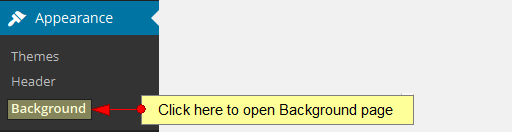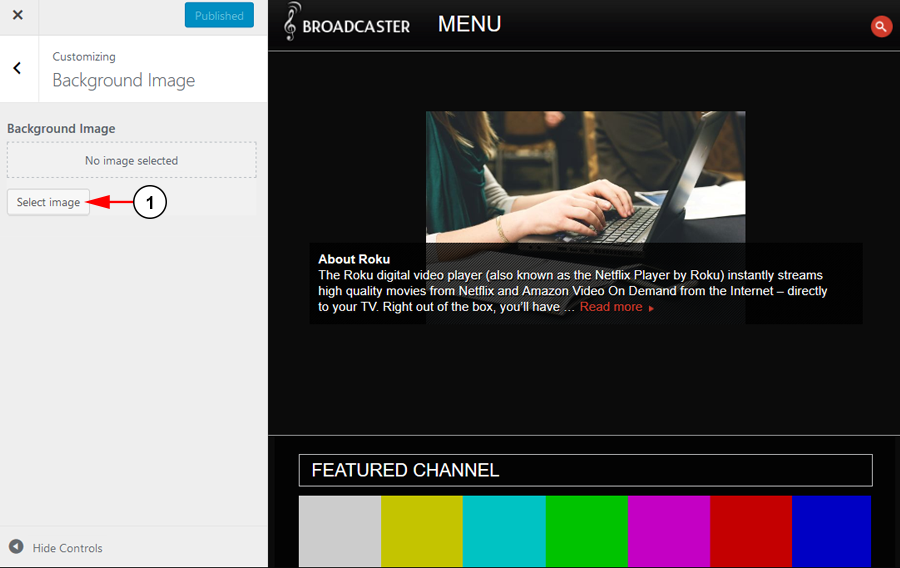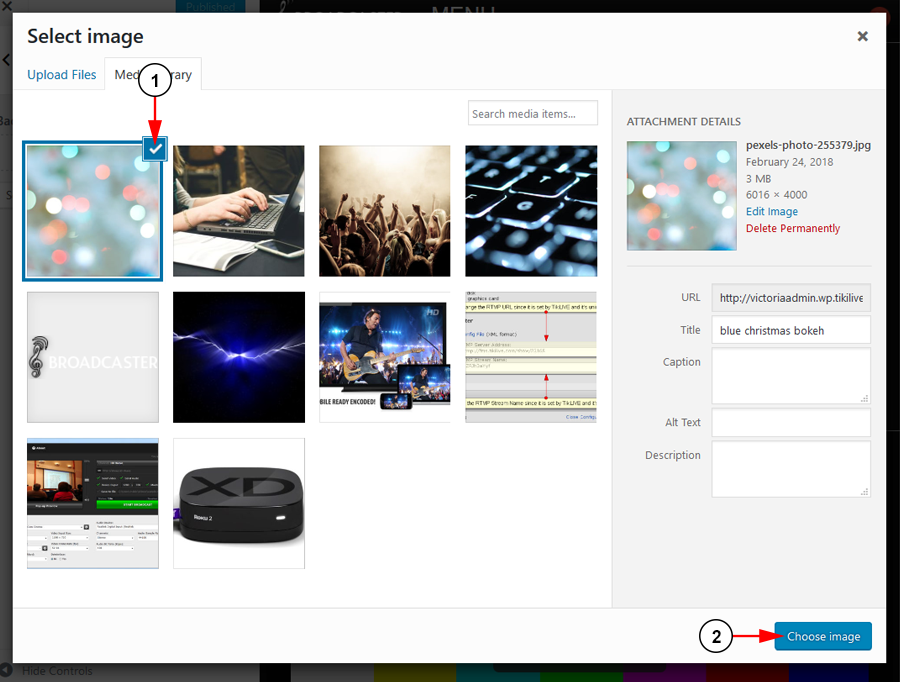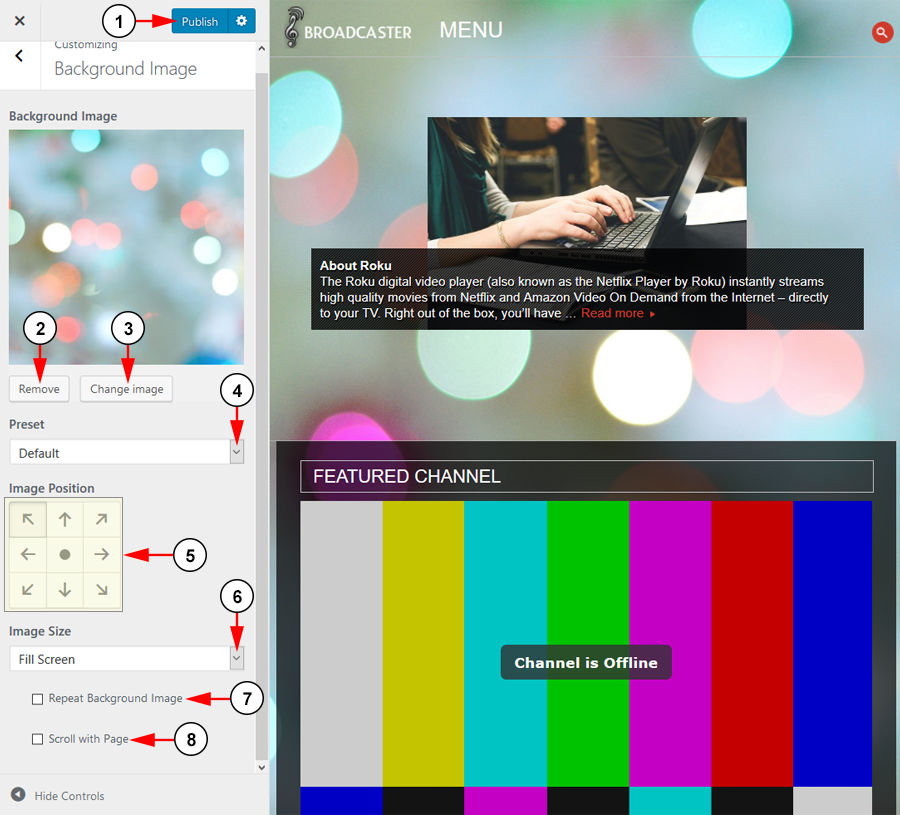Note: this option is available on all themes except for Rock on Responsive theme, starting with TikiLIVE WordPress version 2.9.8.
Custom Background page allows you to customize the background of the page either with an image or simply a different color. In order to custom the background image, click on the Background link, under Appearance menu:
Below we exemplified the Custom Background options page on the Rock 2 Rock Responsive theme:
1. Click the button to select your image.
You will be directed to the Select Image page where you can choose an image to use as your background:
1. Select an image to use as your background.
2. Click the button to choose the image.
You can adjust how your background image is displayed on your site:
1. Click the button here to save your settings.
2. Click the button here to remove the image.
3. Click the button here to change the image.
4. Choose from the drop down menu the default preset for your image.
5. Use the buttons here to change the position of your image.
6. Choose from the drop down menu the image size and how it fits on the screen.
7. Check the radio button to repeat the background image.
8. Check the radio button to scroll the image with the page.