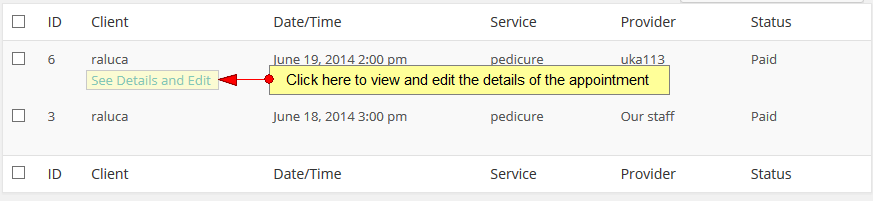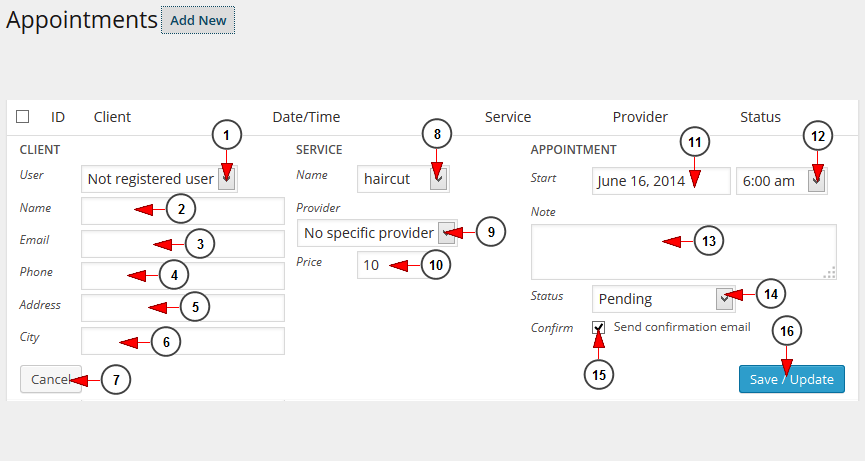WordPress site administrators can create or edit appointments for their clients.
From the Appointments page, click on the Add New button:
In order to edit the details of an appointment, hover the mouse over the client name on Appointments page and click on See details and Edit link:
When the page opens you need to fill in all fields in order to book an appointment for one of your clients or edit the details of an existing one:
1. Select from the drop-down menu one of the registered users.
2. Insert in this field the name of the client.
3. Insert in this field the email address of the client.
4. Insert in this field the phone number of the client.
5. Insert in this field the address of the client.
6. Insert in this field the city of the client.
7. Click here to cancel making an appointment.
8. Select from the drop-down menu the desired service.
9. Select from the drop-down menu a specific service provider.
10. Insert here the price the client needs to pay.
11. Click here to open the calendar and select a date.
12. Select from the drop-down list the time of the appointment.
13. In this field you can add a text note for the appointment.
14. Select from the drop-down menu the status of the appointment.
15. Check this box to send a confirmation email to the client.
16. Click here to save or update the details.