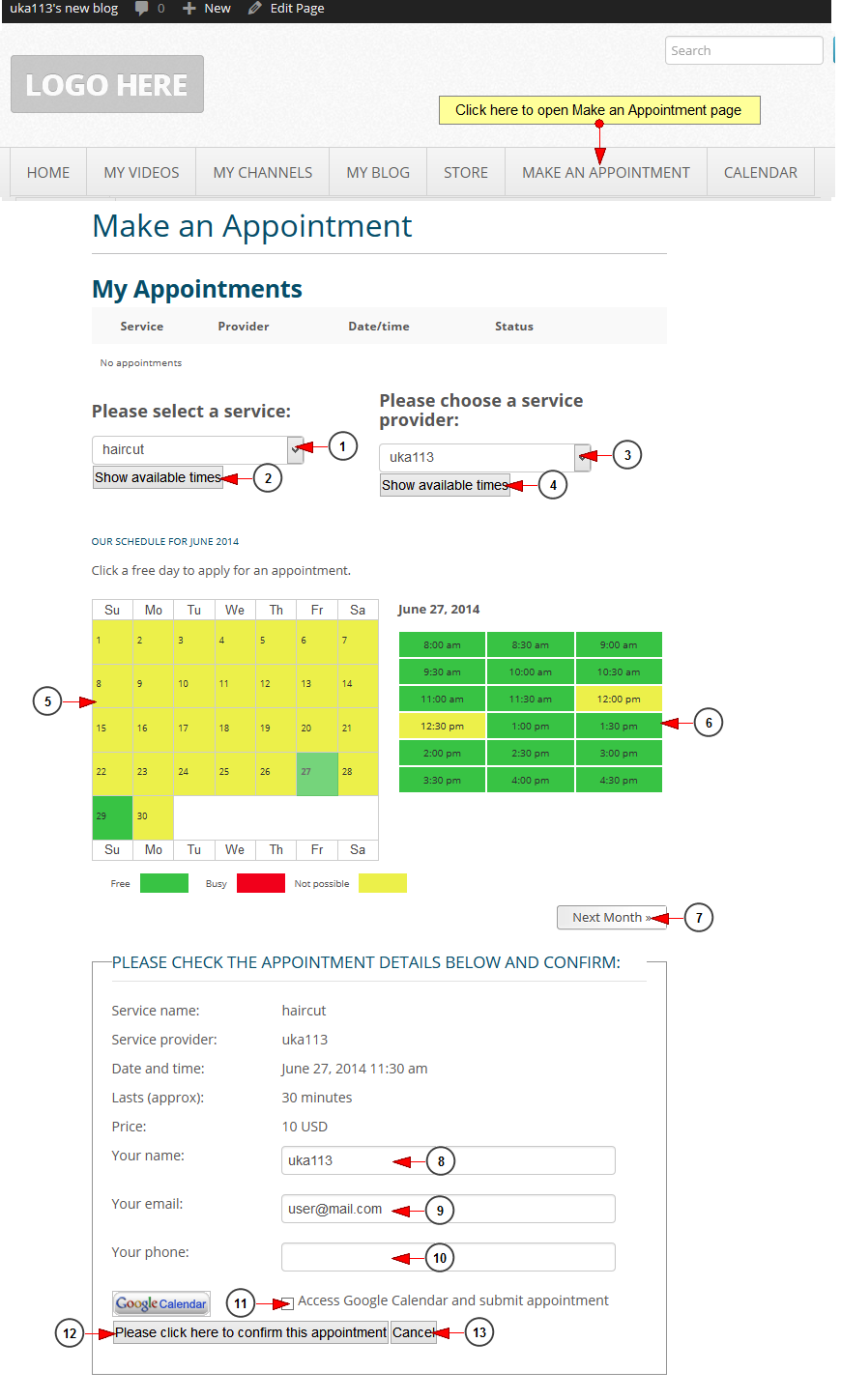When WordPress site owner completes all the settings related to Appointments plugin and he publishes the page, it will be displayed on his web blog for all users to see.
Below we present an example of how Make an Appointment page may look on a WordPress site:
1. Select from the drop-down menu the desired service.
2. Click here to view the available times for booking an appointment.
3. Select from the drop-down menu the desired service provider.
4. Click here to view the available times for booking an appointment.
5. Click on the desired free day to view the schedule displayed.
6. Select the preferred free hour for the appointment.
7. Click here to view the calendar for the next month.
8. Insert the name for which you wan tot book an appointment.
9. Insert the email address where you will receive notifications on the appointment.
10. Insert your phone number.
11. Check this box if you want to access the Google calendar and submit appointment.
12. Click here to confirm the appointment.
13. Click here to cancel booking an appointment.