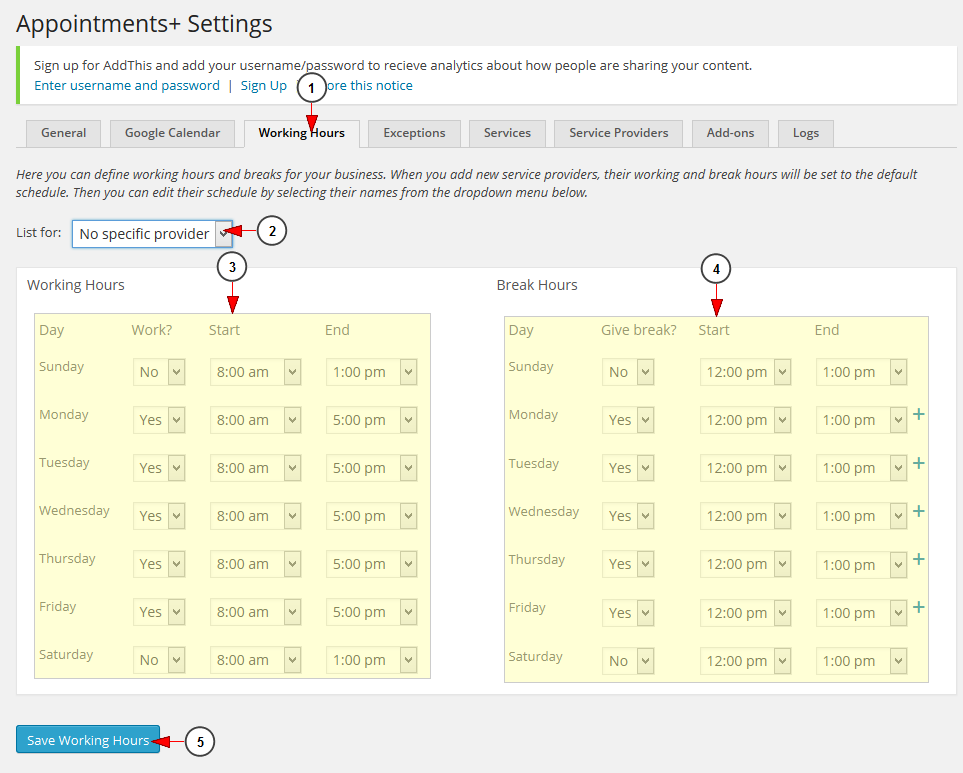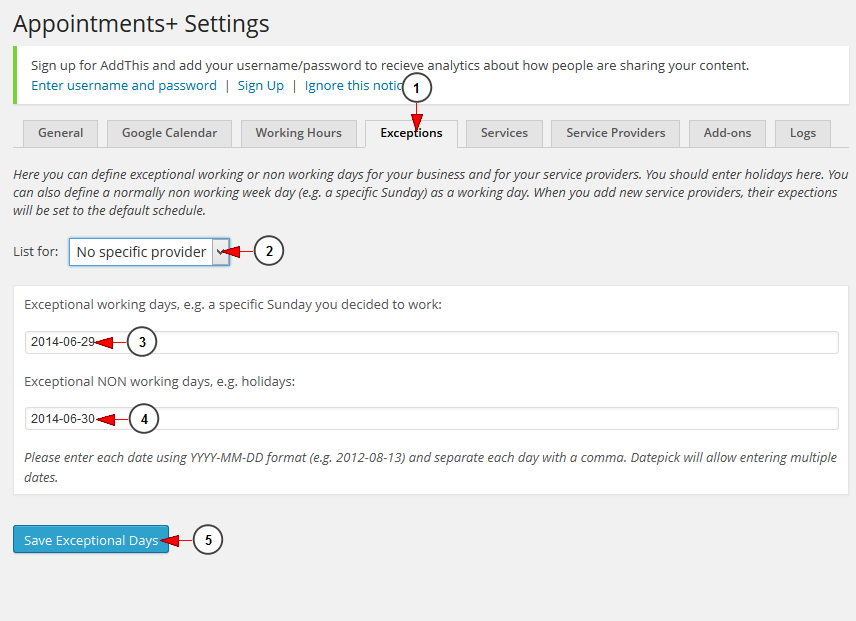The WordPress site owner can define working hours and breaks for his business. He can also add exceptions to the normal working schedule:
Note: When you add new service providers, their working and break hours will be set to the default schedule.
1. Click on Working Hours tab to manage the working schedule for each service provider.
2. Select the service provider form the drop-down menu.
3. Using the drop-down menus select the working hours for each day of the week.
4. Using the drop-down menus select the working hours for each day of the week.
5. Click here to save the settings.
WordPress site owner can define exceptional working or non working days for your business and for your service providers. You should enter holidays here. You can also define a normally non working week day (e.g. a specific Sunday) as a working day. When you add new service providers, their exceptions will be set to the default schedule:
1. Click on Exceptions tab to open the page.
2. Select a specific service provider from the drop-down menu.
3. Click on this field and select from the calendar the desired exceptional working days.
4. Click on this field and select from the calendar the desired exceptional NOT working days.
5. Click here to save the settings.