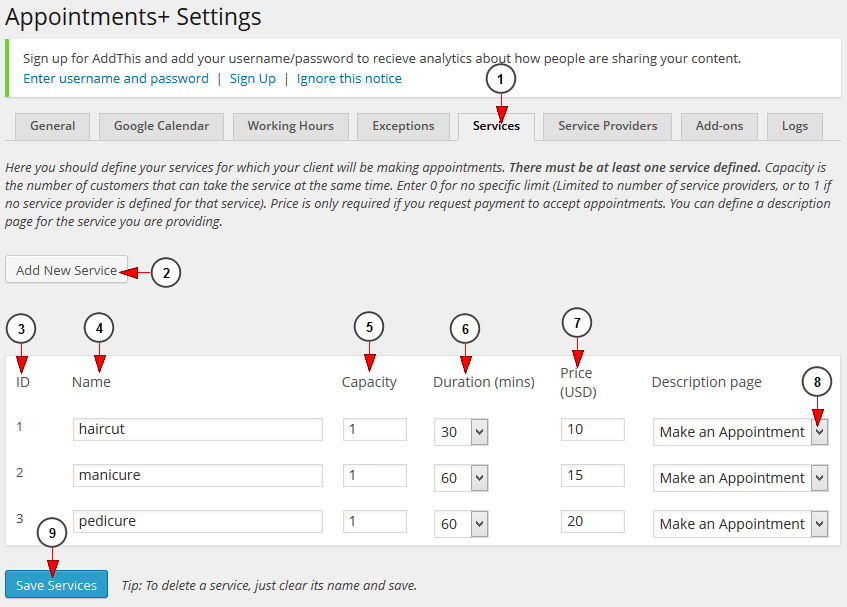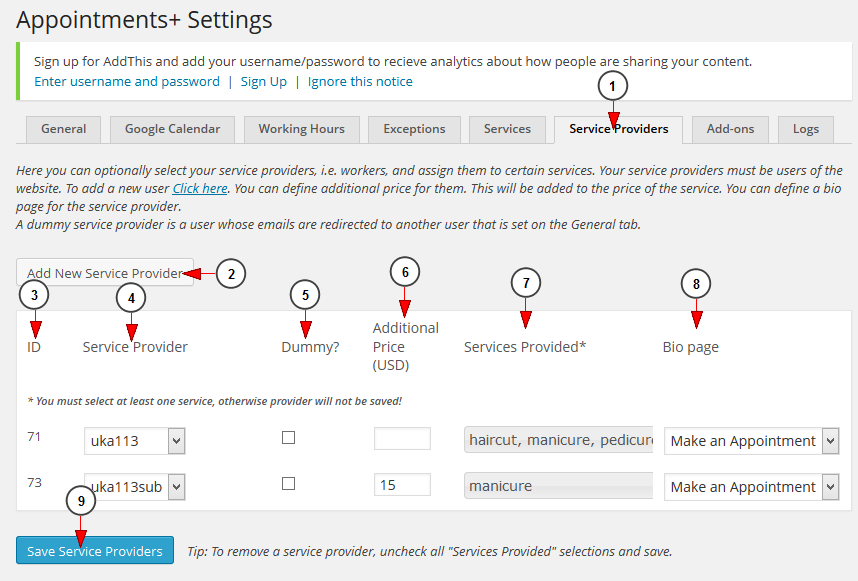WordPress site owners can add a list of services for which appointments can be booked on the website and they can also add specific service providers.
Services
1. Click on Services tab to open the page.
2. Click here to add a new service. A new field will be displayed and you can insert the details of the new service.
3. Here you can see the ID of the services your provide.
4. Here you can see and edit the name of the service.
5. Here you can see and edit the capacity – the number of clients that can book an appointment.
6. Here you can see and edit the duration of the service.
7. Here you can see and edit the price for the specific service.
8. Select from the drop-down menu a description page for the appointment.
9. Click here to save the settings.
Service providers
WordPress users can optionally select service provider and assign them to certain services. All service providers must be users of the website.
1. Click on Service Providers tab to open the page.
2. Click here to add a new service provider. A new field will be displayed and you can insert the details of the new service provider.
3. Here you can see the ID of the service provider your provide.
4. Here you can see and edit the name of the service provider.
5. Check this box if you want the service provider to be set as Dummy.
Note: a dummy service provider is a user whose emails are redirected to another user that is set on the General tab.
6. Here you can see and edit the additional price for the service provider.
7. Here you can see and edit the services provided by the user.
8. Select from the drop-down menu a Bio page for the service provider.
9. Click here to save the settings.