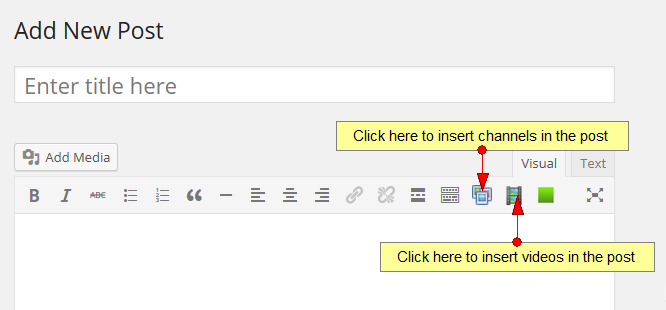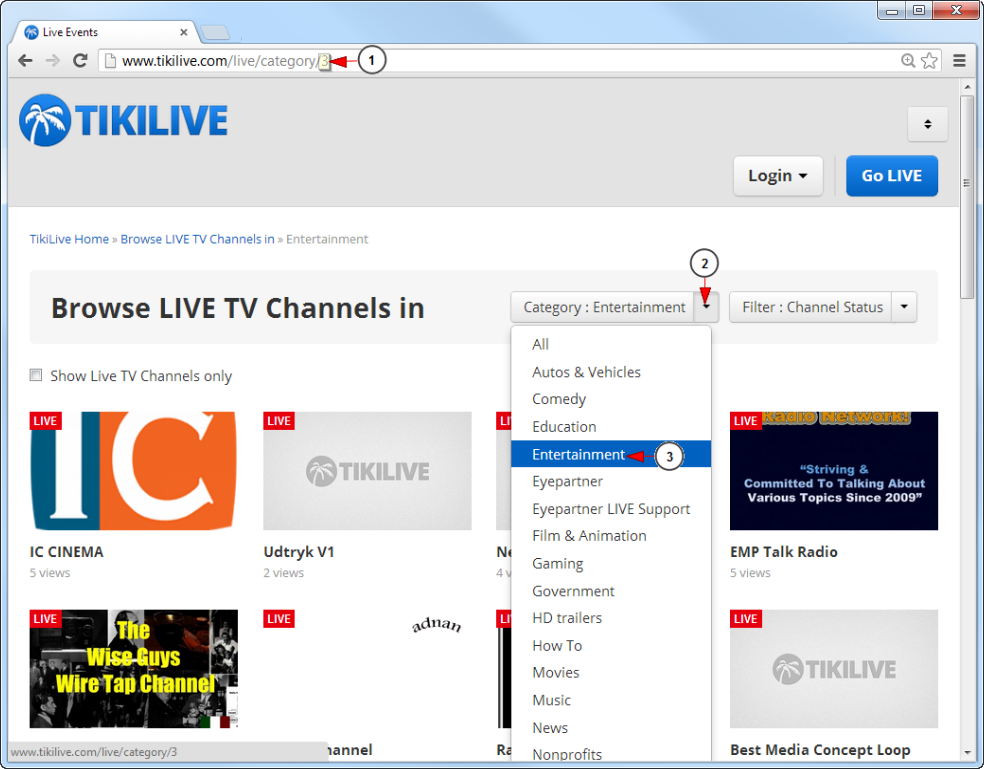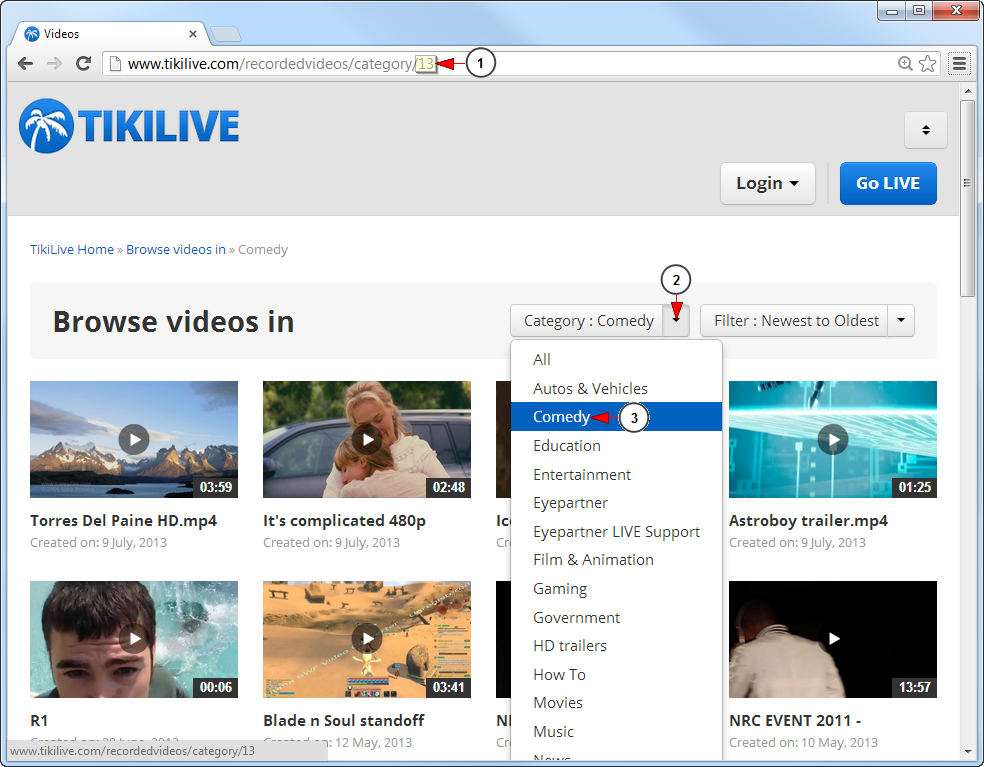Important: Only your published content (videos and channels) will be displayed when it is added in the WordPress post or page. Make sure your content is attached to a category and then check the category ID on the website as detailed below.
In order to add TikiLIVE Channels or Videos to a post or a page for your web blog, you need to click on the specific icon from the WordPress writing tool-bar:
When inserting a TikiLIVE Channel or Video, you will be asked to insert the channel or video category ID.
To view the channel category ID, you need to go to www.tikilive.com/manual and click on the Channels page to view the categories:
1. This is where you see the channel category ID.
2. Click here to open the channel category drop-down menu.
3. Select the desired category from the drop-down menu.
To view this video category ID, you need to go to www.tikilive.com/manual and click on the the Videos page to view the categories:
1. This is where you see the videos category ID.
2. Click here to open the video category drop-down menu.
3. Select the desired category from the drop-down menu.