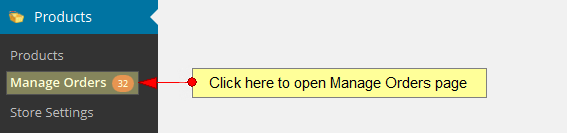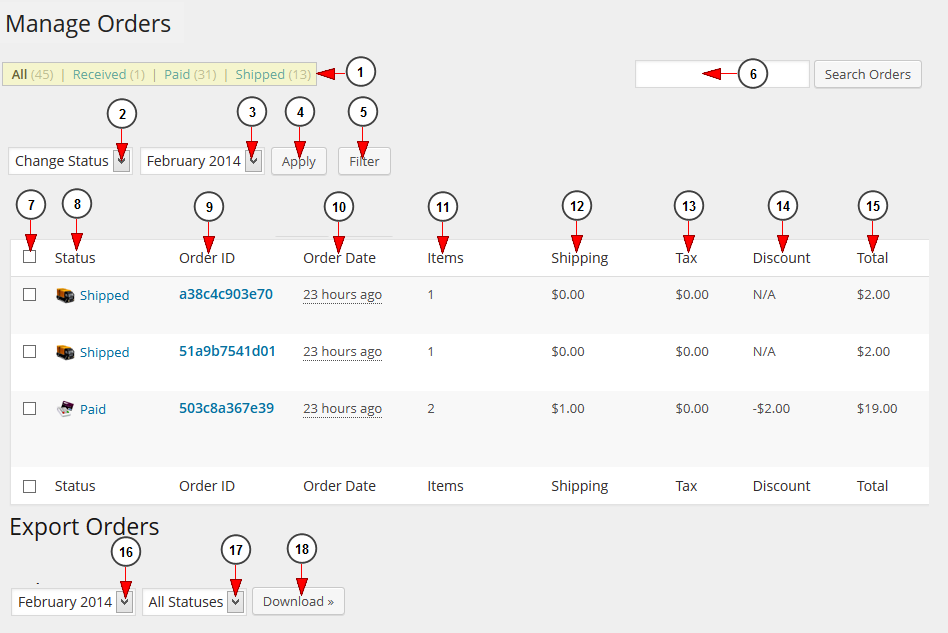Click on Manage Orders link, under Products chapter:
Once the page opens, you can filter the orders report and change the status of each order:
1. Here you can see the number of all product orders: received, paid and shipped.
2. Select from the drop-down menu to change the status of the selected orders: received, paid, shipped, closed, trash.
3. Select from the drop-down menu a time period for which you want to see the orders displayed.
4. Click here to apply the selected action from point 2.
5. Click here to filter the orders for the selected criteria.
6. Type here the name of an order you want to search and then click the search button.
7. Here you can select the orders you want to change the status of, as explained in point 2.
8. Here you can see the status of the orders.
9. Here you can see the order ID.
10. Here you can see the order date.
11. Here you can see the number of items bought.
12. Here you can see the extra shipping fees.
13. Here you can see the tax fees.
14. Here you can see the discount fee.
15. Here you can see the total price of the product.
16. Select a period of time for the orders you want to download.
17. Select a specific status for the orders you want to download.
18. Click here to download the orders report. a pop-up window will be displayed and you can select where you can the csv file to be saved in your computer.