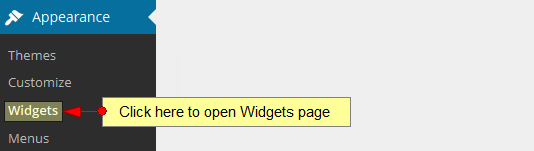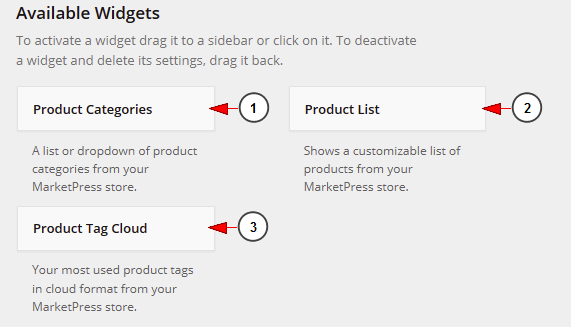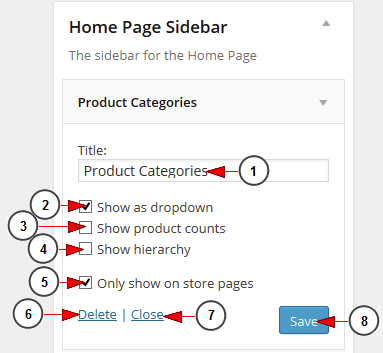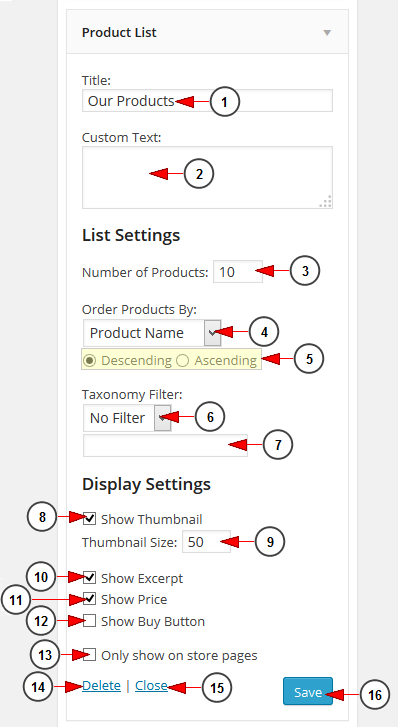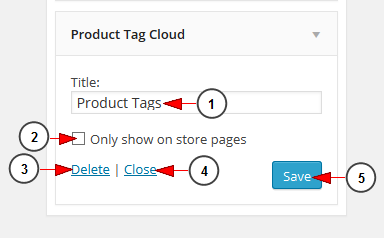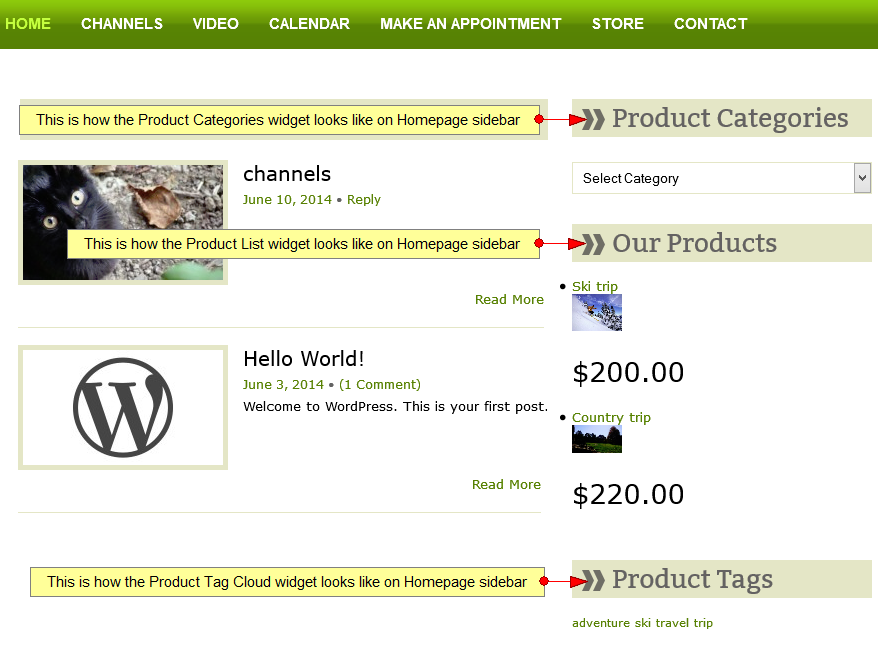MarketPress plugin is installed together with 3 widgets that allow WordPress users to customize their web blog and promote their Store page.
The widgets can be enabled from Widgets page, under Appearance menu:
In order to activate the widgets you want to appear on your website, just drag them from the list and drop them in the right menu in the category you want:
1. Product categories widget displays the list of product categories.
2. Product List widget displays the list of available products in Store.
3. Product Tag Cloud widget displays the list of product tags.
Product Categories
1. Insert here the title that will be displayed on the website.
2. Check this box if you want the categories to be displayed as drop-down list.
3. Check this box if you want the product counts to be displayed.
4. Check this box if you want the products hierarchy to be displayed.
5. Check this box if you want the widget to be displayed only on Store pages.
6. Click here if you want to delete the activation of the widget.
7. Click here if you want to close the settings list of the widget.
8. Click here to save the widget details.
Product List
1. Insert here the title that will be display on the website.
2. Insert here a description of the widget.
3. Insert here the number of products you want to be displayed in the list.
4. Select from the drop-down menu how you want the products to be displayed: by name, date, ID, author, number of sales, price or random.
5. Check the radio button to select the mode in which products are displayed: ascending or descending list.
6. Select from the drop-down menu the taxonomy filter: no filter, category or tag.
7. Insert in this field the category or tag for the taxonomy filter.
8. Check this box if you want the product thumbnail to be displayed.
9. Insert here the product thumbnail size.
10. Check this box if you want the product excerpt to be displayed.
11. Check this box if you want the product price to be displayed.
12. Check this box if you want the Buy button to be displayed.
13. Check this box if you want the widget to be displayed only on Store pages.
14. Click here if you want to delete the activation of the widget.
15. Click here if you want to close the settings list of the widget.
16. Click here to save the widget details.
Product tag cloud
1. Insert here the title that will be display on the website.
2. Check this box if you want the widget to be displayed only on Store pages.
3. Click here if you want to delete the activation of the widget.
4. Click here if you want to close the settings list of the widget.
5. Click here to save the widget details.
Below you can see an example of how the 3 widgets mentioned above look on the Homepage Slider, on Florida theme: