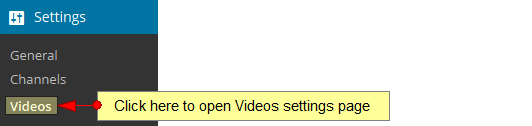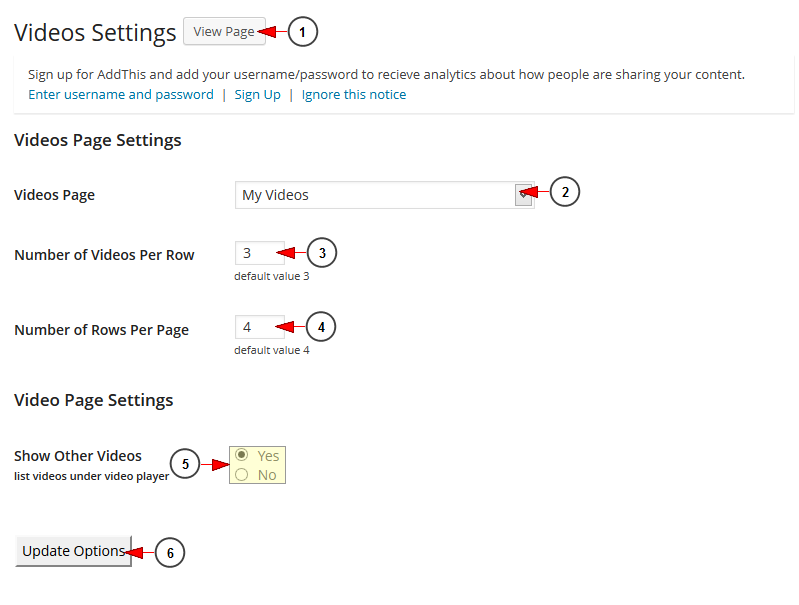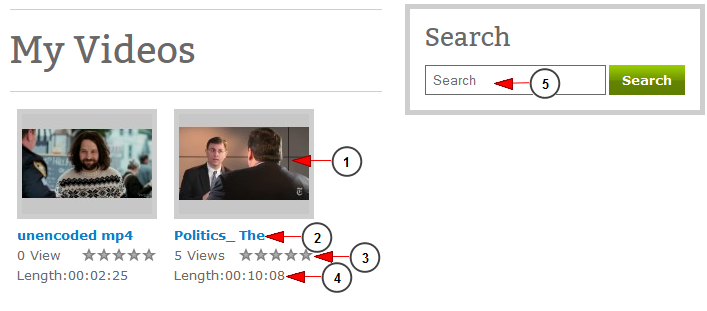In order to have the videos available for WordPress display, they need to be previously published from TikiLIVE dashboard area.
The Videos Page Configuration allows you to set parameters you want for your TikiLIVE Videos to be displayed on the selected page.
Click on Videos link, under Settings chapter to open the page:
Once the page opens, you can configure the Videos page on your WordPress website:
1. Click here to view the Videos Page on your website.
2. Click on the drop-down list to select the default page for the Videos page.
3. Insert the number of videos you want to be displayed on a row.
4. Insert here the number of rows you want to be displayed on the page.
5. Check the Yes radio button if you want to list other videos under the video player or the No radio button if you don’t want to list other videos under the video player.
6. Click here to update the options you have made.
Note: the plugin for TikiLIVE Videos does not work on remote WordPress installs. It is connected directly to the TikiLIVE application.
This is My Videos page looks like on the web blog:
1. Here you can see the video thumbnail.
2. Here you can see the name of the video.
3. Here you can see the rating of the video.
Note: the standard WordPress functionality is that the Video Ratings are imported from the TikiLIVE Platform and they are only displayed in the Web blog. You cannot rate the video on the blog.
4. Here you can see the length of the video
5. Type here the item you want to search on the website.