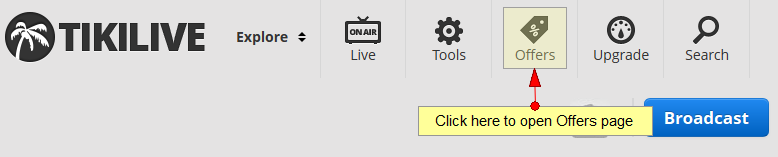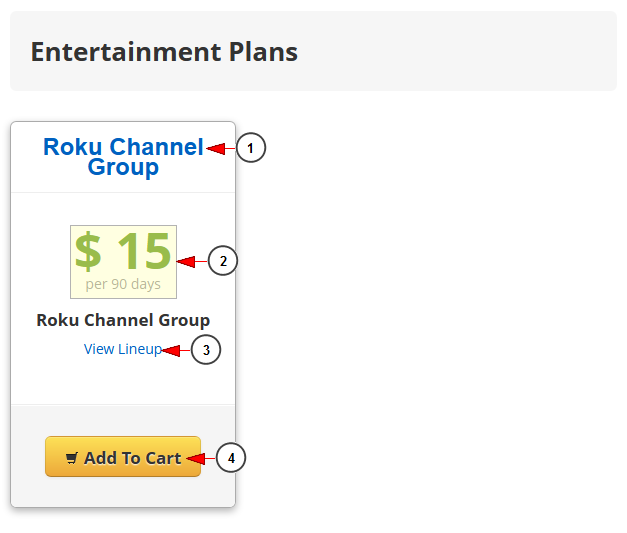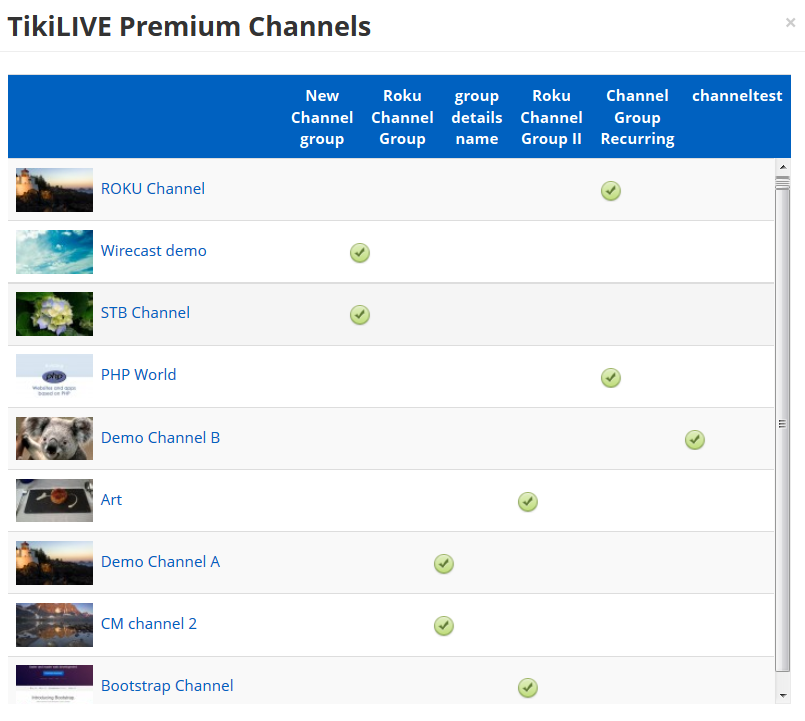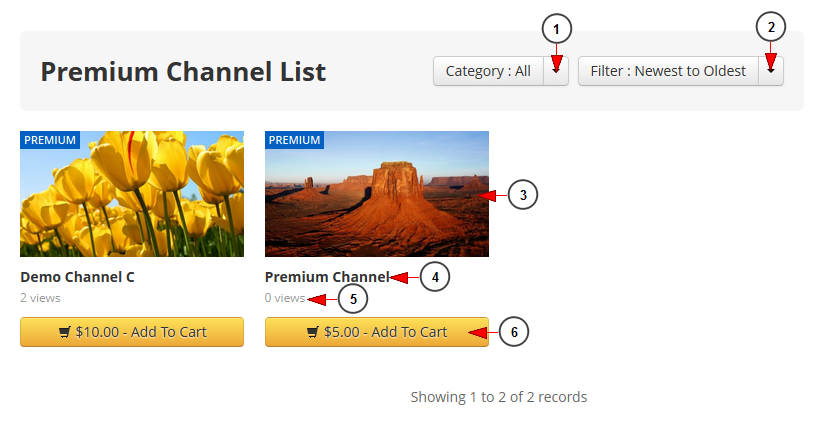Click on Offers button from the header bar to view the available entertainment plans and premium channels:
The Offers page will open as you can see in the following picture and you can see the available entertainment plans displayed:
1. Here you can view the name of the entertainment plan.
2. Here you can see the price of the offer and the period of time for the subscription.
3. Click here to view the channels assigned to this channel group. A pop up window will be displayed and you can see the premium Channels assigned to the group.
4. Click here to add the subscription to your cart. You will be redirected to Checkout page.
View channels assigned to the Channel Group
Down the page, the Premium Channels List is displayed and you can select a channel to subscribe to, as you can see in the following picture:
1. Select from the drop down list the category of channels you want to see displayed.
2. From this drop-down you can filter the listing options: Newest to Oldest, Oldest to Newest, Most Viewed, Highest to Lowest Ratings, Lowest to Highest Ratings, Alphabetical a-z, Alphabetical z-a.
3. Here you can see the thumbnail of the channel.
4. Here you can see the name of the channel.
5. Here you can see the number of views of the channel.
6. Here you can see the price of the premium channel. Click on the button to add the subscription to your cart. You will be redirected to Checkout page.
Note: If you purchase an additional (individual) Recurring Premium Channel while you already have an active subscription, you will only pay for remaining number of days from the current subscription month of the first transaction. Your subscription will then be updated, and you will be billed for the previous subscription amount plus the added individual channel at the next billing date.