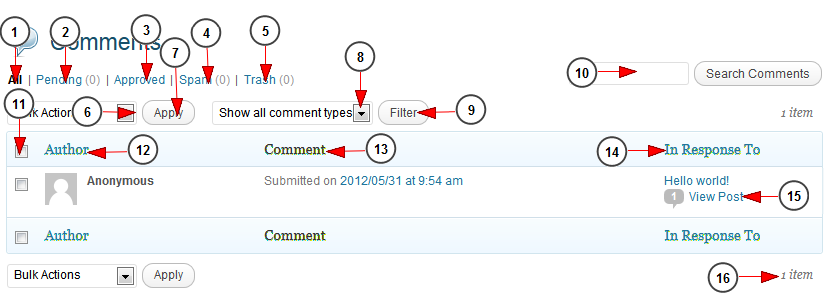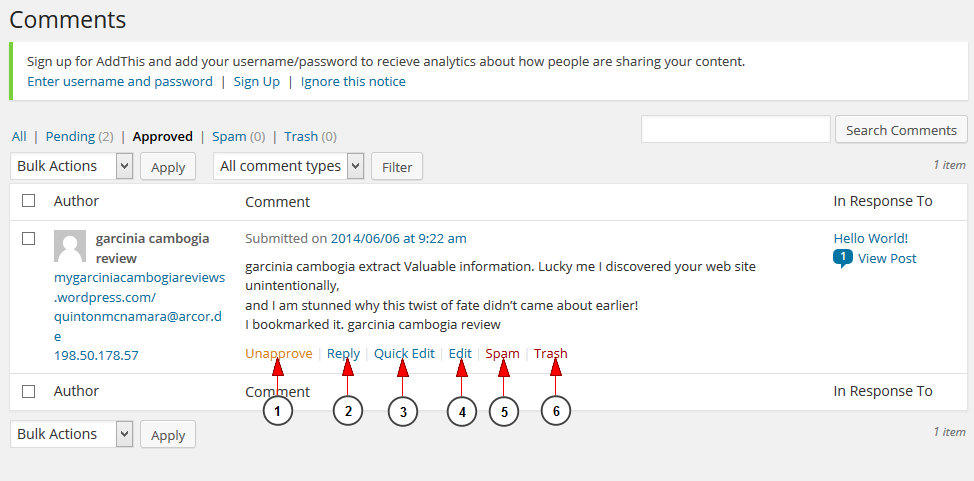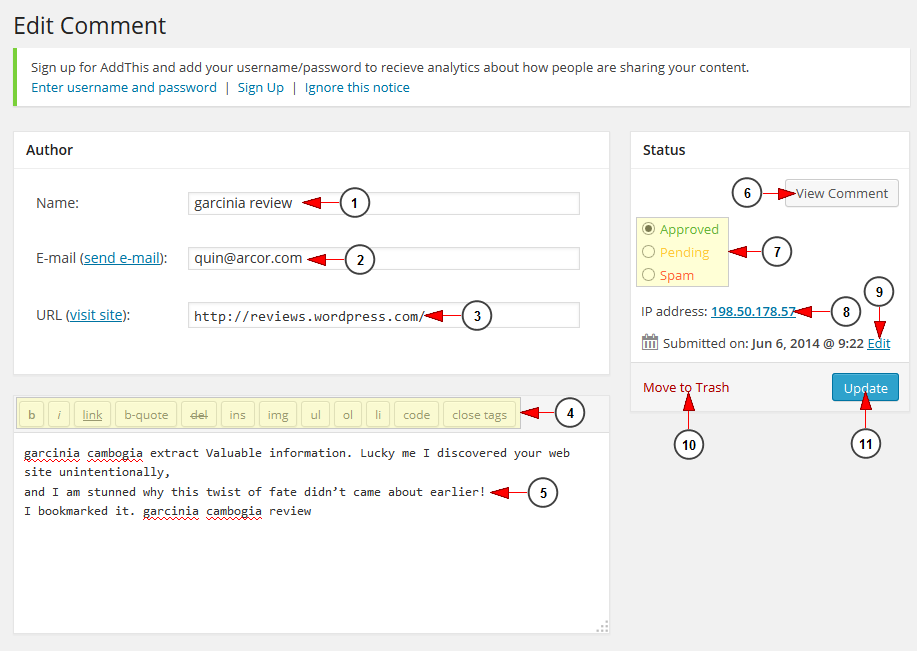The Table of Comments displays all the comments, in descending order according to the date when they were added:
1. Click here to view all comments.
2. Click here to view the list with pending comments.
3. Click here to view the list with approved comments.
4. Click here to view the list with comments you marked as spam.
5. Click here to view the comments you have deleted.
6. Click on the drop-down list to select an action for a group of comments: approve, unapprove, mark as spam, move to trash.
7. Click here to apply the option you have selected at no 6.
8. Click on the drop down list to select what categories of comments you want to see listed: all type of comments, only comments or pings.
9. Click here to filter the search for the category of comments selected at no 8.
10. Type the name of a comments you want to search and then click search button.
11. Check this box if you want to select all comments.
12. In this column you can see the author of the comment.
13. In this column you can see the date when the comment was submitted. If you place the mouse cursor over the date you will see the options you have for editing the comment.
14. In this column you can see the title of post for which the comment related to the comment. Click the post title to edit that post. Below the post title, a comment bubble depicts the number of comments made to the post. If you place the mouse cursor over the comment bubble you can see how many comments are in a pending state.
15. Click here to view the post.
16. Here you can view the number of comments listed in the grid.
Available actions
1. Click here to approve or unapprove the comment. If a comment is currently in an approved state then this link shows as Unapprove (in orange), but if the comment is Unapproved this link shows as Approve (in green). Clicking the Approve or Unapprove link changes the comment to the opposite status. Both Approve and Unapprove are available as Bulk Actions.
2. Click here to reply to comment.
3. Click here to quick edit the comment. You can change the following items: Name of commenter, Email of commenter, URL of commenter, and the comment.
4. Click here to edit the comment.
5. Click here to mark the comment as spam.
6. Click here to delete the comment.
Edit the comment
Once you click on the edit button, this page is displayed and allows you to change the comment and the status of the comment:
1. Here you can view and edit the name given by the author of the comment.
2. Here you can view and edit the e-mail address given by the author of the comment.
3. Here you can view and edit the web-site URL given by the author of the comment.
4. Here you can see the text editing options.
5. Here you can view and edit the text of the comment.
6. Click here to view the comment displayed on the website.
7. Here you can see and edit the status of the comment:
- Approved – Check the radio button to mark this comment as approved.
- Pending – Check the radio button to mark this comment as pending (unapproved).
- Spam – Check the radio button to mark this comment as spam.
8. Click here to edit the submission date of the comment.
9. Here you can see the IP of the user who submitted the content.
10. Click here to edit the comment.
11. Click here to delete the comment.