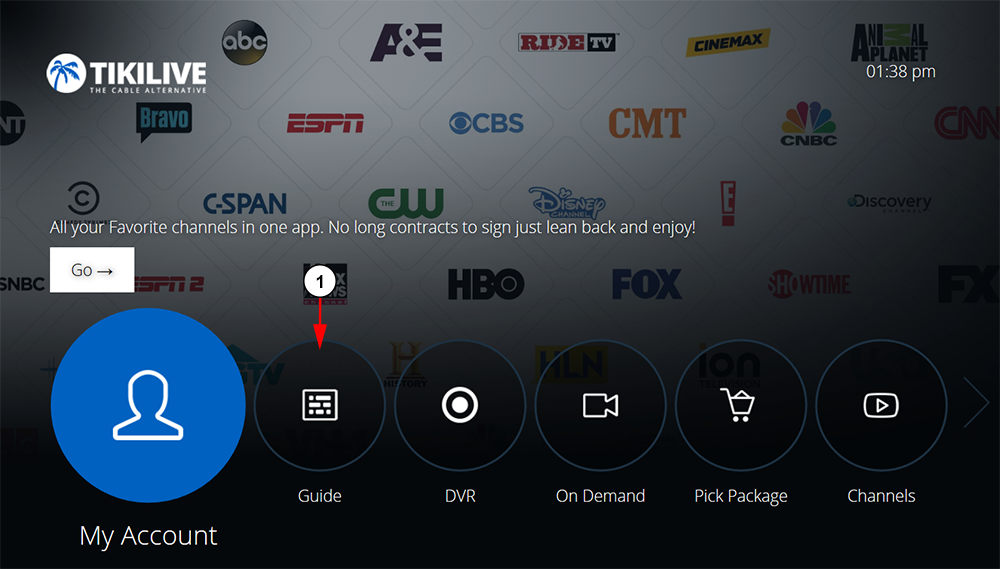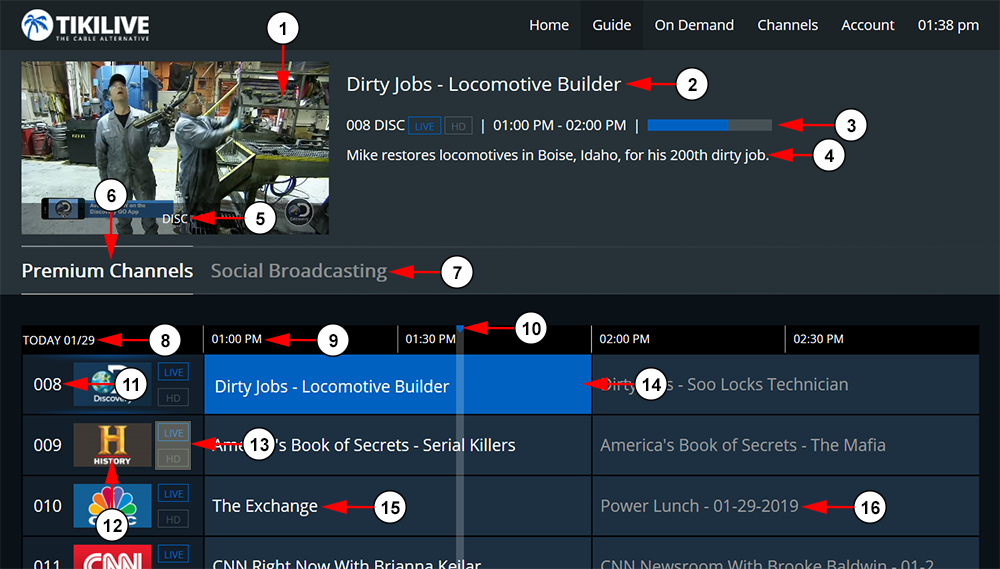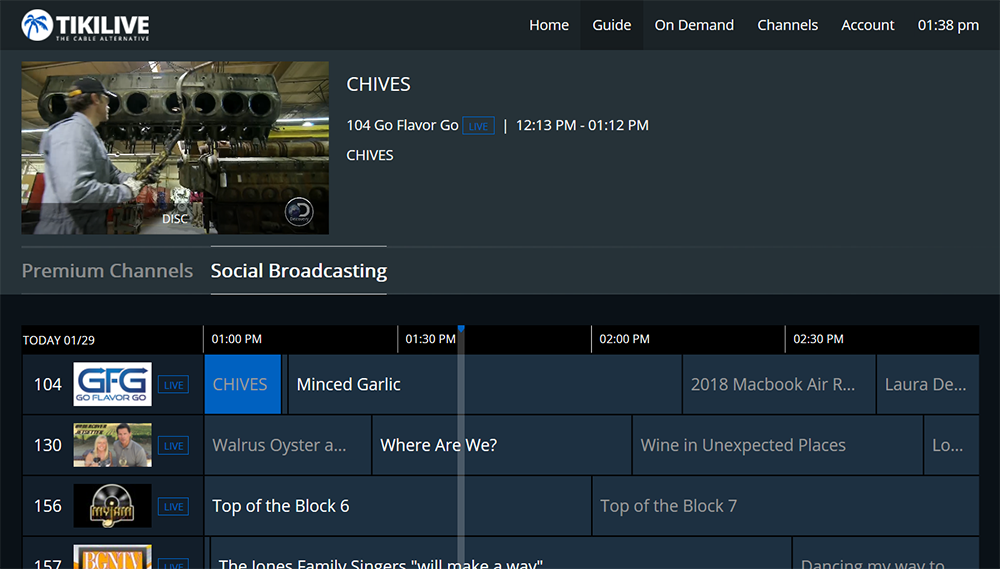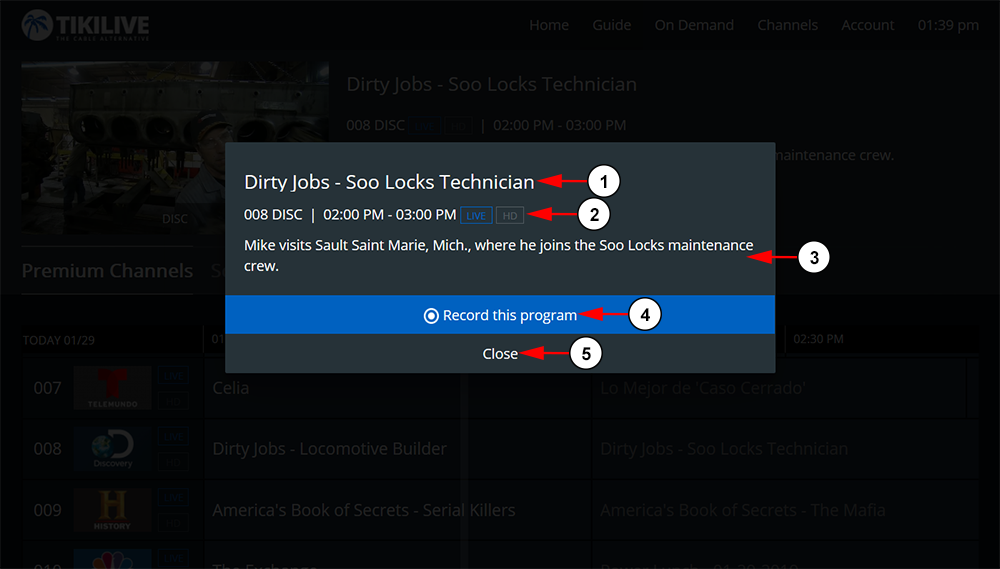Using the Android application, you can navigate to the Guide to see the scheduled programs that are currently running on the channels. Below we will explain each element that is displayed on the page.
To access the EPG, click the menu option from the homepage of the TikiLIVE app:
1. Click the button here to open the Guide.
When the page loads, you will be able to see our channel guide that will show you what is currently playing, as well as what will be playing in the future:
1. Here you can see the mini player which will display whatever channel you have selected to stream.
2. Here you can see the title for the selected program.
3. Here you can see information about the program such as channel number, channel name, channel labels (LIVE, HD, CatchUp, Radio), start and end time of the program, and the progress bar for how much time is left on the program.
4. Here you can see the description of the selected program.
5. Here you can see the name of the channel that is currently playing.
6. Here you can view our Premium Channels. This is the page you will land on when you open the guide.
7. Here you can view the Social Broadcasting channels. This will list the channels that are selected by website the administrator to be displayed as social broadcasts.
8. Here you can see the date for the content displayed on the guide.
9. Here you can see the time slots for the guide. These are set in 30 minute increments.
10. This is the cursor that shows the actual time on the guide. This will also allow you to see what program is playing on every channel and how far into the program the guide is.
11. Here you can see the channel numbers in the guide.
12. Here you can see the thumbnails for each channel.
13. Here you can see the label of each channel. These could be any of the following: LIVE, HD, CatchUp, or Radio.
14. Here you can see the selected program in light blue.
15. Programs that are currently playing on the guide will be displayed in white text.
16. Future programs on the guide will be displayed in grey text.
If you selected to view the Social Broadcasting, then this is how the guide will look:
If you clicked on a future program, you will be able to view the details of the program:
1. Here you can view the title of the program.
2. Here you can see information about the program such as channel number, channel name, start and end time of the program, and channel labels (LIVE, HD, CatchUp, Radio).
3. Here you can see the description for the program.
4. Click the button here to schedule a DVR recording for the program.
5. Click here to close the program window and return to the Channel Guide.