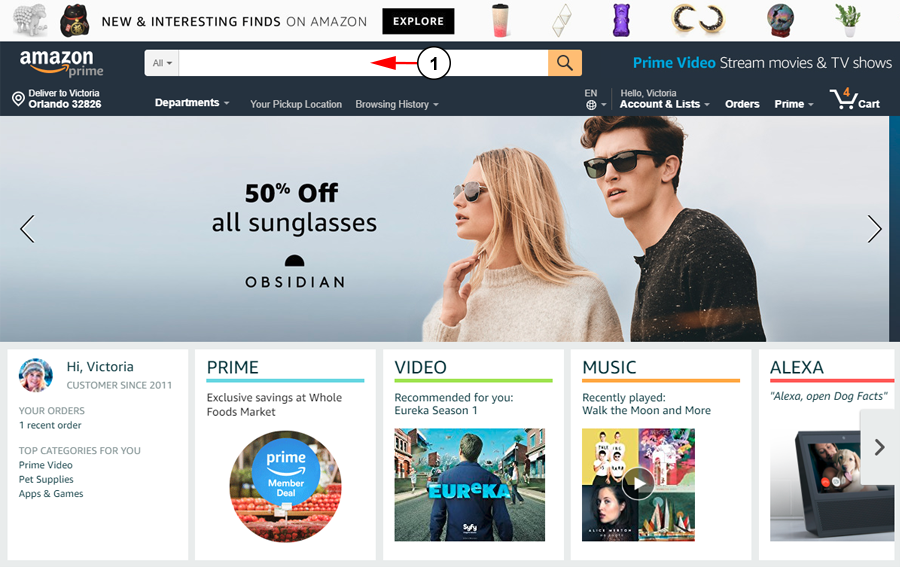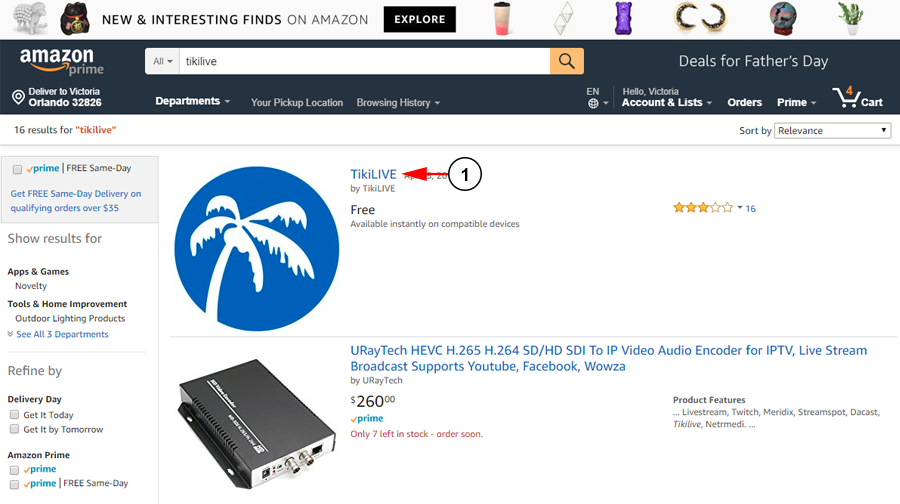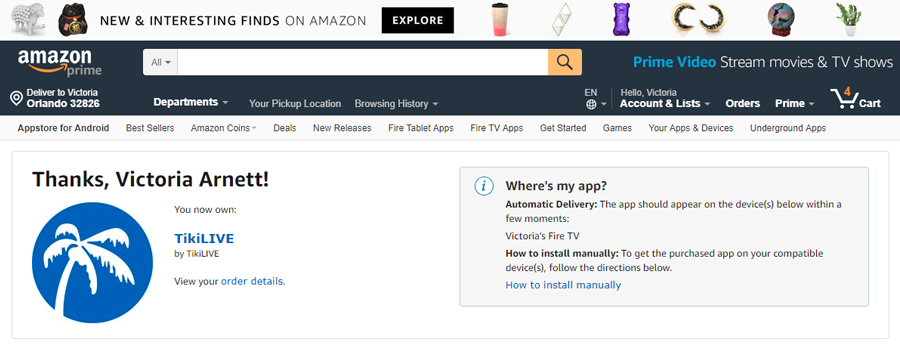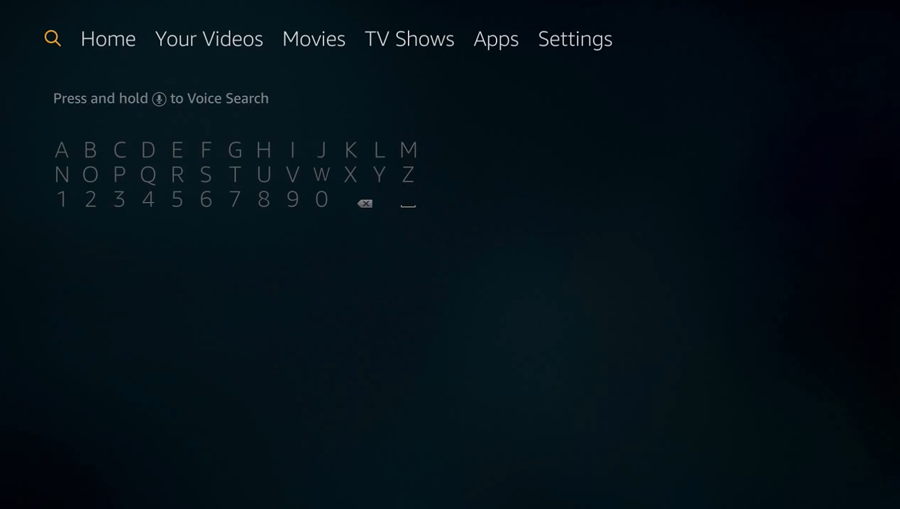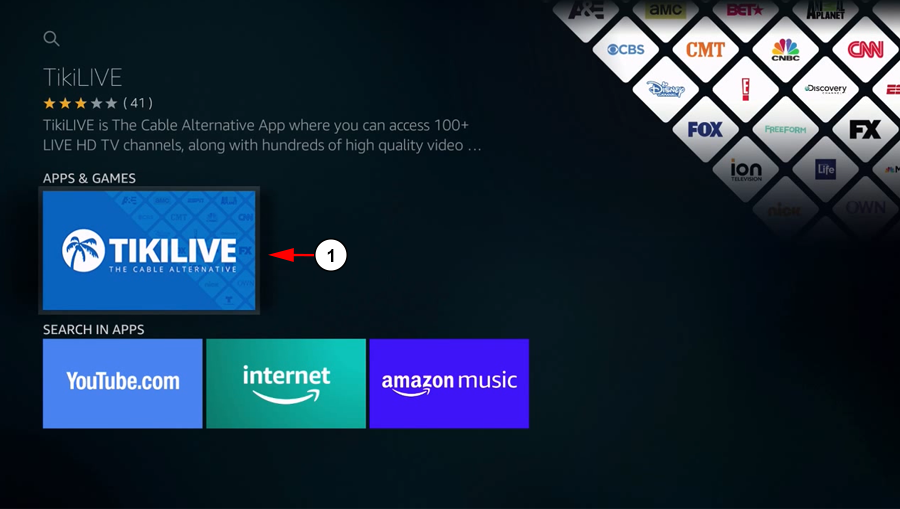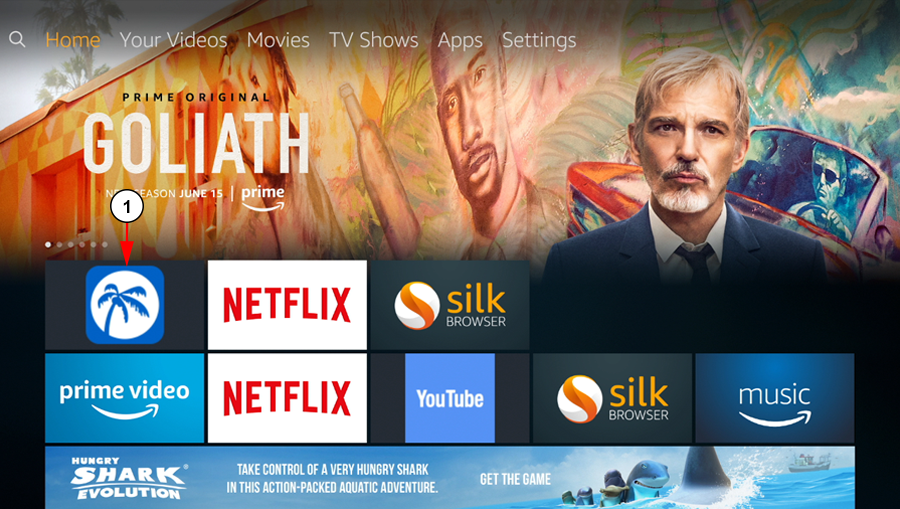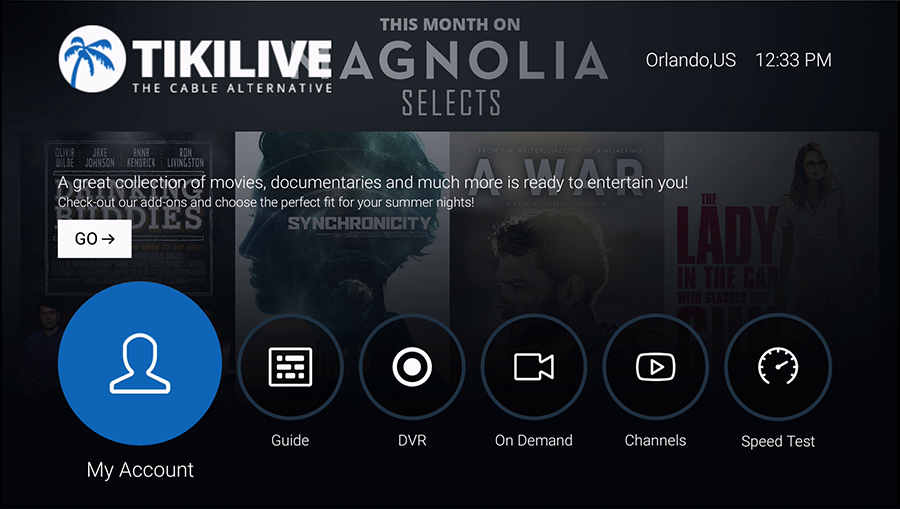You can add the TikiLIVE app to your Fire TV device from the Amazon website, or from the device itself.
Download the TikiLIVE app from the Amazon website
You can add the TikiLIVE app to your Fire TV through the Amazon website to begin watching your favorite content:
1. Search here using the phrase “TikiLIVE.”
Note: You will need to make sure you are logged into an Amazon account with a Fire device connected to it.
Select the app from the search results:
1. Click the app icon or title to open the app page.
Next you will be able to add the app to your Fire device:
1. Select from the drop-down menu the device you wish to add the app to.
2. Click the “Get App” button to add the TikiLIVE app to your account and device.
You will receive a confirmation message that the app has been added:
Download the TikiLIVE app from your Fire TV device
Open your Fire TV device to begin searching the TikiLIVE app:
1. Click the search icon at the top left of the screen to begin searching for the TikiLIVE app.
Begin by searching for the app by entering the term “TikiLIVE”:
The app will appear in your search results to select:
1. Click the TikiLIVE app to open the details page.
From this page you can download the app to your device:
1. Click the download button to add the app to your account and download it to your device.
Once the app has been added, you will be able to access it from your device:
1. Click the TikiLIVE icon from your Fire TV homepage to open the app.
The TikiLIVE app will open to load the home screen:
If you want to learn how to find and add the TikiLIVE application on the Amazon Fire device please check the following video tutorial: