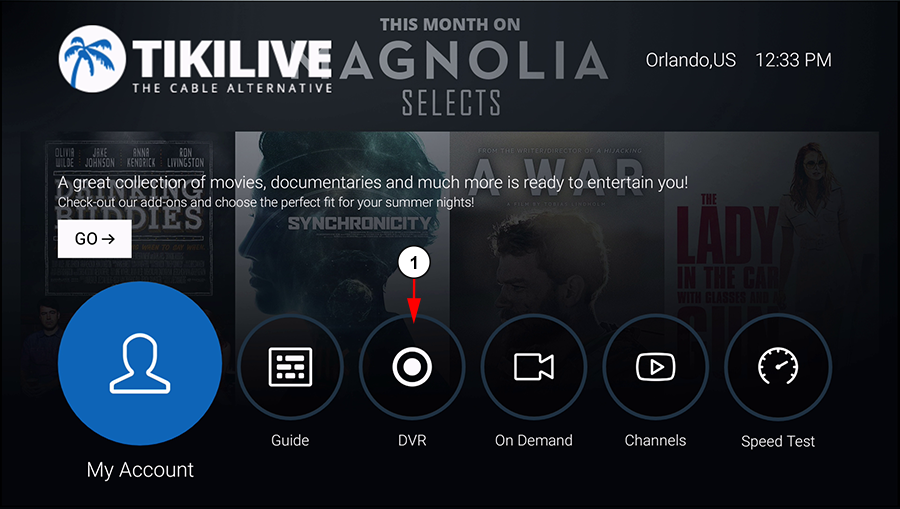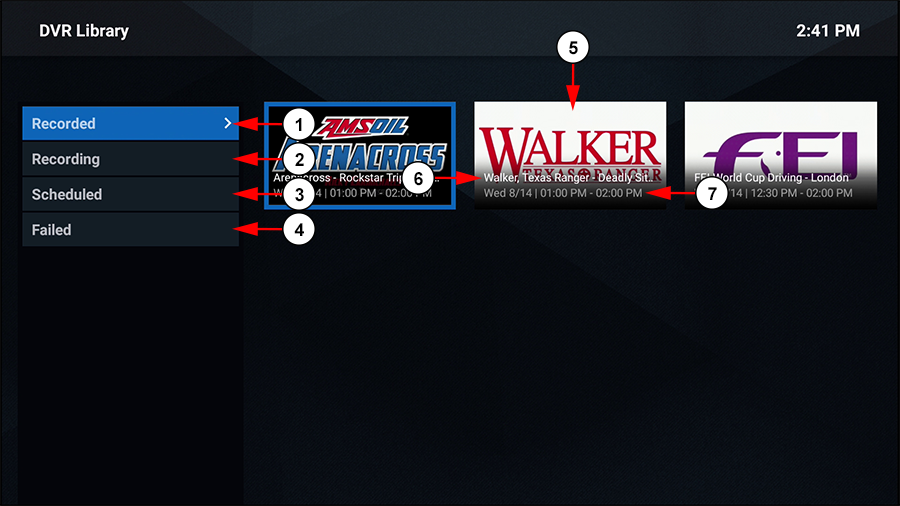From the Fire TV application main screen, click on the DVR menu option to access the DVR Library:
1. Click the button here to open the DVR Library.
When the page loads, you will be able to navigate the DVR, manage your DVR files, and watch recorded content:
1. Click the tab here to see your recorded DVR files. This is the selection that is currently shown.
2. Click the tab here to see your DVR files that are currently recording.
Please Note: DVR files will be unaccessible until they have finished recording. Once they have finished, users will then be able to watch them from the Recorded tab.
3. Click the tab here to see your scheduled DVR files. These are shows that are set to record in the future.
4. Click the tab here to see your DVR files that have failed. Once a DVR file has failed, it cannot be recovered or watched and the only option will be to delete the file from your library.
5. Here you can see the thumbnail of your DVR file. Select a thumbnail using your remote to open a file to watch.
6. Here you can see the title of the DVR file.
7. Here you can see details for the DVR file such as the date and time it aired.