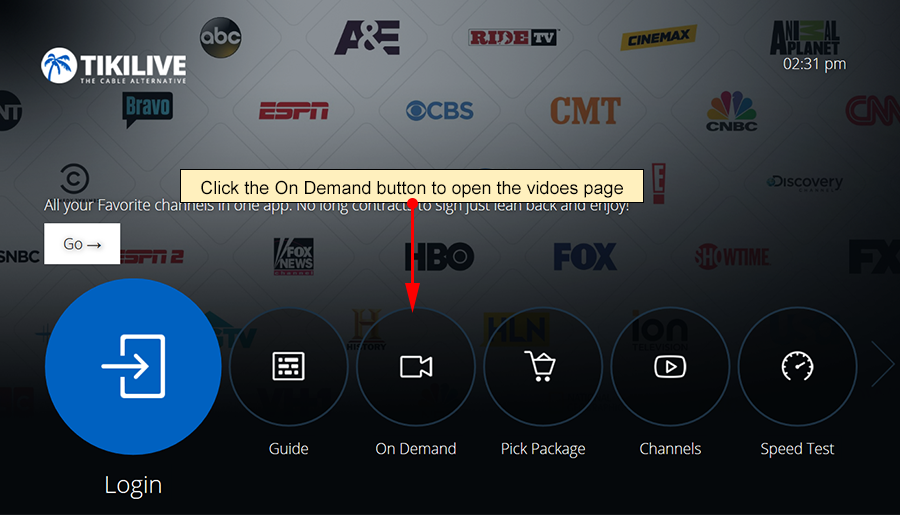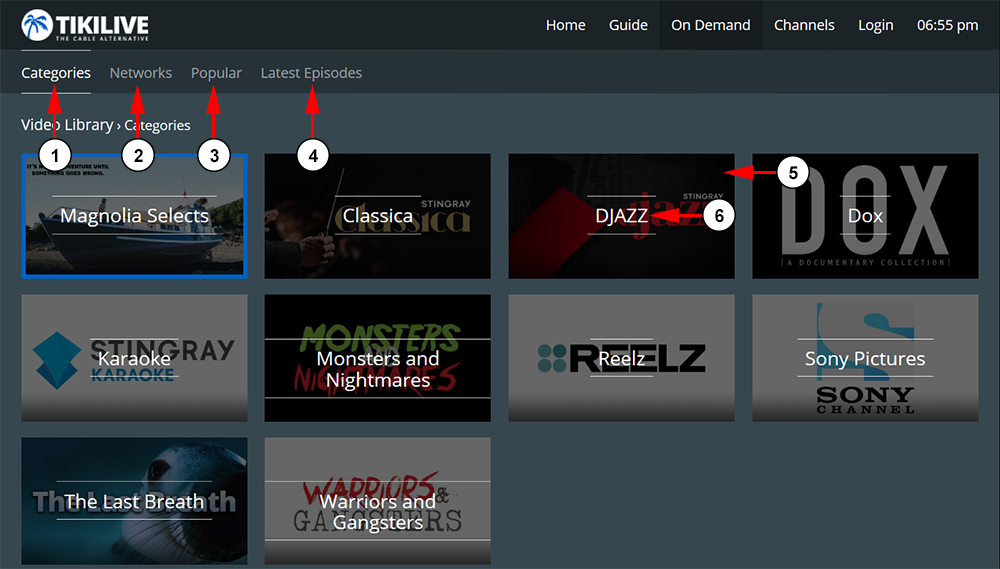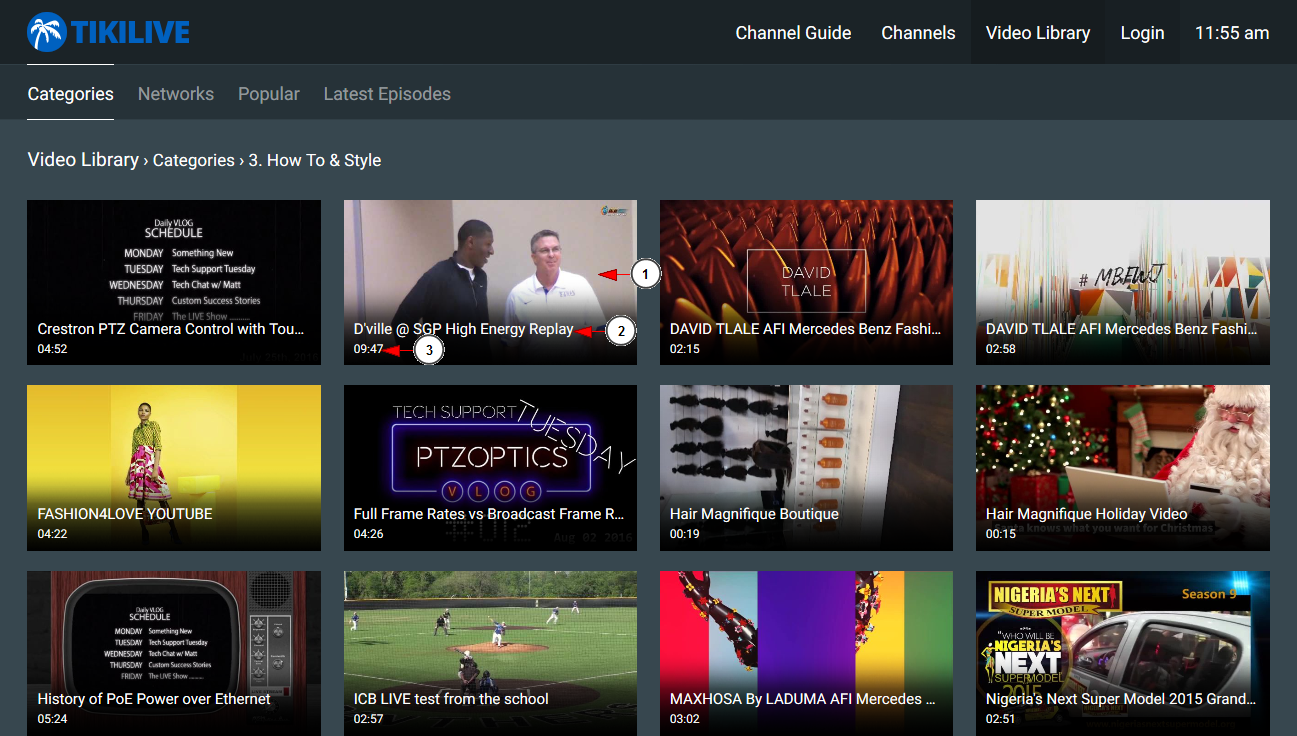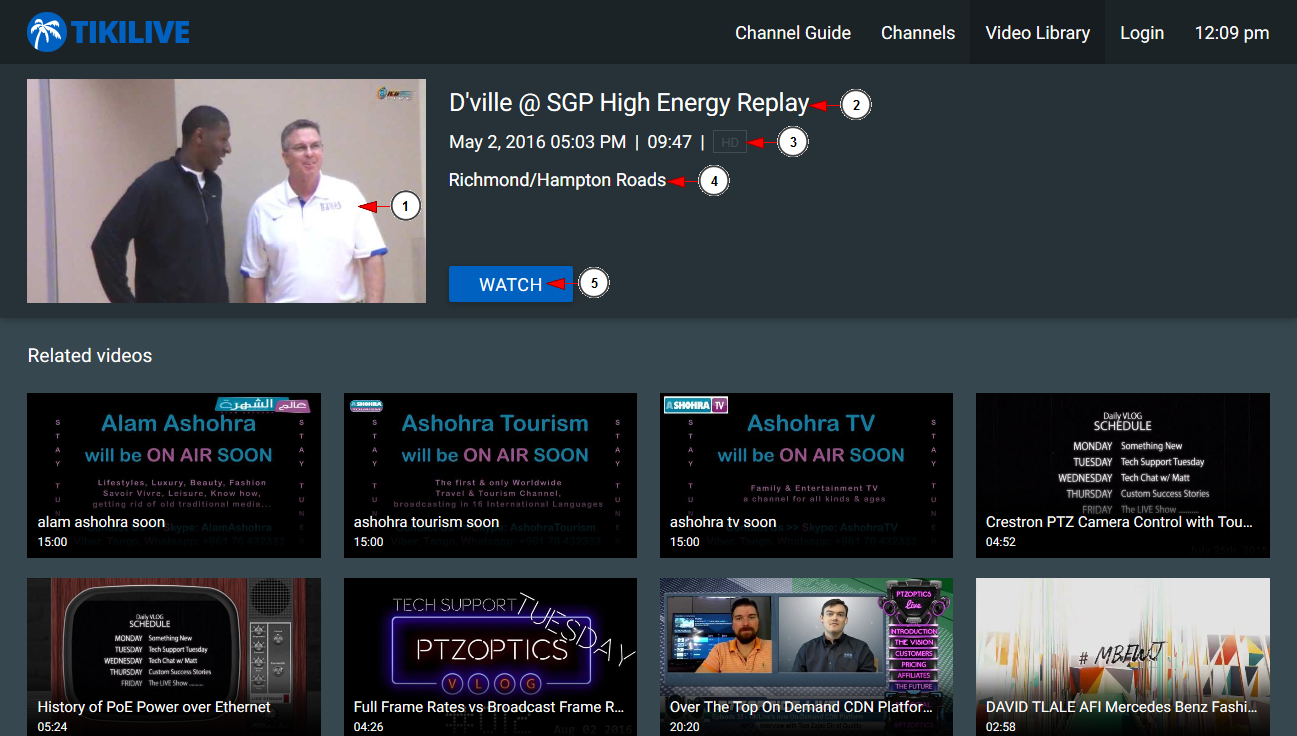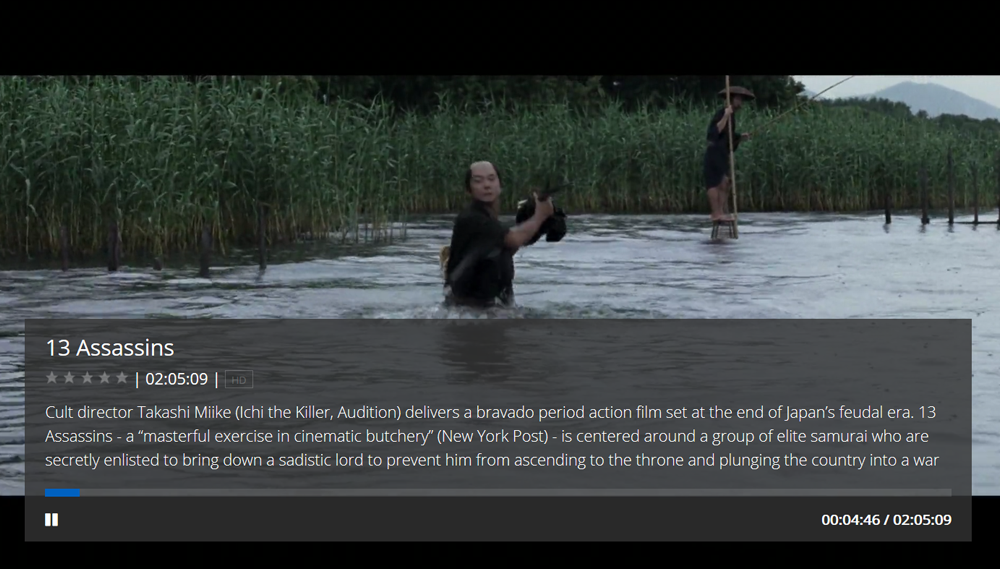When you click on On Demand from the TikiLIVE Hisense app, you will land on the page where the video categories are listed:
Here you will be able to browse the different video options:
1. Click here to view the video categories
2. Click here to view the Networks videos – here the videos that are listed on the Category set as Network by website administrator
3. Click here to view the must popular videos from the website
4. Click here to view the latest videos published on the website
5. Here you can view the category thumbnail – clicking on it the list of videos from that category and the sub-categories will be listed
6. Here you can see the name of the category.
When you will click on a category, the list of videos from that category and the sub-categories will be listed:
1. Here you can view the thumbnail of the video
2. Here you can view the title of the video
3. Here you can view the length of the video
If you click on the video thumbnail or video title, you will land on the video details page:
1. Here you can view the thumbnail of the video
2. Here you can view the title of the video
3. Here you can view the publish date and the length of the video
4. Here you can view the description of the video
5. Click here to watch the video = the player will load in full screen
This is how the player will look like when you will watch a video:
You can use the controls to play, pause, fast-forward, rewind, or view the progress of the video.