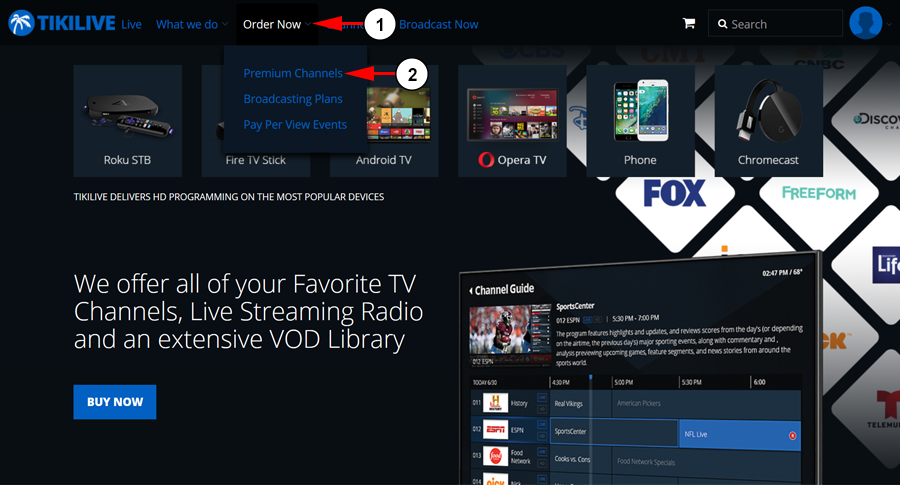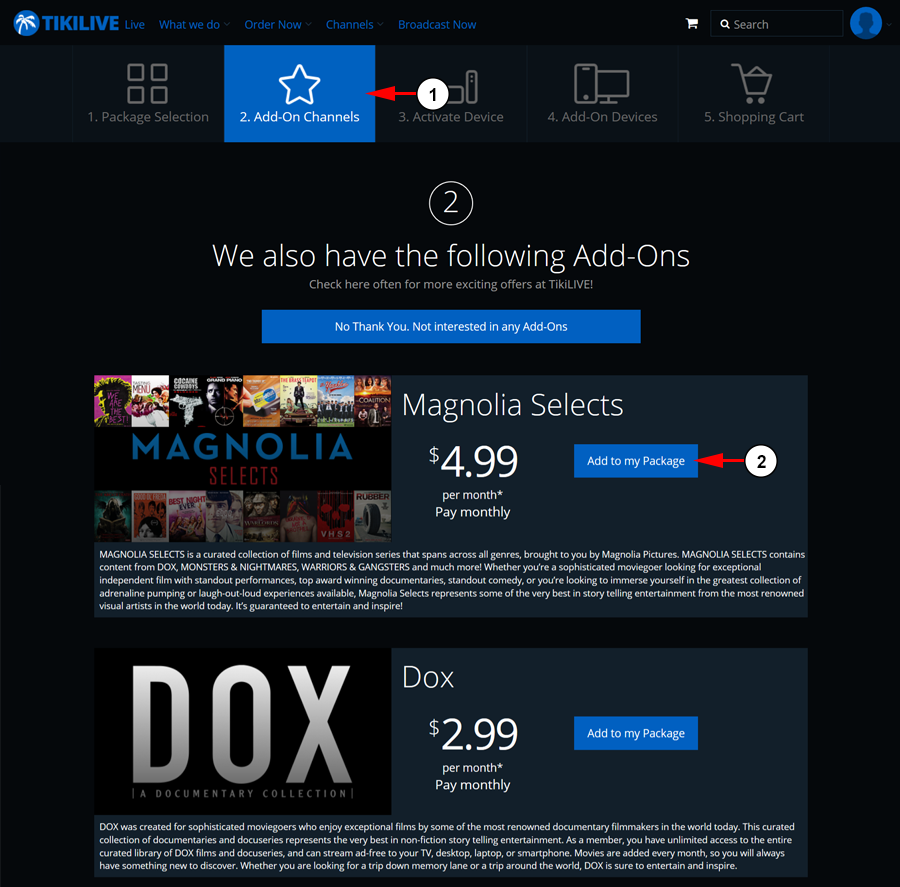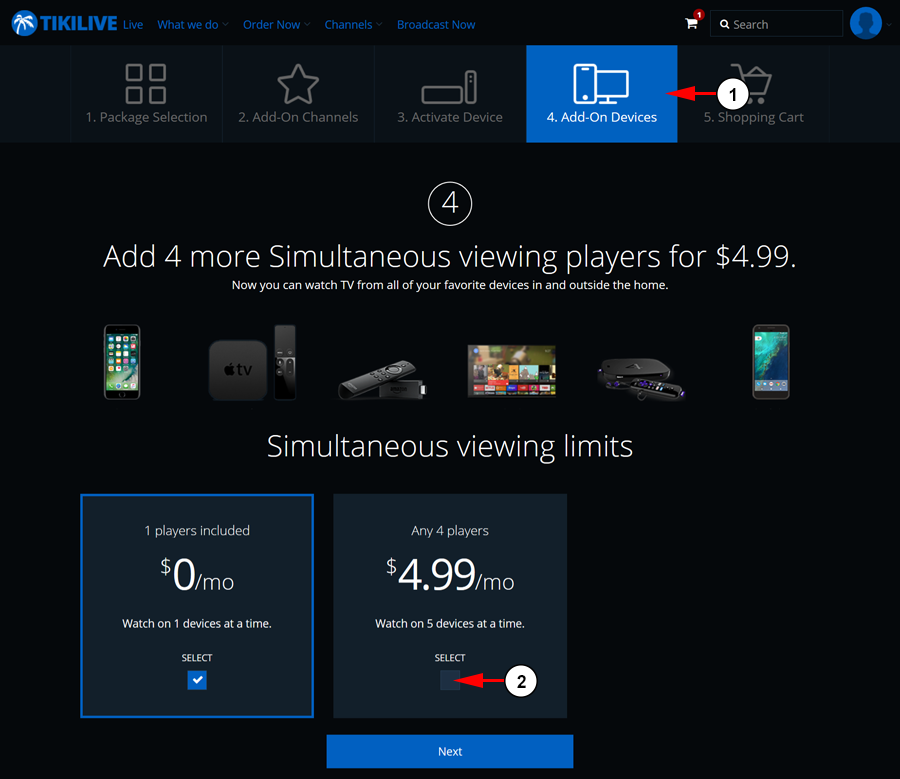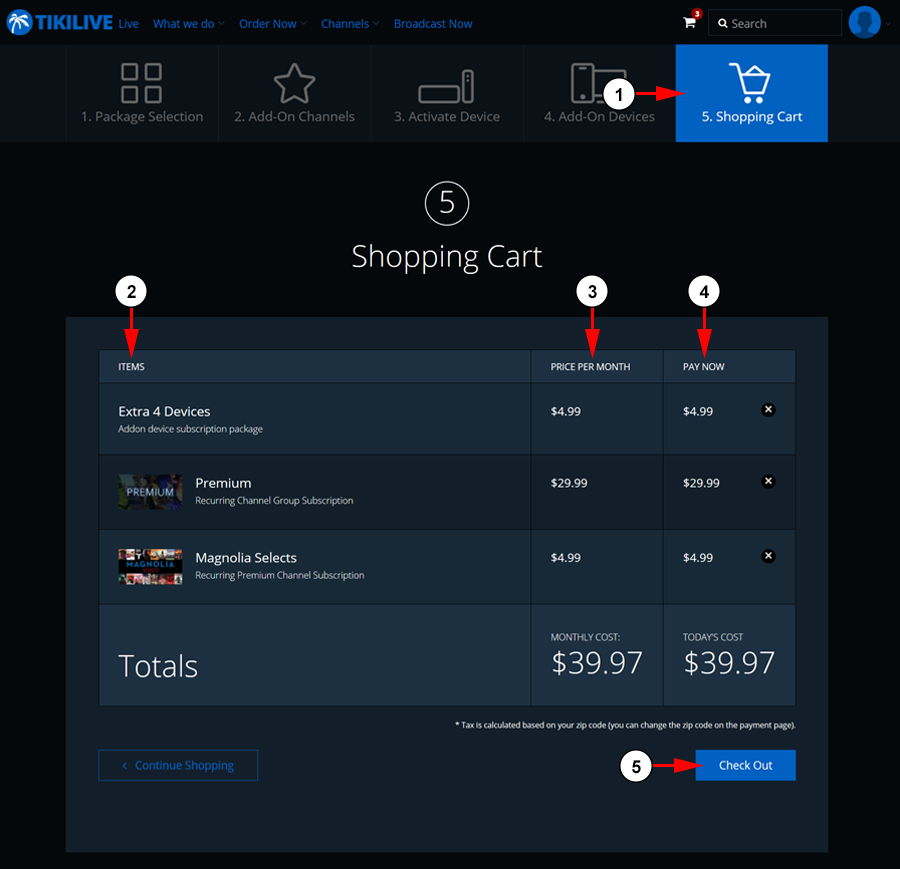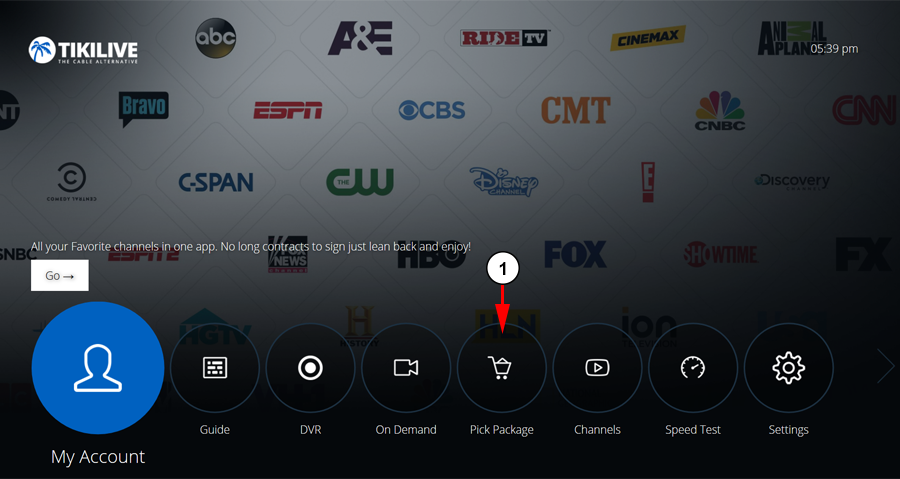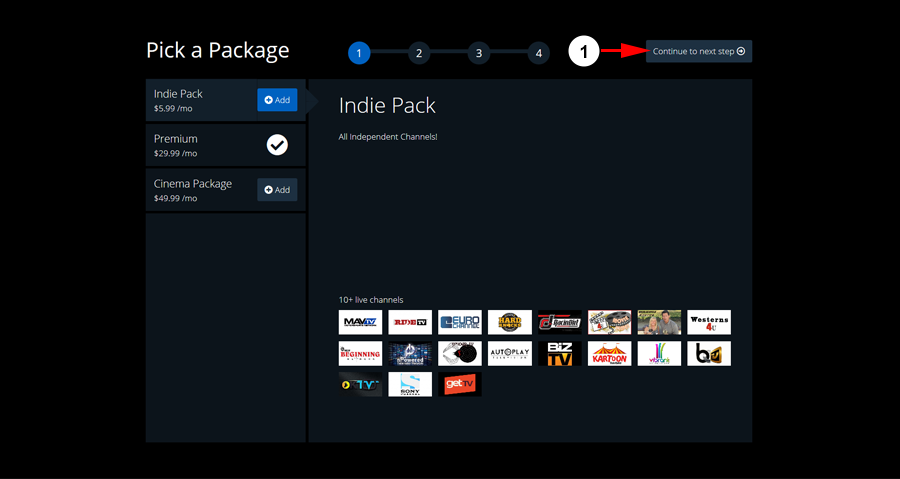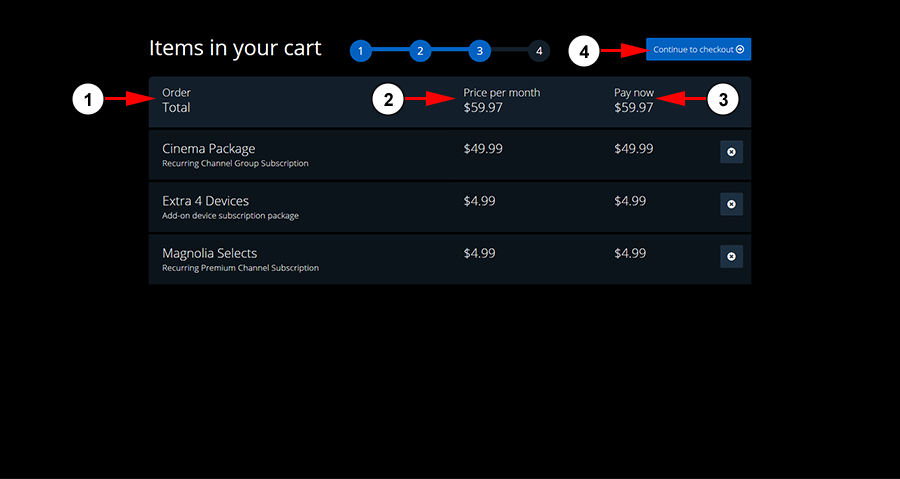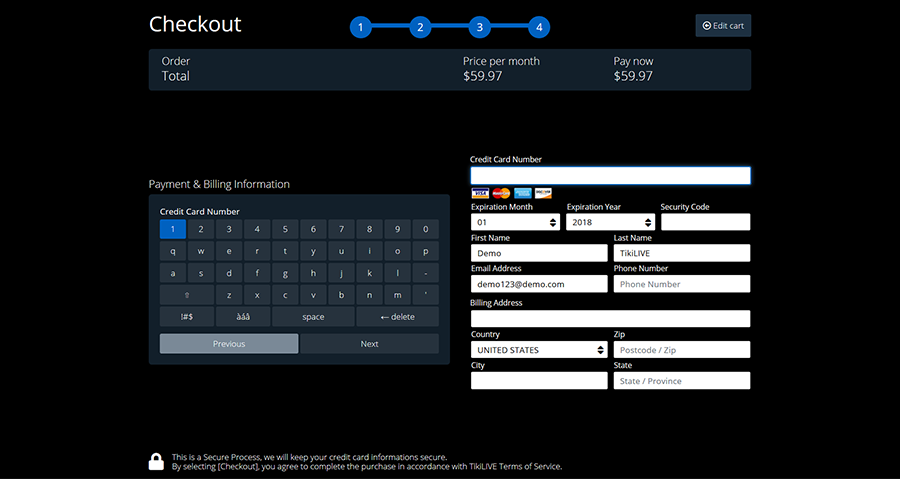In addition to our channel subscriptions, TikiLIVE also offers great add-on content to enjoy even more channels on even more devices.
How to purchase add-on content from our website
Through our offers page, we make it easy to add additional content to your account, even after already purchasing a subscription:
1. From the main menu on the home page, select “Order Now.”
2. From the drop-down menu, select “Premium Channels” to open our offers page.
If you already have a subscription, you can jump right to the next step to add extra content to your account:
1. Click the “Add-On Channels” step to add any extra channels to your subscription.
2. Click the “Add to my Package” button next to the subscription you want to add it to your cart.
If you want to watch on more than one device using your account, we have an option for this as well:
1. Click the “Add-On Devices” step.
2. Select the check box under the second options to add the Add-On Devices to your account. This will allow you to watch on a total of 5 devices under your account.
When you are ready to check out, proceed to the shopping cart:
1. Click the “Shopping Cart” step to review your purchases before check out.
2. Here you can see the items you’ve added.
3. Here you can see the price you will be paying each month.
4. Here you can see the price you will pay today.
5. Click the button here to continue to check out.
How to purchase add-on content from the TikiLIVE app
Through the Pick Package section in the TikiLIVE app, we make it easy to add additional content to your account, even after already purchasing a subscription:
1. Select the Pick Package menu from the homepage.
If you don’t already have a subscription under your account, you can add one here:
1. Click the button to continue to the next step.
In this section you can add any add-ons items to your cart:
1. Here you can see the list of available add-on items.
2. Click the “+ Add” button to add the subscription item to your cart.
3. Click the button to continue to the next step.
You will be able to confirm the items in your cart before you check out:
1. Here you can see the items in your cart.
2. Here you can see your new total price per month that you will pay.
3. Here you can see the total that you will pay at check out.
4. Click the button to continue to check out.
Enter your billing information to check out and make the payment:
As soon as your payment is received, you can begin using your new add-on items immediately!