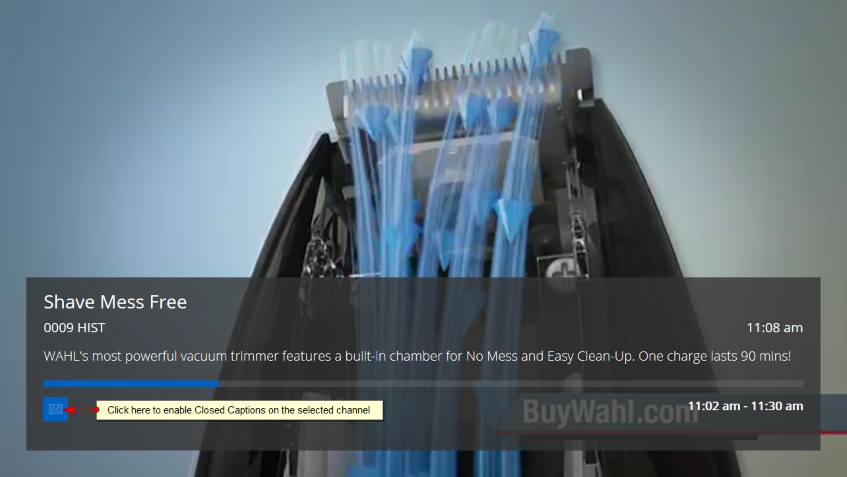This manual page will explain how to use Closed Captions on TikiLIVE applications.
The Closed Captions are available on the channels page and on the EPG for the channels that have them enabled – most of the channels published on TikiLIVE have the Closed Captions enabled.
Once you have accessed the channel in full screen (from the channels list or from the EPG) you will have to click on OK button of the remote control as described on the following image:
Note: if there is no CC icon displayed on the player then that specific channel is not having closed captions.
The Closed captions menu will be displayed ad you can select the desired Closed caption:
1. Check this box if you want to disable (not display) the closed captions
2. Check this box if you want to display the closed caption on the stream
3. Click here to close the Closed Caption settings window
Once the Closed Captions are activated on the channel you will see them displayed inside the player like in the image: