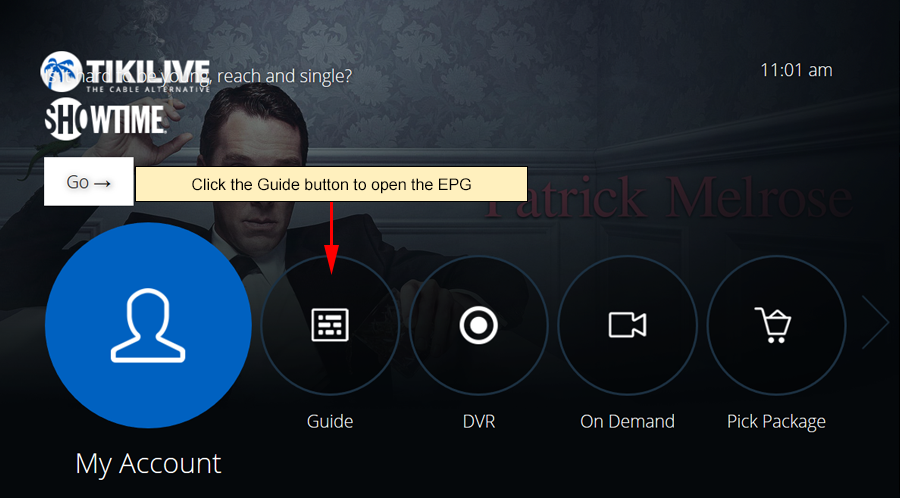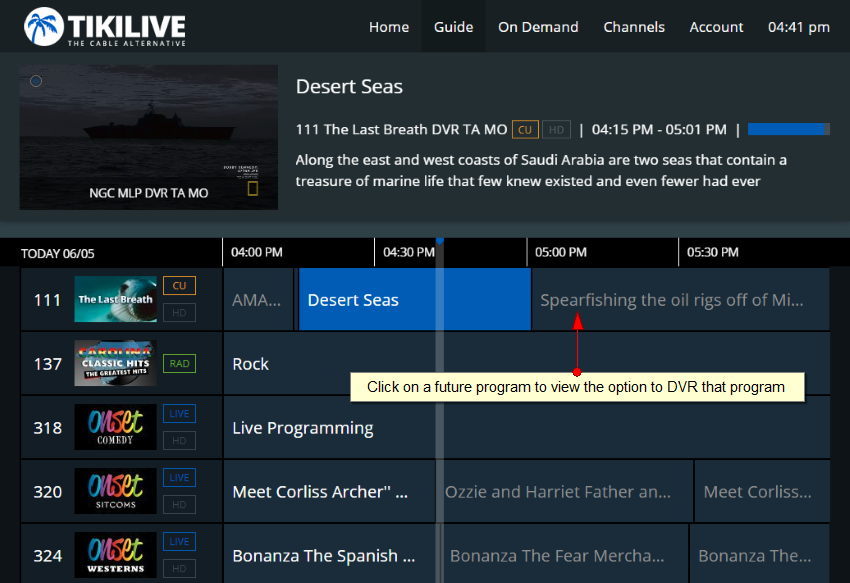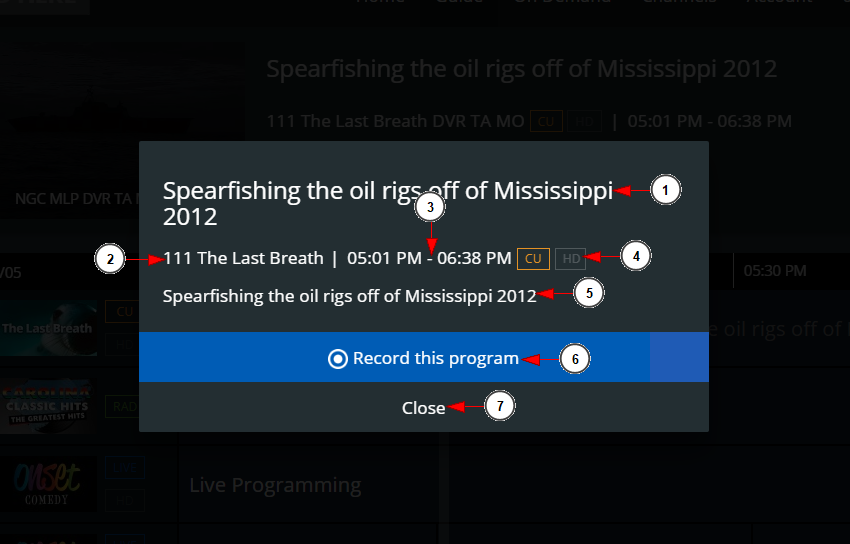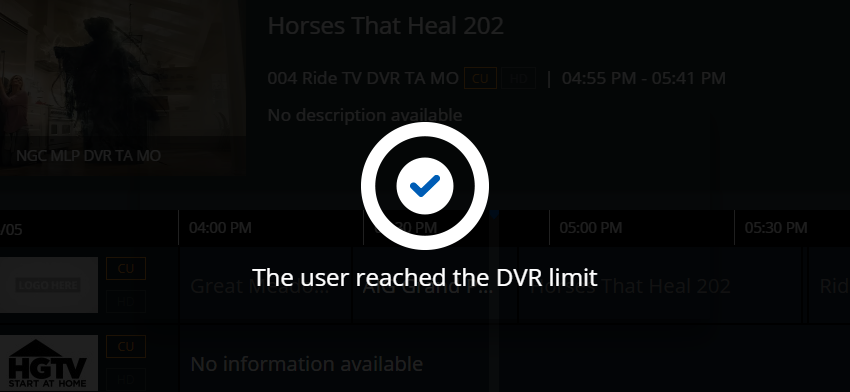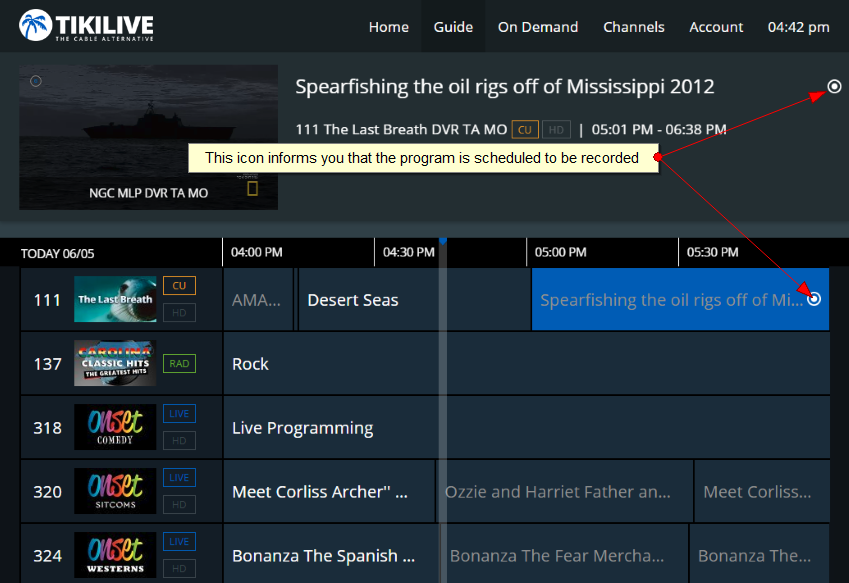Note: DVR Storage is unlimited for the time being
Using the TikiLIVE app, users can record future programs and have them available through their account to watch later.
In order to do so, you will have to click open the EPG (Electronic Programming Guide), navigate to the channel, and select a future program you want to record:
Click on the future program that you want to record:
A pop-up window will open and you can see the details of the program:
1. Here you can see the title of the program to record.
2. Here you can see the channel details such as the channel number and name.
3. Here you can see the scheduled time for the programming.
4. Here you can see the type of content; Catch Up, HD, Radio, or LIVE.
5. Here you can see the description for the program.
6. Click here to record the program and add it to your DVR list.
7. Click here to close the window and return to the guide.
When you record a program, you will receive a confirmation that the content has been scheduled and added to your DVR list.
You will receive an error message if you have exceeded your DVR limit, and the program will not schedule to be recorded.
When viewing the EPG, you will be able to see the DVR icon on scheduled programming: