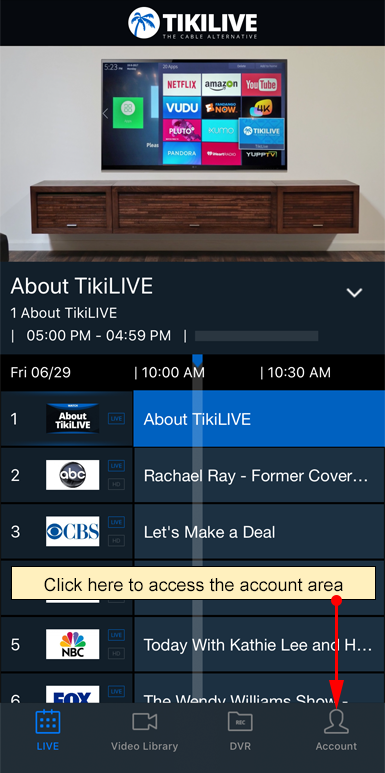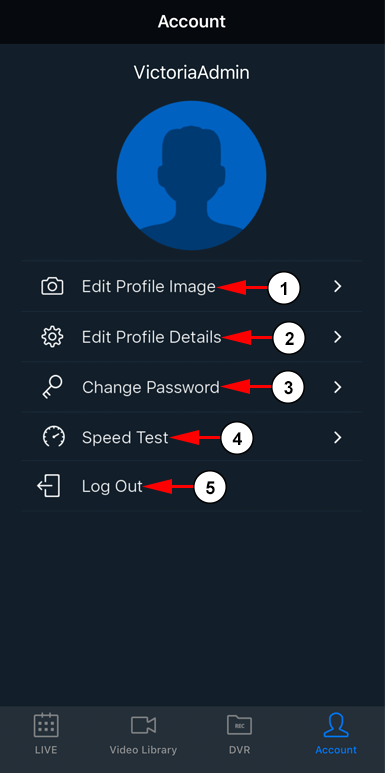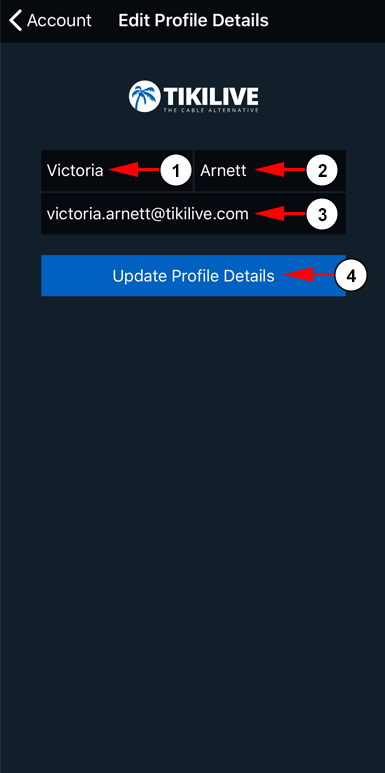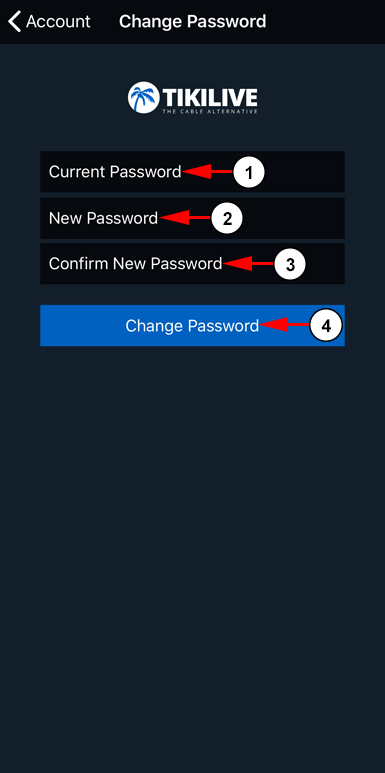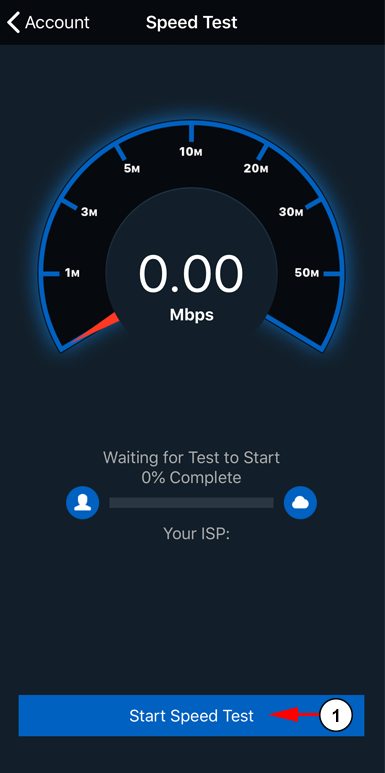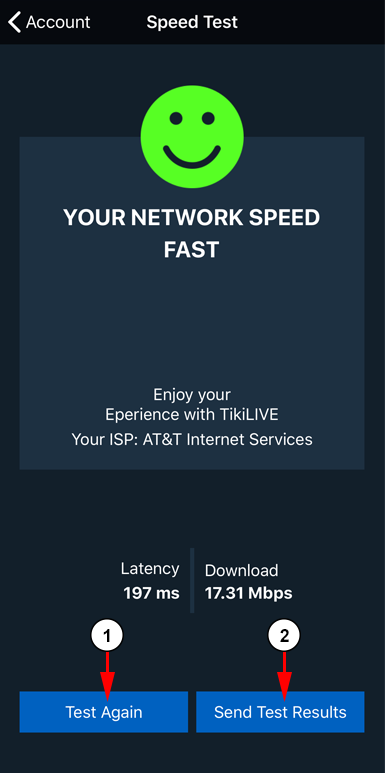Users can access their account information from the iOS app on their phones and tablets. While logged into your account, select the account tab at the bottom:
You will be able to review your account information:
1. Click here to edit your profile image. You can either take a new photo, upload an existing one, or remove it all together.
2. Click here to edit your profile details.
3. Click here to change your password.
4. Click here to run a speed test.
5. Click here to log out.
If desired, user can edit their profile information for their account:
1. Enter here your first name.
2. Enter here your last name.
3. Enter here your email address.
4. Click here to save your details.
If you would like to change your password, you can do this from the app:
1. Enter here your current password. This is required for security reasons.
2. Enter here your new password.
3. Enter here your new password again to confirm they match.
4. Click here to confirm your changes.
You can test the bandwidth for the device you are using directly from the app to see if your Internet is strong enough:
1. Click here to run a speed test.
Your results will display on the next page for you to review:
1. Click the button here to run a speed test again.
2. Click here to send your speed test results to our support team.
Note: This is is required for our team to review your results and provide any support. If the speed test results are not sent, then our team may request you to run another test and send it.