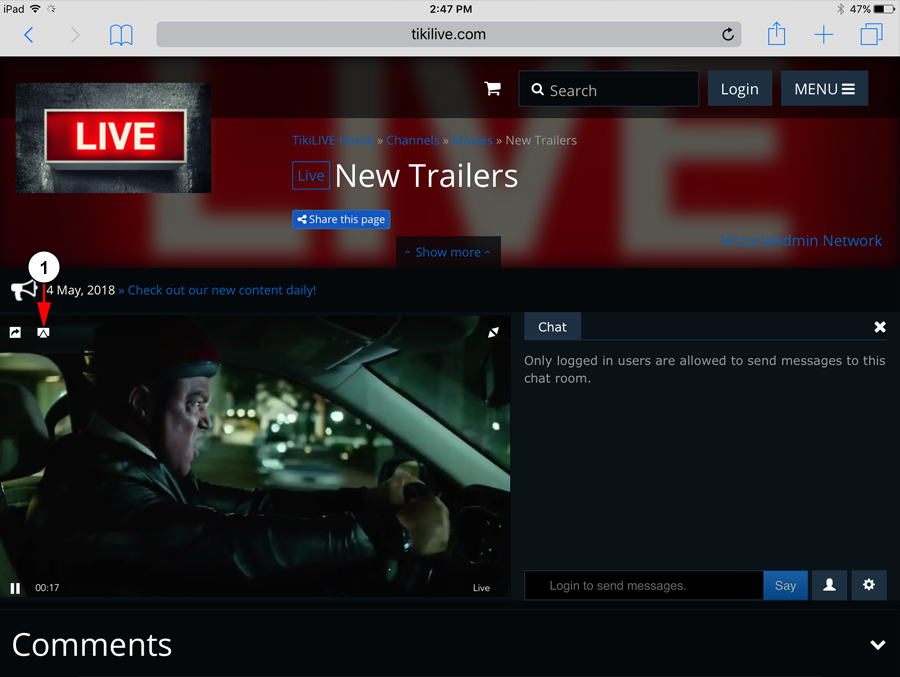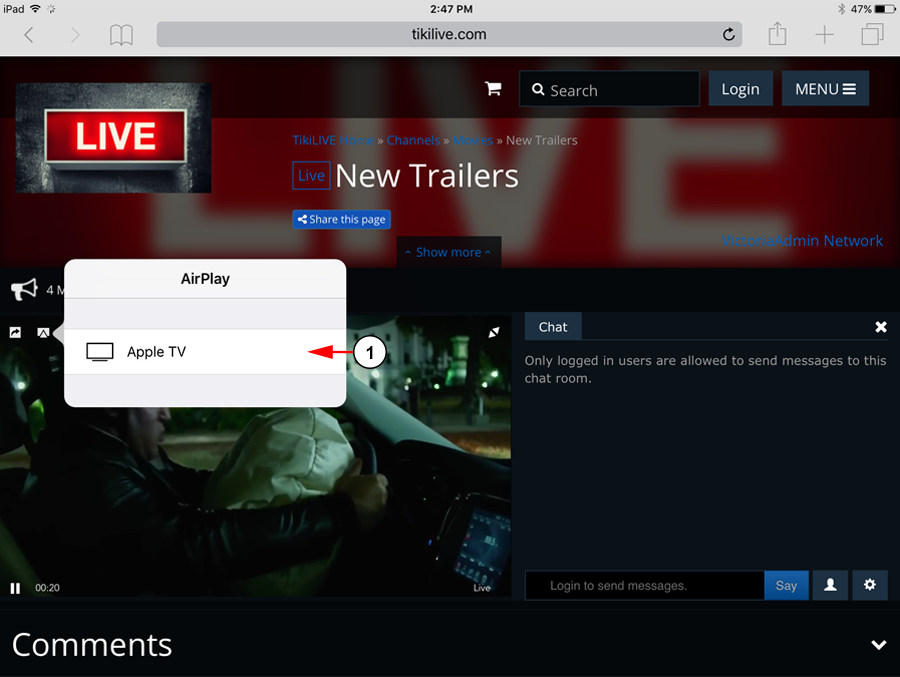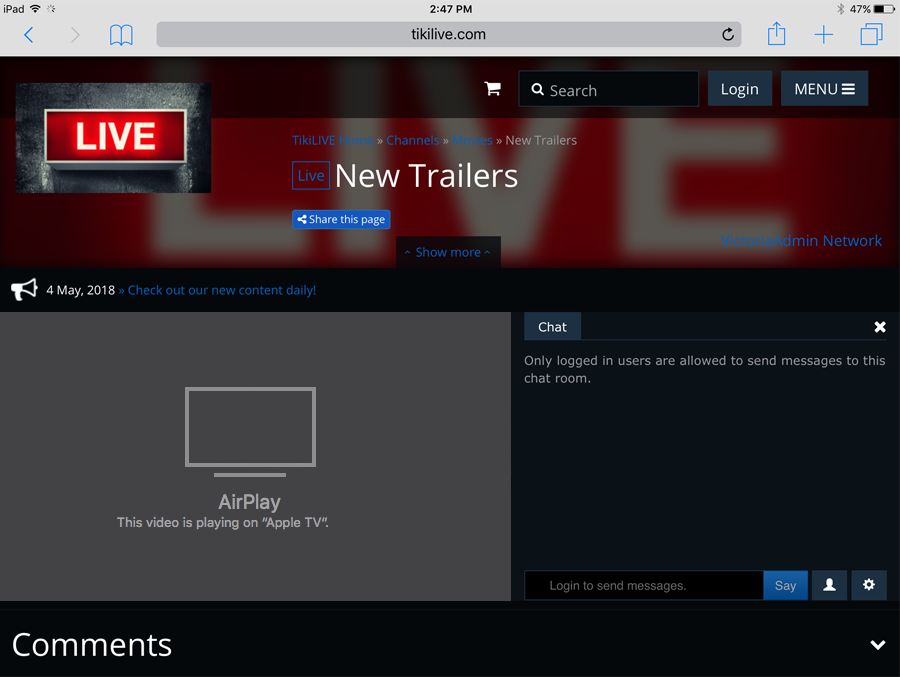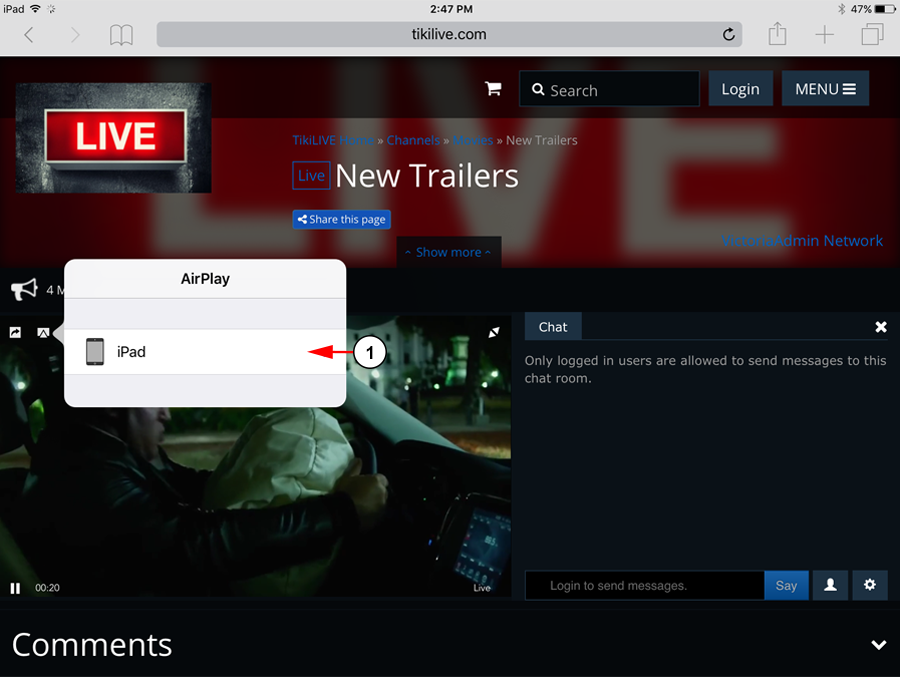Users can watch TikiLIVE channels on an Apple TV through our player. Viewers must have an iOS device (iPad or iPhone) and an Apple TV box that is connected to the same Wi-Fi network.
Once the video is streaming the player of your iPad or iPhone, you can redirect it to play on your Apple TV box.
While the content is playing, an AirPlay button is displayed on your mobile device:
1. Click the button to open the AirPlay picker menu in order to view all available devices.
Once the menu opens, you can select where you want the channel to play:
1. Click here to watch the content on the Apple TV.
When the video stream is redirected to the Apple TV box, a plash screen is displayed on the TikiLIVE player:
Note: Once a channel is redirected to Apple TV box, other content (videos and radio channels) will also play on the Apple TV. You can select the content on your mobile device and watch it on the Apple TV.
If you want the content to play on your mobile device again, select any channel and touch the button again to open AirPlay picker menu:
1. Click here to select the device you want to channel to play on.
Note: In case you find any difficulties connecting to your iOS devices, you can check the following page for more information http://support.apple.com/kb/ts4215.