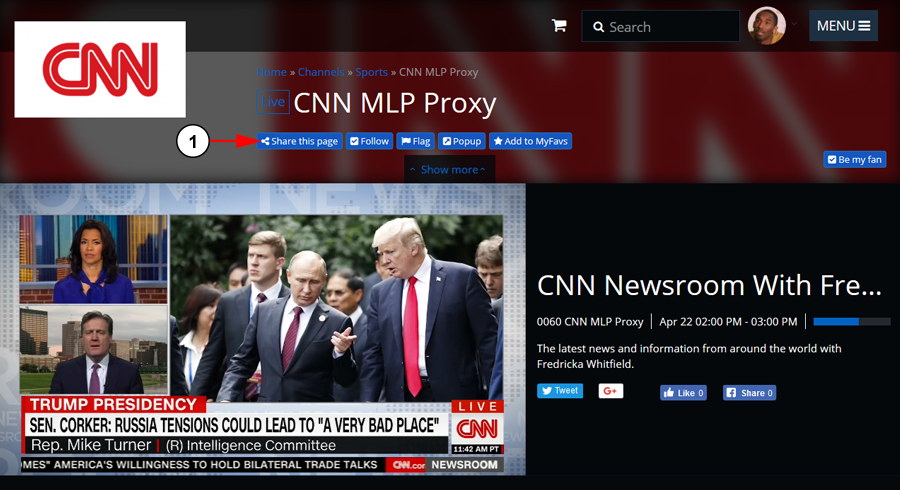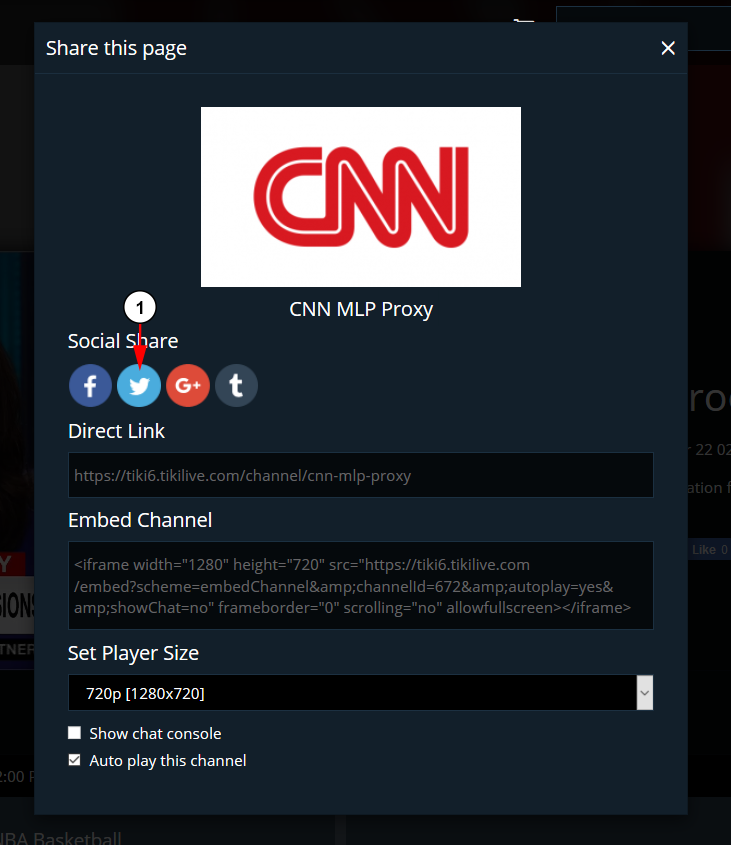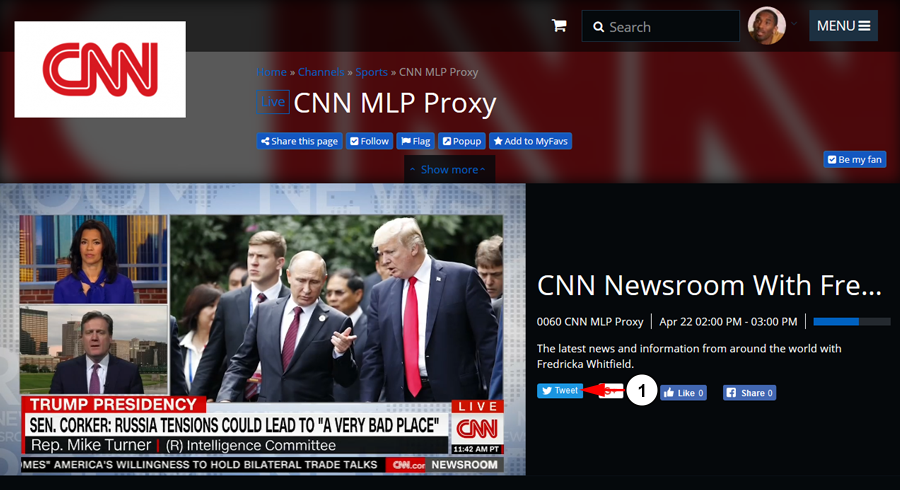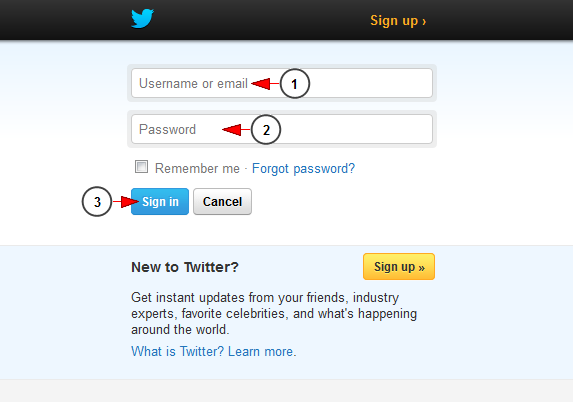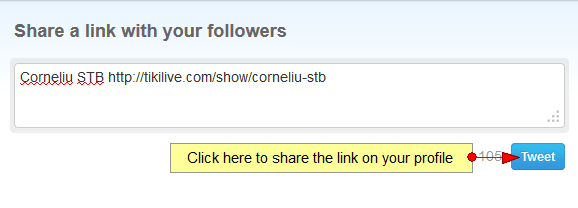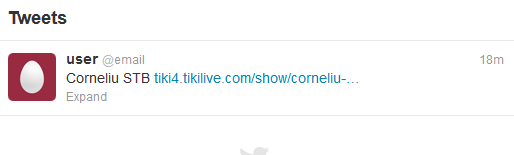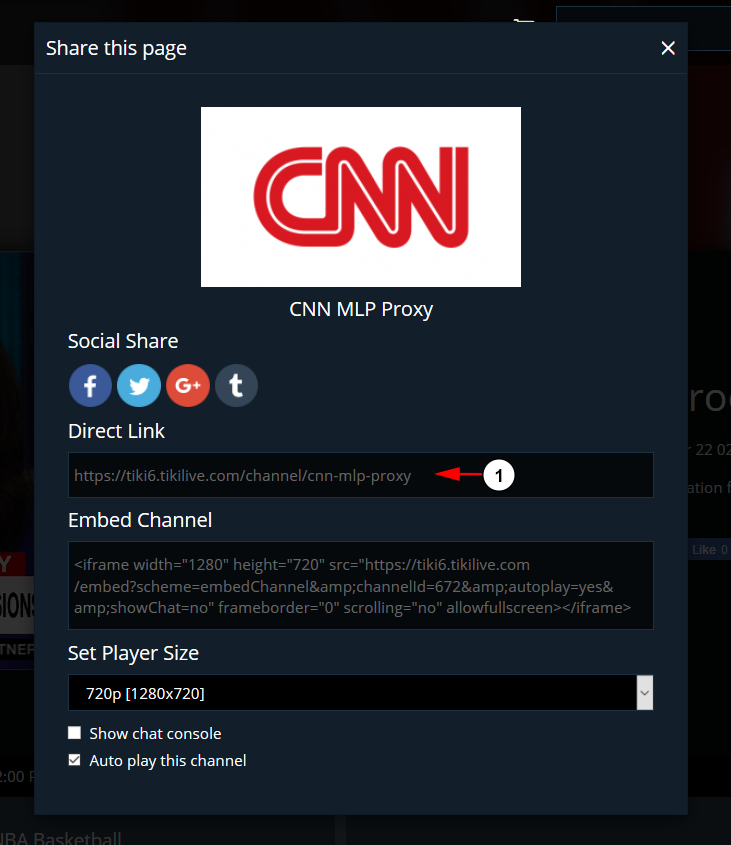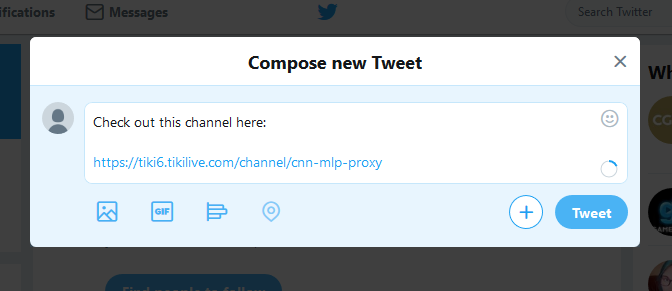Either registered or not, TikiLIVE users can share videos and channels on their Twitter account:
There are several ways to publish content on Twitter and we will exemplify them in this page:
1. Publish Content using the Share Button.
2. Publish content by copy/paste the link.
Click on the Share This Page button on the channel or video you would like to share:
When the page loads, click the Twitter icon to share:
On the channel or video page, click on the Tweet button under the video player:
If are not logged in your Twitter account, you will be asked to do that:
1. Insert here your username or email address.
2. Insert here your password.
3. Click here to log into your Twitter account.
Once logged in your Twitter account, you can post the channel or video link on your profile:
Click the Tweet button and the link will be posted on your Twitter profile:
Publish content by copy/paste the link
You can also share your TikiLIVE channels or videos by copy/paste the URL on your Twitter account.
Open the Share This Page window:
1. Copy the link from the field.
Paste the channel or video URL on your Twitter account and click the Tweet button: